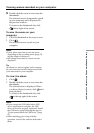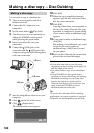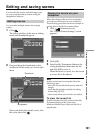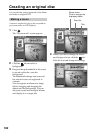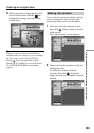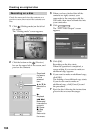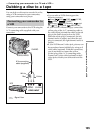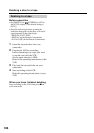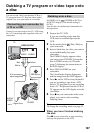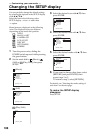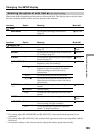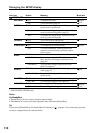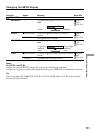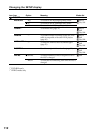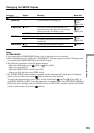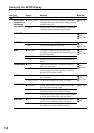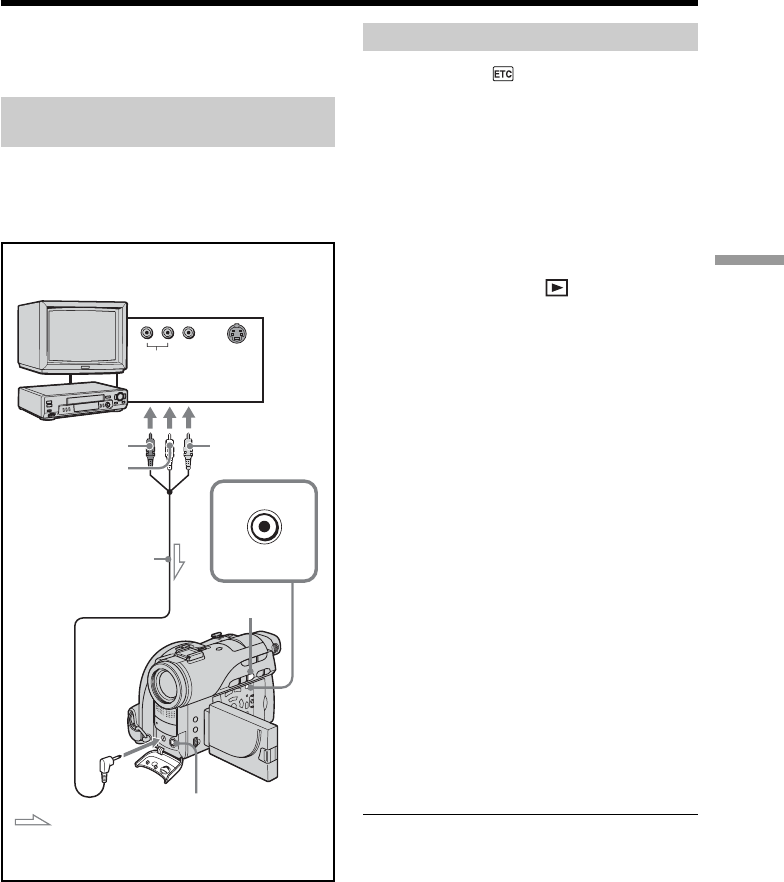
107
Connecting your camcorder to a TV and a VCR
Dubbing a TV program or video tape onto
a disc
You can record a disc from another VCR or a
TV program from a TV that has video/audio
outputs. Use your camcorder as a recorder.
Connecting your camcorder to
a TV or a VCR
Connect your camcorder to the TV/VCR using
the A/V connecting cable supplied with your
camcorder.
Dubbing onto a disc
Set [DISPLAY] in (OTHERS) to [LCD] in
the SETUP display. (The default setting is
[LCD].)
You can also use the Remote Commander for
this operation.
1 Prepare the TV/VCR.
If you are recording a tape from the
VCR, insert a recorded tape into the
VCR.
2 Set the mode dial to (Play/Edit) on
your camcorder.
3 Insert a blank disc (or a disc you want to
record additionally) into your
camcorder.
The FORMAT display appears when
you insert a new DVD-RW. Format the
disc in VIDEO mode or in VR mode
(page 7) following the instructions on
the LCD display.
4 Press VISUAL INDEX on your
camcorder.
The Visual Index display disappears,
and the image from the LINE appears.
5 Press N on the VCR to start playback if
you are recording a tape from a VCR.
Select a TV program if you are recording
from a TV. The picture from the VCR or
TV appears on the LCD display or in the
viewfinder.
6 Press z on your camcorder at the scene
where you want to start recording.
Dubbing starts.
Tip
To change the recording mode, see page 33.
When you have finished dubbing
the disc
Press x on your camcorder to stop recording
and stop the playback on the VCR.
S VIDEO
AUDIO/
VIDEO
: Signal flow
A/V connecting
cable (supplied)
Yellow
Red
White
VIDEO OUTPUT
AUDIO
TV
S VIDEO
REC button
x button