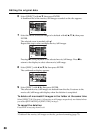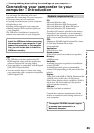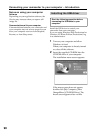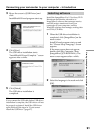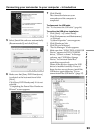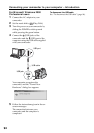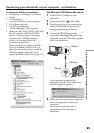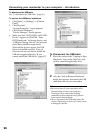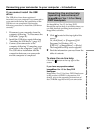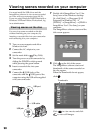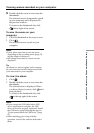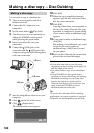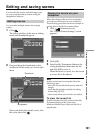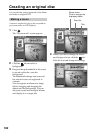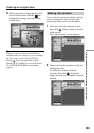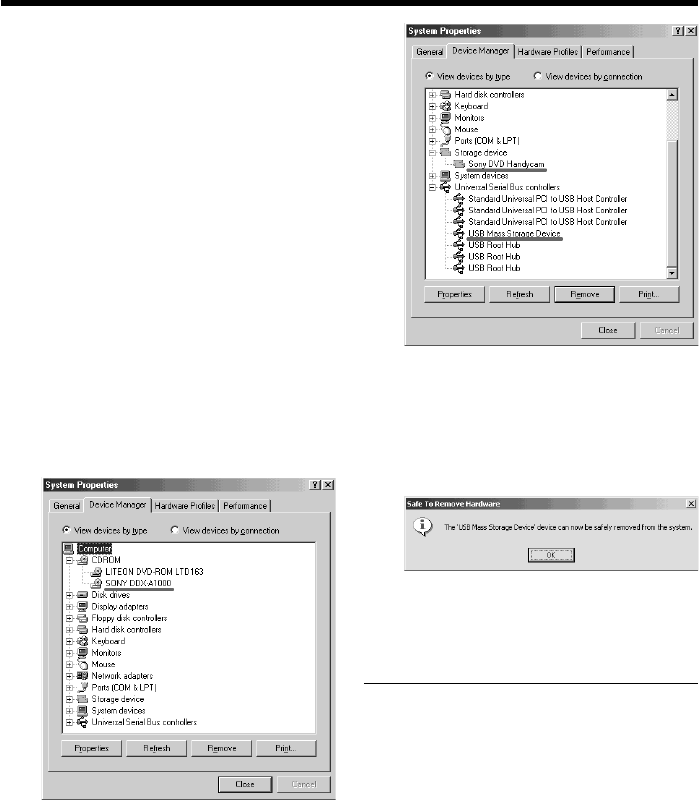
96
To disconnect the USB cable
See “To disconnect the USB cable” (page 96).
To confirm the USB driver installation
1 Click [Start] t [Settings] t [Control
Panel].
2 Click [System].
“System Properties” screen appears.
3 Click [Device Manager].
“Device Manager” screen appears.
4 Make sure that “SONY DDX-A1000 USB
Device” appears in CD-ROM, “Sony
DVD Handycam” in Storage device, and
“USB Mass Storage Device” in Universal
Serial Bus controllers respectively.
When all the devices appear, the USB
driver is installed correctly. If any of
these devices are not shown, install the
USB driver again following “If you
cannot install the USB driver” (page 97).
To Disconnect the USB cable
1 Move the cursor to the “Unplug or Eject
Hardware” icon on the Task Tray and
click to cancel the applicable drive.
2 After the “Safe to Remove Hardware”
dialog box appears, disconnect the USB
cable and turn off your camcorder.
Notes
•Be sure to turn off your camcorder after
disconnecting it from your computer.
Turning off your camcorder keeping
connection to the computer may prevent
from normal disconnection.
•Never disconnect the USB cable when the
Access/Open lamp is lit in red. It may cause
a damage to the disc.
Connecting your camcorder to your computer – Introduction