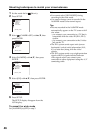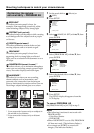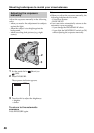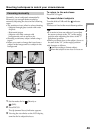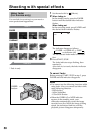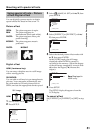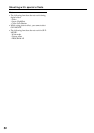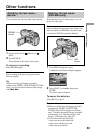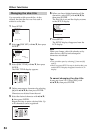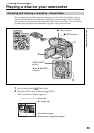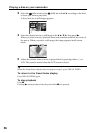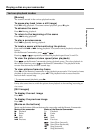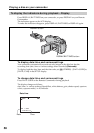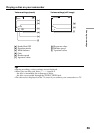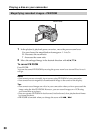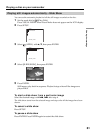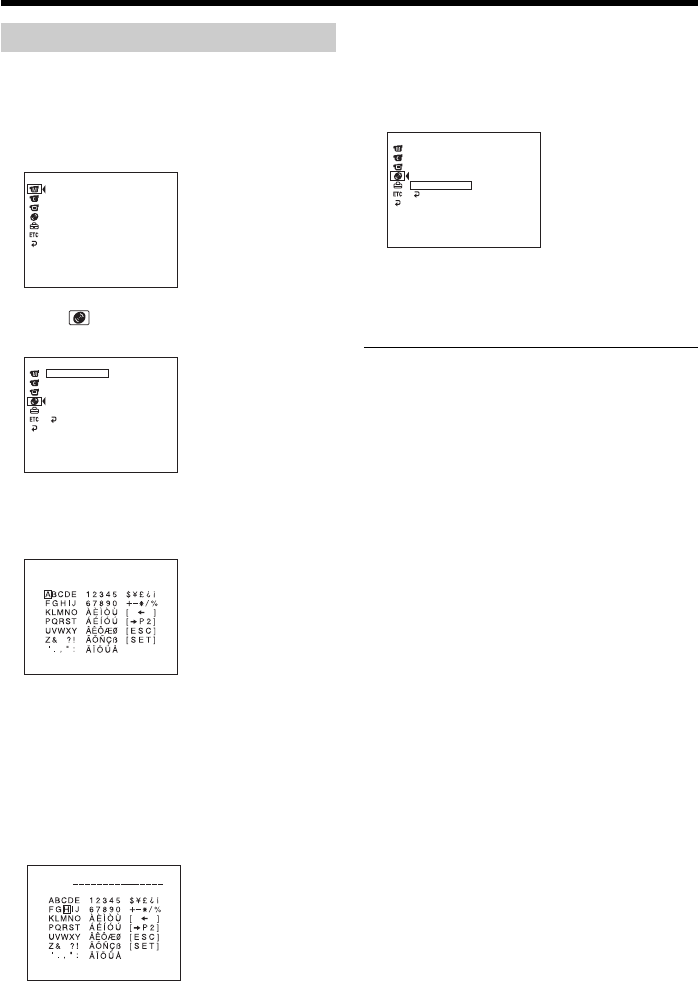
54
Changing the disc title
You can make a title on each disc. As the
default, the date the disc was first used is
added as a disc title.
1 Press SETUP.
2 Select (DISC SET) with v/V, then press
ENTER.
3 Select [DISC TITLE] with v/V, then press
ENTER.
The DISC TITLE display appears.
4 Delete unnecessary characters by selecting
[B] with b/v/V/B, then press ENTER.
Characters are deleted from the end.
5 Select the desired character with b/v/V/
B, then press ENTER.
Repeat this step to enter a desired title. Up
to 20 characters can be registered.
6 When you have finished entering all the
characters, select [SET] with b/v/V/B,
then press ENTER.
The disc title is set and the display returns
to the SETUP display.
7 Press SETUP.
The SETUP display disappears from the
LCD display.
Note
When you change a disc title already set by
other devices, the 21st and subsequent
characters are deleted.
Tips
• You can add a space by selecting [ ] between [&]
and [?].
• When you press SETUP in step 6, the disc title is set
and the SETUP display disappears from the LCD
display.
To cancel changing the disc title
In any step from 2 to 5, select [ESC] with
b/v/V/B, then press ENTER.
Other functions
[ SETUP ] : END
PROGRAM AE
P EFFECT
D EFFECT
AUTO SHTR
WHT BAL
MANUAL SET
[ SETUP ] : END
REC MODE
FORMAT
FINALIZE
SP
REMAIN
DISC TITLE
RETURN
UNFINALIZE
DISC SET
[30min]
DISC TITLE
[ SETUP ] : END
P1
JAN 1 2003
1:23PM
DISC TITLE
[ SETUP ] : END
P1
BEACH
[ SETUP ] : END
REC MODE
FORMAT
FINALIZE
BEACH
DISC TITLE
RETURN
UNFINALIZE
DISC SET