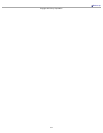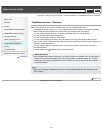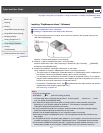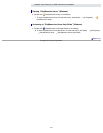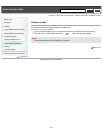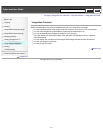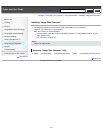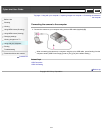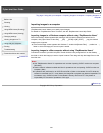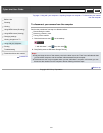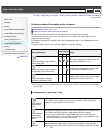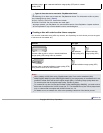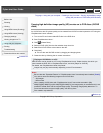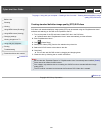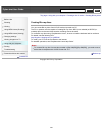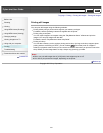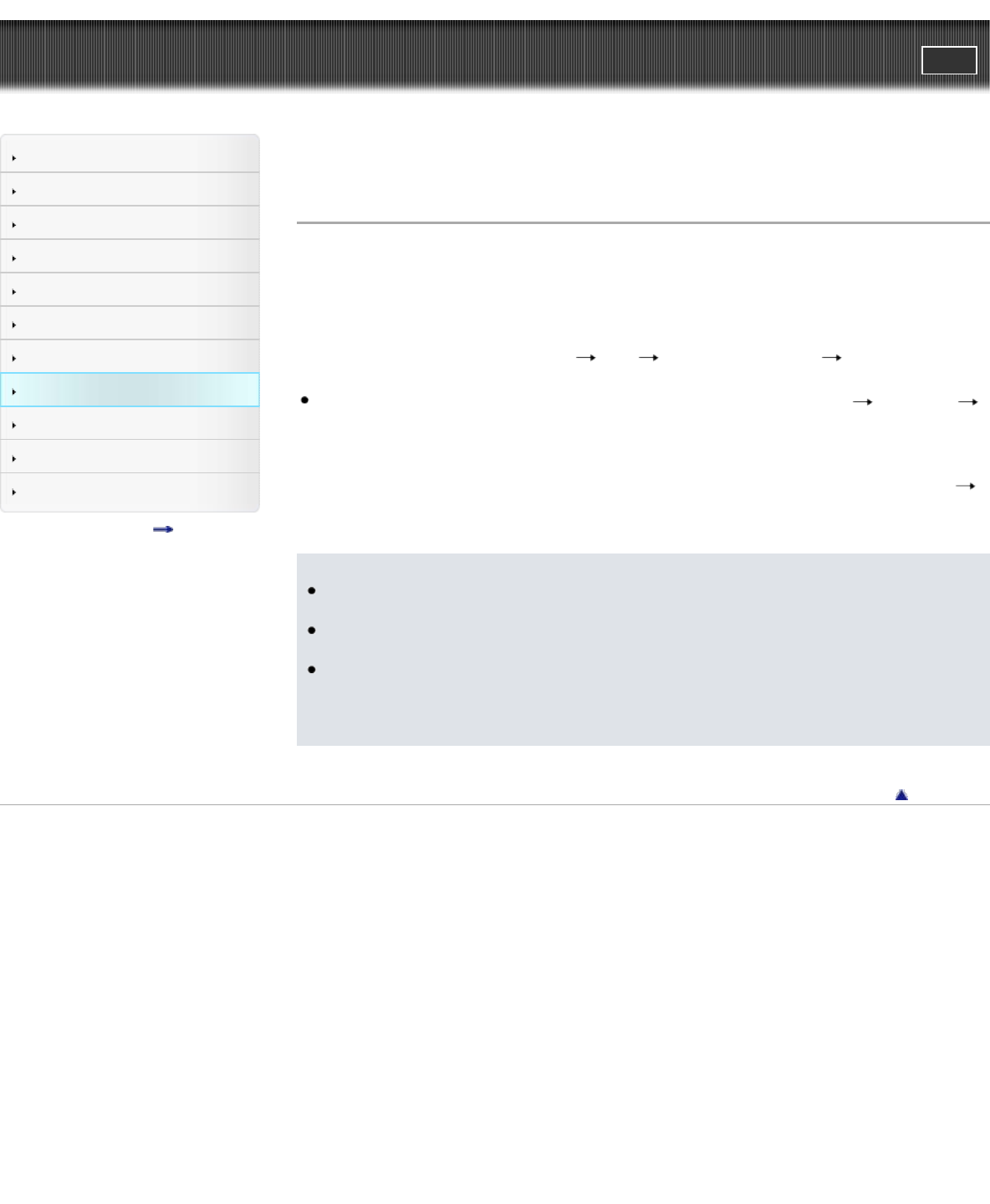
Cyber-shot User Guide
PrintSearch
Before Use
Shooting
Viewing
Using MENU items (Shooting)
Using MENU items (Viewing)
Changing settings
Viewing images on a TV
Using with your computer
Printing
Troubleshooting
Precautions/About this camera
Contents list
Top page > Using with your computer > Importing images to a computer > Importing images to a
computer
Importing images to a computer
“PlayMemories Home” allows you to easily import images.
For details on “PlayMemories Home” functions, see the “PlayMemories Home Help Guide”.
Importing images to a Windows computer without using “PlayMemories Home”
When the AutoPlay Wizard appears after making a USB connection between the camera and a
computer, click [Open folder to view files]
[OK] [DCIM] or [MP_ROOT] copy the desired
images to the computer.
If the Device Stage screen appears with Windows 7, double-click [Browse Files]
media icon
folder in which the image you want to import is stored.
Importing images to a Mac computer without using “PlayMemories Home”
Connect the camera to your Mac computer. Double-click the newly recognized icon on the desktop
the folder in which the image you want to import is stored. Then drag and drop the image file on to the
hard disk icon.
Notes
Use “PlayMemories Home” for operations such as when importing AVCHD movies to a computer.
(Windows)
Use the “iMovie” software bundled with Mac for operations such as importing AVCHD movies to a
computer. (Mac)
If operations are performed on an AVCHD movie file or folder on the camera from a PC while the
camera is connected to a PC, it may destroy the image file or playback may become impossible. Do
not delete or copy AVCHD movies on the camera’s memory card from a PC. Sony bears no
responsibility for the result of operations of this type.
Back to top
Copyright 2012 Sony Corporation
220
Search