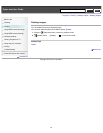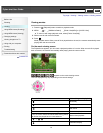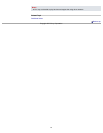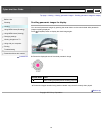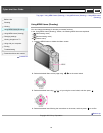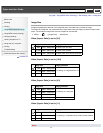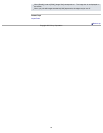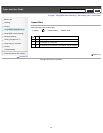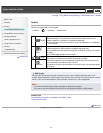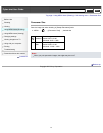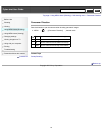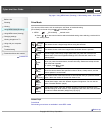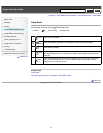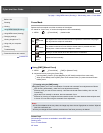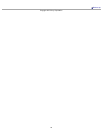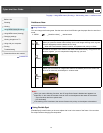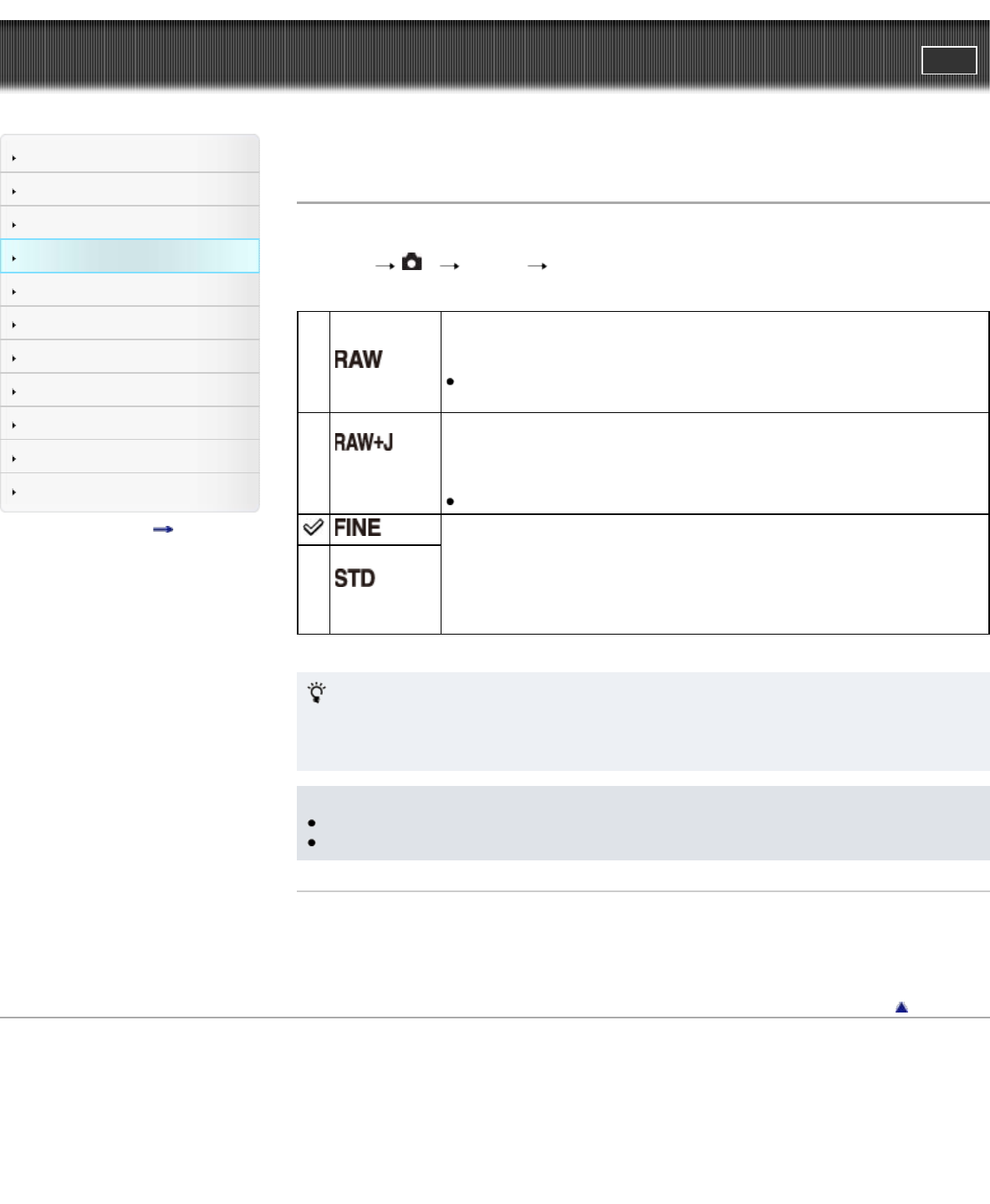
Cyber-shot User Guide
PrintSearch
Before Use
Shooting
Viewing
Using MENU items (Shooting)
Using MENU items (Viewing)
Changing settings
Viewing images on a TV
Using with your computer
Printing
Troubleshooting
Precautions/About this camera
Contents list
Top page > Using MENU items (Shooting) > Still shooting menu > Quality
Quality
Selects the image quality for still images.
1. MENU
1 [Quality] desired mode
(RAW)
File format: RAW (Records using the RAW compression format.)
Digital processing is not performed on this file format. Select this format to
process images on a computer for professional purposes.
The image size is fixed to the maximum size. The image size is not displayed
on the screen.
(RAW &
JPEG)
File format: RAW (Records using the RAW compression format.) + JPEG
A RAW image and a JPEG image are created at the same time.
This is suitable when you need two image files, a JPEG for viewing, and a RAW
for editing.
The JPEG image quality is fixed to [Fine].
(Fine)
File format: JPEG
The image is compressed in the JPEG format when recorded.
Since the compression rate for [Standard] is higher than that for [Fine], the file
size of [Standard] is smaller than that of [Fine].
This allows more files to be recorded on one memory card, but the image quality
will be lower.
(Standard)
RAW images
You need the “Image Data Converter” software in order to open a RAW image recorded on this
camera. With this software, a RAW image can be opened and converted to a common format, such as
JPEG or TIFF, and its white balance, color saturation, contrast, etc., can be readjusted.
Notes
You cannot add DPOF (print order) registration to RAW format images.
You cannot use [Auto HDR] and [Picture Effect] with [RAW] and [RAW & JPEG] images.
Related Topic
Still shooting menu items not available in some REC modes
“Image Data Converter”
Back to top
Copyright 2012 Sony Corporation
90
Search