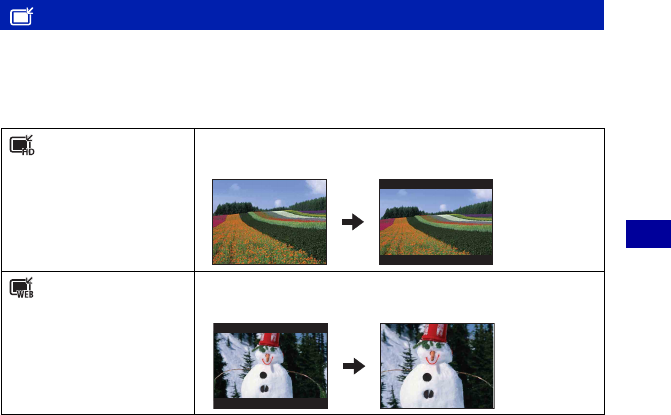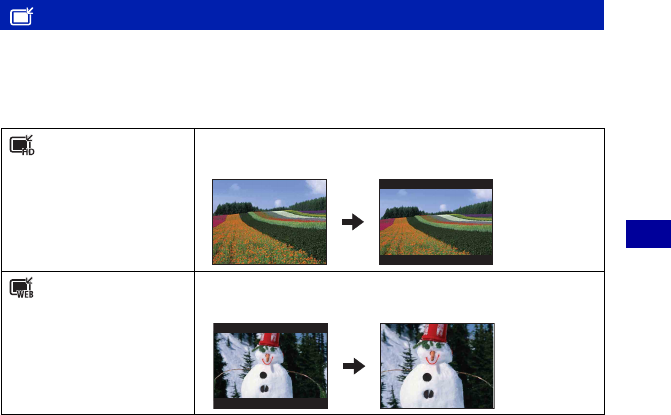
51
Using the menu
Viewing menu For details on the operation 1 page 34
You can change the aspect ratio and size of the shooting images, then record them as the new
files.
You can convert images to the 16:9 aspect ratio for high definition viewing and to the VGA
size for blog or e-mail attachments.
1 Select the images you want to retouch while displaying in single-image.
2 Press the MENU button.
3 Select the [Multi-Purpose Resize] with v/V on the control button, then press z after selecting
the desired size of the image with b/B.
4 Press W/T to zoom in from the area you want to trim.
5 Set the point with v/V/b/B, then press the MENU button.
6 Select [OK] with v, then press z.
• For details about the image size, see page 25.
• You cannot resize movies.
• You cannot resize the images from VGA to [HDTV].
• Enlarging the image and multi resizing can reduce the image quality.
(Multi-Purpose Resize): Changing the image size according to usage
(HDTV)
Changes the aspect ratio from 4:3/3:2 to 16:9 and saves as 2M
size.
(Blog/E-mail)
Changes the aspect ratio from 16:9/3:2 to 4:3 and saves as VGA
size.