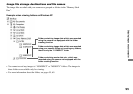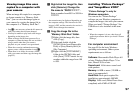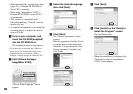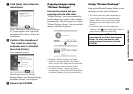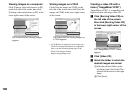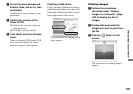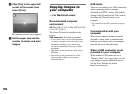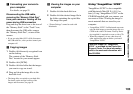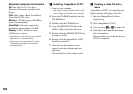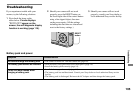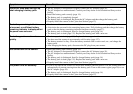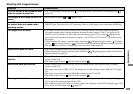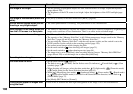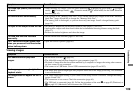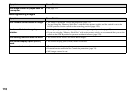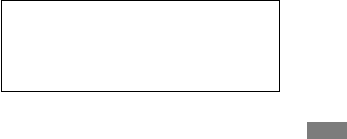
103
DSC-T3/T33 2-548-269-11(1) [OpenType FONT]
Enjoying images on your computer
Connecting your camera to
your computer
For details, see page 91.
Disconnecting the USB cable,
removing the “Memory Stick Duo”
from your camera or turning off the
power during USB connection
Drag and drop the drive icon or the icon of
the “Memory Stick” to the “Trash” icon,
then disconnect the USB cable, remove
the “Memory Stick Duo”, or turn off the
camera.
• If you are using Mac OS X v10.0, disconnect
the USB cable etc., after you have turned your
computer off.
Copying images
1 Double-click the newly recognized icon
on the desktop.
The contents of the “Memory Stick
Duo” inserted in your camera appear.
2 Double-click [DCIM].
3 Double-click the folder that the images
you want to copy are stored.
4 Drag and drop the image files to the
hard disk icon.
• The image files are copied to your hard disk.
For details on the storage location of the
images and file names, see page 95.
Viewing the images on your
computer
1 Double-click the hard disk icon.
2 Double-click the desired image file in
the folder containing the copied files.
The image file opens.
• “Picture Package” cannot be used with
Macintosh.
Using “ImageMixer VCD2”
“ImageMixer VCD2” is also compatible
with Macintosh (Mac OS X (v10.1.5 or
later)). Using “ImageMixer VCD2” on the
CD-ROM supplied with your camera, you
can create a video CD using the image or
movie materials that are stored in your
computer.
• “ImageMixer VCD2” for Macintosh can create
only the disk image to store the image file on a
CD-R in the video CD format. Toast by Roxio
(not supplied) is required to create a video CD.
• When the computer is in use, shut down all
other application software before you install
“ImageMixer VCD2.”
Technical support of “ImageMixer
VCD2” is provided by the Pixela User
Support Center. For more information,
refer to the enclosed information with
the CD-ROM.