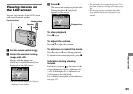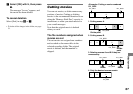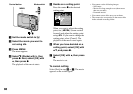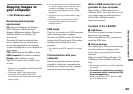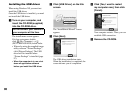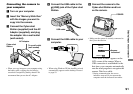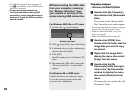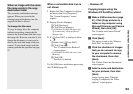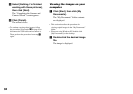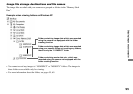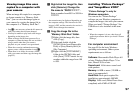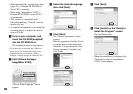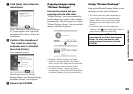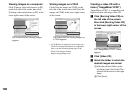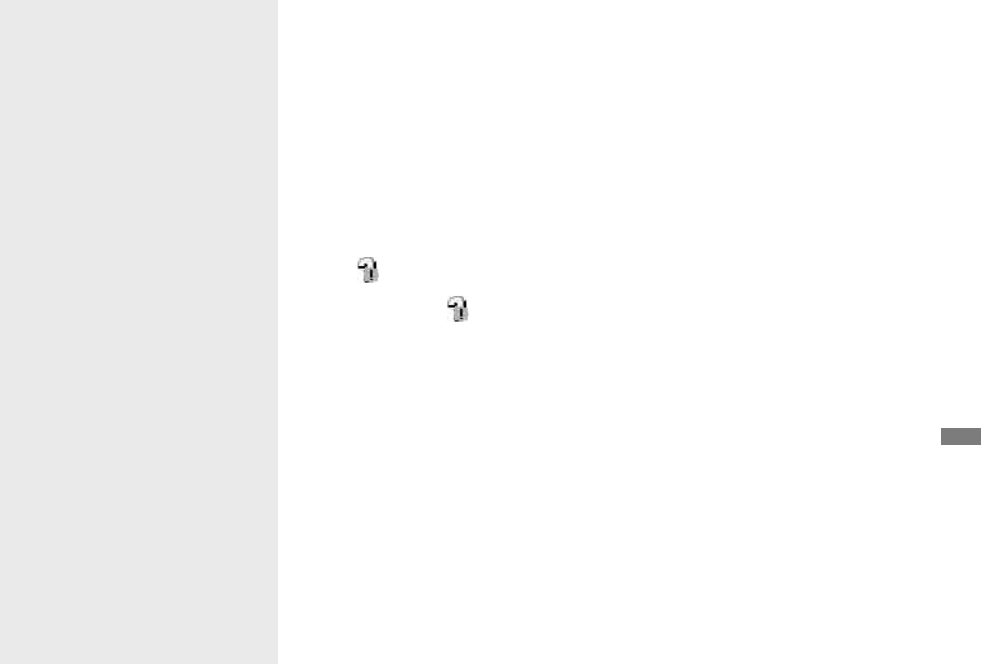
93
DSC-T3/T33 2-548-269-11(1) [OpenType FONT]
Enjoying images on your computer
When an image with the same
file name exists in the copy
destination folder
The overwrite confirmation message
appears. When you overwrite the
existing image with the new one, the
original file data is deleted.
To change the file name
To copy an image file to the computer
without overwriting, change the file
name to the desired name and then copy
the image file. However, note that if you
change the file name, you may not be
able to play back that image with your
camera. To play back images with the
camera, perform the operation on page
97.
When a removable disk icon is
not shown
1 Right-click [My Computer] to display
the menu, then click [Properties].
The “System Properties” screen
appears.
2 Display [Device Manager].
Click [Hardware].
Click [Device Manager].
• For Windows 98, 98SE, Me users, step
is unnecessary. Click the [Device
Manager] tab.
3 If [ Sony DSC] is displayed, delete
it.
Right-click [ Sony DSC].
Click [Uninstall].
The “Confirm Device Removal”
screen appears.
• For Windows 98, 98SE, Me users, click
[Remove].
Click [OK].
The device is deleted.
Try the USB driver installation again using
the CD-ROM (page 90).
– Windows XP
Copying images using the
Windows XP AutoPlay wizard
Make a USB connection (page
91). Click [Copy pictures to a
folder on my computer using
Microsoft Scanner and Camera
Wizard], then click [OK].
The “Scanner and Camera Wizard”
screen appears.
Click [Next].
The images stored on the “Memory
Stick Duo” are displayed.
Click the checkbox of images
that you do not want to copy
to your computer to remove
the checkmark, then click
[Next].
The “Picture Name and Destination”
screen appears.
Select a name and destination
for your pictures, then click
[Next].
Image copying starts. When the
copying is completed, the “Other
Options” screen appears.