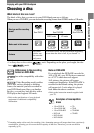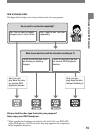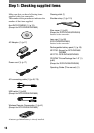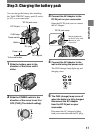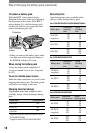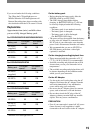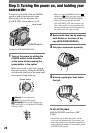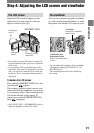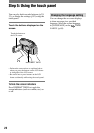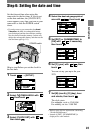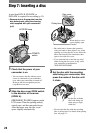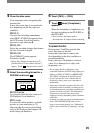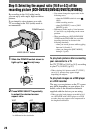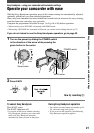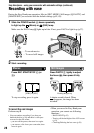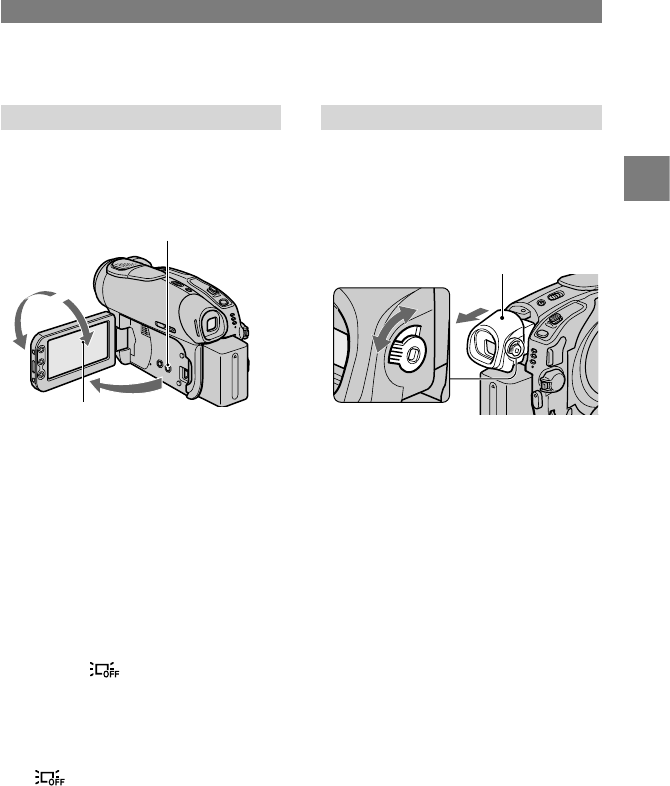
21
DCR-DVD92/DVD103/DVD203/DVD403/DVD602/DVD653/DVD703/DVD803
2-587-622-11 (1)
DCR-DVD92/DVD103/DVD203/DVD403/DVD602/DVD653/DVD703/DVD803
2-587-622-11 (1)
Step 4: Adjusting the LCD screen and viewfinder
The LCD screen
Open the LCD screen 90 degrees to the
camcorder (), then rotate it to the best
angle to record or play ().
180 degrees
(max.)
90 degrees to the
camcorder
DISP/BATT INFO
90 degrees
(max.)
•
Be careful not to press the buttons on the LCD
frame accidentally when you open or adjust the
LCD screen.
•
If you open the LCD screen 90 degrees to the
camcorder, then rotate it 180 degrees to the lens
side, you can close it with the LCD screen side
facing out. This is convenient during playback
operations.
To darken the LCD screen
Press and hold DISP/BATT INFO for a few
seconds until appears.
This setting is practical when you use your
camcorder in bright conditions or you want
to save battery power. The recorded picture
will not be affected by the setting. To
cancel, press and hold DISP/BATT INFO
until disappears.
•
See [LCD/VF SET] - [LCD BRIGHT] (p.66) to
adjust the brightness of the LCD screen.
The viewfinder
You can view pictures using the viewfinder
to avoid wearing down the battery, or when
the picture seen on the LCD screen is poor.
Viewfinder lens
adjustment lever
Move it until the picture
is clear.
Viewfinder
Extend the viewfinder
until it clicks.
•
You can adjust the brightness of the viewfinder
backlight by selecting [LCD/VF SET] - [VF
B.LIGHT] (p.67).
The recorded picture will not be affected by
the setting.
Getting Started