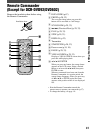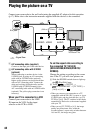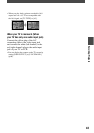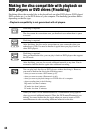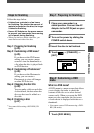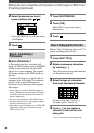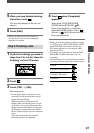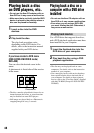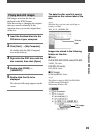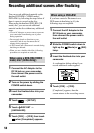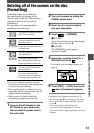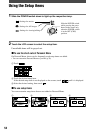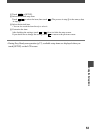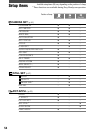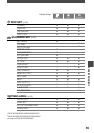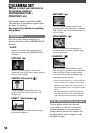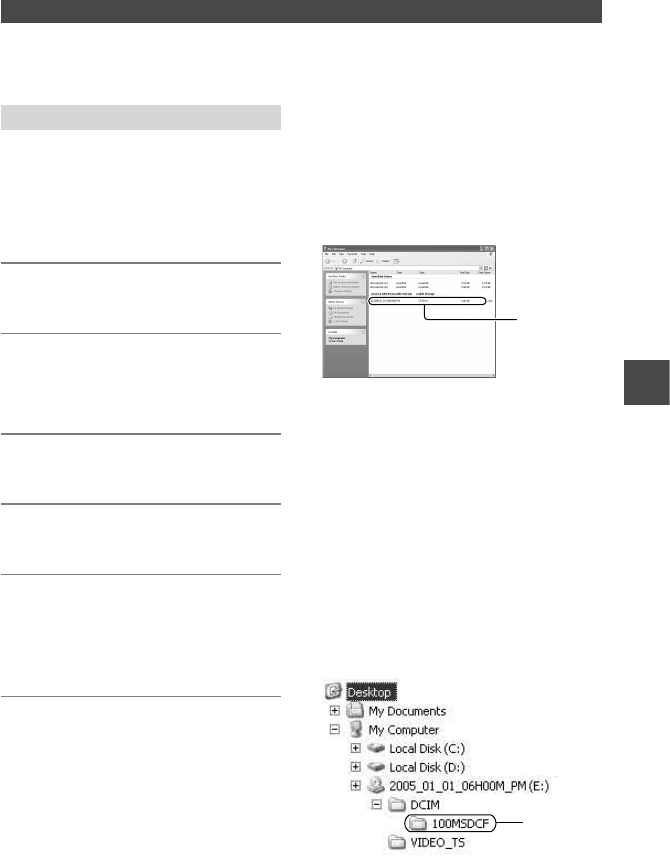
49
DCR-DVD92/DVD103/DVD203/DVD403/DVD602/DVD653/DVD703/DVD803
2-587-622-11 (1)
Playing back still images
Still images stored on the disc are
displayed in the JPEG format.
Note that erasing or changing the original
data may occur accidentally in this
operation since you use the original data
on the disc.
1 Insert the finalized disc into the
DVD drive of your computer.
2 Click [Start] [My Computer].
Or, double-click the [My Computer]
icon on the desktop.
3 Right-click the DVD drive with the
disc inserted, then click [Open].
4 Double-click [DCIM]
[100MSDCF].
5 Double-click the file to be
displayed.
The selected still image appears on the
screen.
The date the disc was first used is
recorded on the volume label of the
disc.
<e.g.>
When the disc was first used at 6:00 pm on
January 1st 2005:
2005_01_01_06H00M_PM
Volume
label
Images are stored in the following
folders on the disc.
Movies
DVD-R/DVD-RW(VIDEO mode)/DVD+RW:
VIDEO_TS folder
DVD-RW (VR mode):
DVD_RTAV folder
Still images
DCIM\100MSDCF folder
<e.g.>
The folder for data for DVD-Rs/DVD-RWs
(VIDEO mode)/DVD+RWs
When using Windows XP:
Still image
folder
Playback on DVD devices