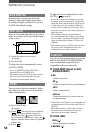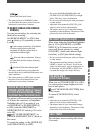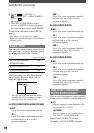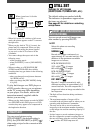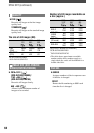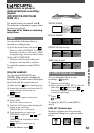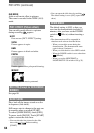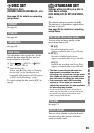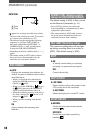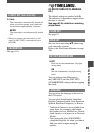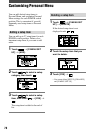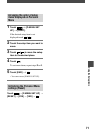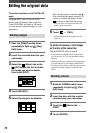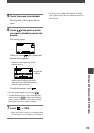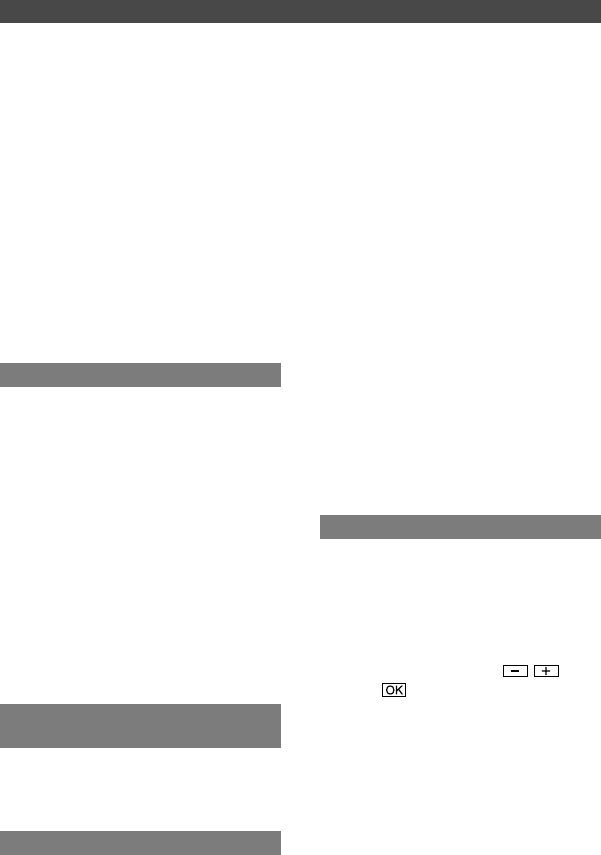
66
DCR-DVD92/DVD103/DVD203/DVD403/DVD602/DVD653/DVD703/DVD803
2-587-622-11 (1)
For DCR-DVD92/DVD602
WIDE STEREO
Records 2 channel sound with more
presence.
STEREO
Records normal stereo sound.
•
The setting returns to [WIDE STEREO] when
you have the power source disconnected for
more than 5 minutes.
Except for DCR-DVD92/DVD602
4CH MIC
Records 4 channel sound, front L/R
and rear L/R, converting them to 5.1ch
surround sound.
STEREO
Records normal stereo sound.
•
The setting returns to [4CH MIC] when you
have the power source disconnected from your
camcorder for more than 5 minutes.
LCD/VF SET
The recorded picture will not be affected
even when you change the setting.
LCD BRIGHT
You can adjust the brightness of the LCD
screen.
Adjust the brightness with / .
Touch .
LCD BL LEVEL
You can adjust the brightness of the LCD
screen’s backlight.
NORMAL
Standard brightness.
BRIGHT
Brightens the LCD screen.
•
When you use an AC Adaptor as the power
source, [BRIGHT] is automatically selected for
the setting.
•
When you select [BRIGHT], battery life is
slightly reduced during recording.
STEREO
Plays back with main and sub sound (or
stereo sound).
1
Plays back with main sound or the left
channel sound.
2
Plays back with sub sound or the right
channel sound.
•
The setting returns to [STEREO] when you
have the power source disconnected from your
camcorder for more than 5 minutes.
MICREF LEVEL
You can select the microphone level for
recording sound.
Select [LOW] when you want to record
exciting and powerful sound in a concert
hall, etc.
NORMAL
Records various surround sounds,
converting them into the same level.
LOW
Records surround sound faithfully.
This setting is not suitable for recording
conversations.
•
The setting returns to [NORMAL] when you
have the power source disconnected from your
camcorder for more than 5 minutes.
SUR MONITOR (Except for DCR-
DVD92/DVD602)
You can display the direction from which
the recording sound comes when recording
in 5.1ch mode.
EXT SUR MIC
You can customize the sound setting when
using an external microphone (optional).
You attach an external microphone
(optional) to the Active Interface Shoe (p.
81). Refer to the instruction manuals of the
microphone for details.
STANDARD SET (continued)