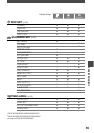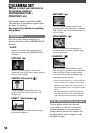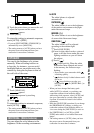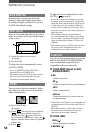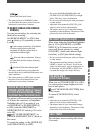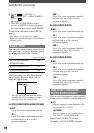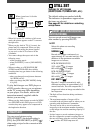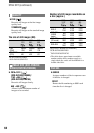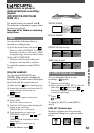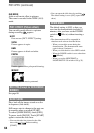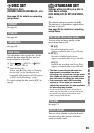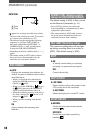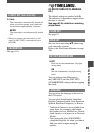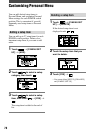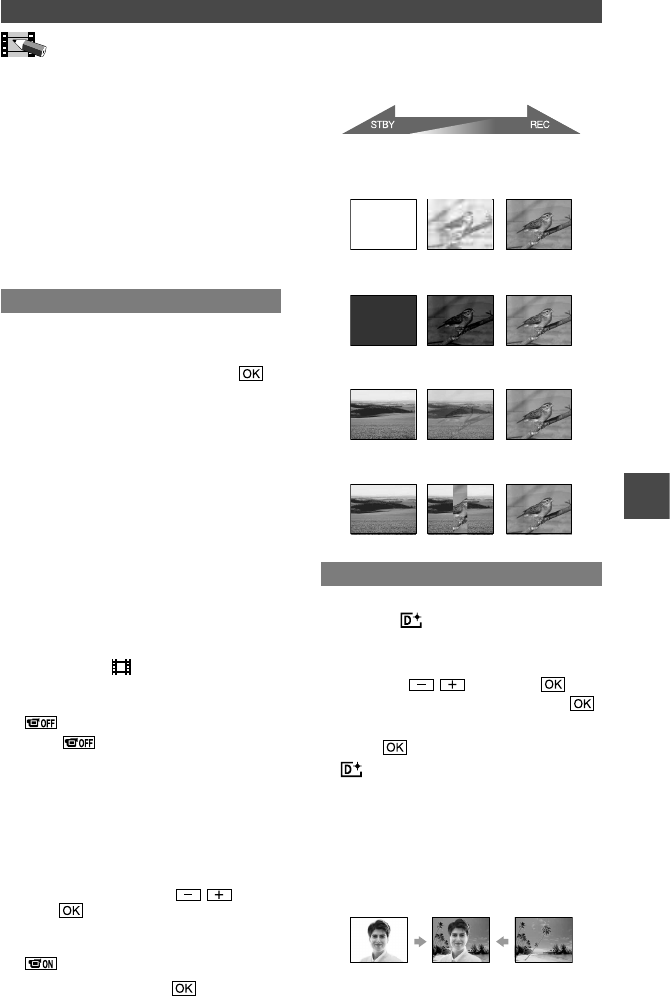
63
DCR-DVD92/DVD103/DVD203/DVD403/DVD602/DVD653/DVD703/DVD803
2-587-622-11 (1)
PICT.APPLI.
Special effects on pictures or
additional functions on recording/
playback
(PICT.EFFECT/D.EFFECT/SLIDE
SHOW, etc.)
The default settings are marked with
.
The indicators in parentheses appear when
the items are selected.
See page 52 for details on selecting
setup items.
FADER
You can add the following effects to
currently recording pictures.
Select the desired effect, then touch .
When you select [OVERLAP] or [WIPE],
the image is stored as a still image. (While
storing the image, the screen turns to blue.)
Press REC START/STOP.
The fader indicator stops flashing and
disappears when the fade is complete.
To cancel the operation, touch [OFF] in
step
.
Using the viewfinder
You can adjust [EXPOSURE] and
[FADER] while using the viewfinder by
having the LCD screen rotated 180 degrees
and closed with the screen facing out.
Make sure the (Movie) lamp lights up.
Extend the viewfinder, and close the LCD
screen with the screen facing out.
appears.
Touch .
[Set LCD off?] appears on the screen.
Touch [YES].
The LCD screen is turned off.
Touch the LCD screen while checking the
display in the viewfinder.
[EXPOSURE], etc. are displayed.
Touch the button you want to set.
[EXPOSURE] : Adjust with / , and
touch .
[FADER] : Touch it repeatedly to select a
desired effect.
: The LCD screen lights up.
To hide the buttons, touch .
Using the Setup items
Fading out Fading in
WHITE FADER
BLACK FADER
OVERLAP (fade in only)
WIPE (fade in only)
D. EFFECT (Digital effect)
You can add digital effects to your
recordings. appears.
Touch the desired effect.
When you select [LUMI. KEY], adjust the
effect with / , then touch .
The image displayed when you touch
is saved as a still image.
Touch .
appears.
To cancel [D. EFFECT], touch [OFF] in
step
.
LUMI. KEY (luminance key)
Replaces a brighter area in a previously
recorded still image (e.g. a person) with a
movie.