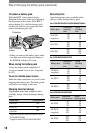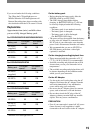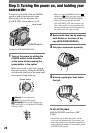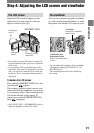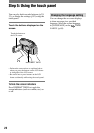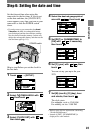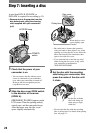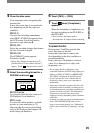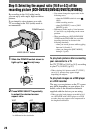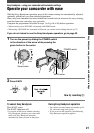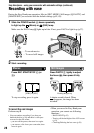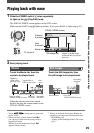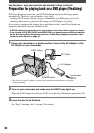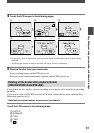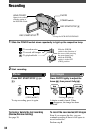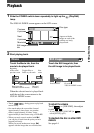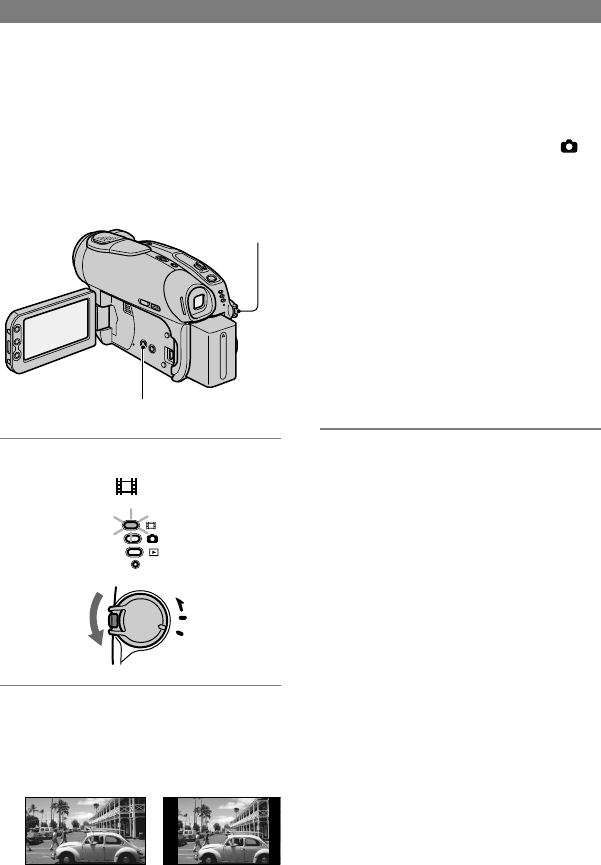
26
DCR-DVD92/DVD103/DVD203/DVD403/DVD602/DVD653/DVD703/DVD803
2-587-622-11 (1)
DCR-DVD92/DVD103/DVD203/DVD403/DVD602/DVD653/DVD703/DVD803
2-587-622-11 (1)
By recording in the 16:9 (wide) mode,
you can enjoy wide-angle, high-resolution
pictures.
If you intend to view pictures on a wide
TV, recording in the 16:9 (wide) mode is
recommended.
POWER switch
WIDE SELECT button
1 Slide the POWER switch down to
light up the
(Movie) lamp.
MODE
OFF
ON
(CHG)
POWER
CHG
2 Press WIDE SELECT repeatedly
to select the desired screen
aspect ratio.
16:9* 4:3*
* When viewing on the LCD screen. It may
be different in the viewfinder.
•
You cannot change the aspect ratio in the
following cases:
– when the POWER switch is set to
(Still).
– while recording movies
– when [D.EFFECT] is set to [OLD
MOVIE] (p.64).
•
Differences in the angle of view between
4:3 and 16:9 vary depending on the zoom
position.
•
When recording on a DVD-R/DVD-RW
(VIDEO mode)/DVD+RW, the available
recording time may be shorter in the
following situations.
– when you record pictures while toggling
between 16:9 and 4:3.
– when you change the [REC MODE]
during 4:3 (p.65).
To play back pictures after connecting
your camcorder to a TV
Set [TV TYPE] to [16:9] or [4:3] according
to your TV (16:9/4:3) (p.42).
•
When viewing 16:9 pictures with [TV TYPE]
set to [4:3], pictures may appear rough
depending on subjects.
To play back images on a DVD player
or a DVD recorder
The way you see pictures on the TV screen
may differ depending on your player. For
details, refer to the instruction manuals
supplied with the devices you are using.
•
When you play back pictures recorded in 16:9
on a DVD+RW with a DVD player or a DVD
recorder, they may appear to be compressed in
the lengthwise direction.
Step 8: Selecting the aspect ratio (16:9 or 4:3) of the
recording picture (DCR-DVD203/DVD403/DVD703/DVD803)