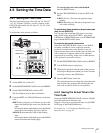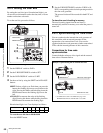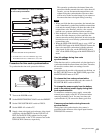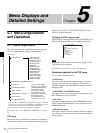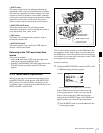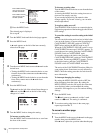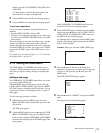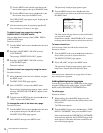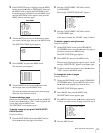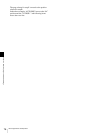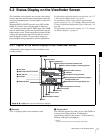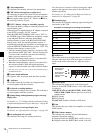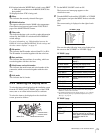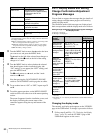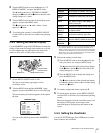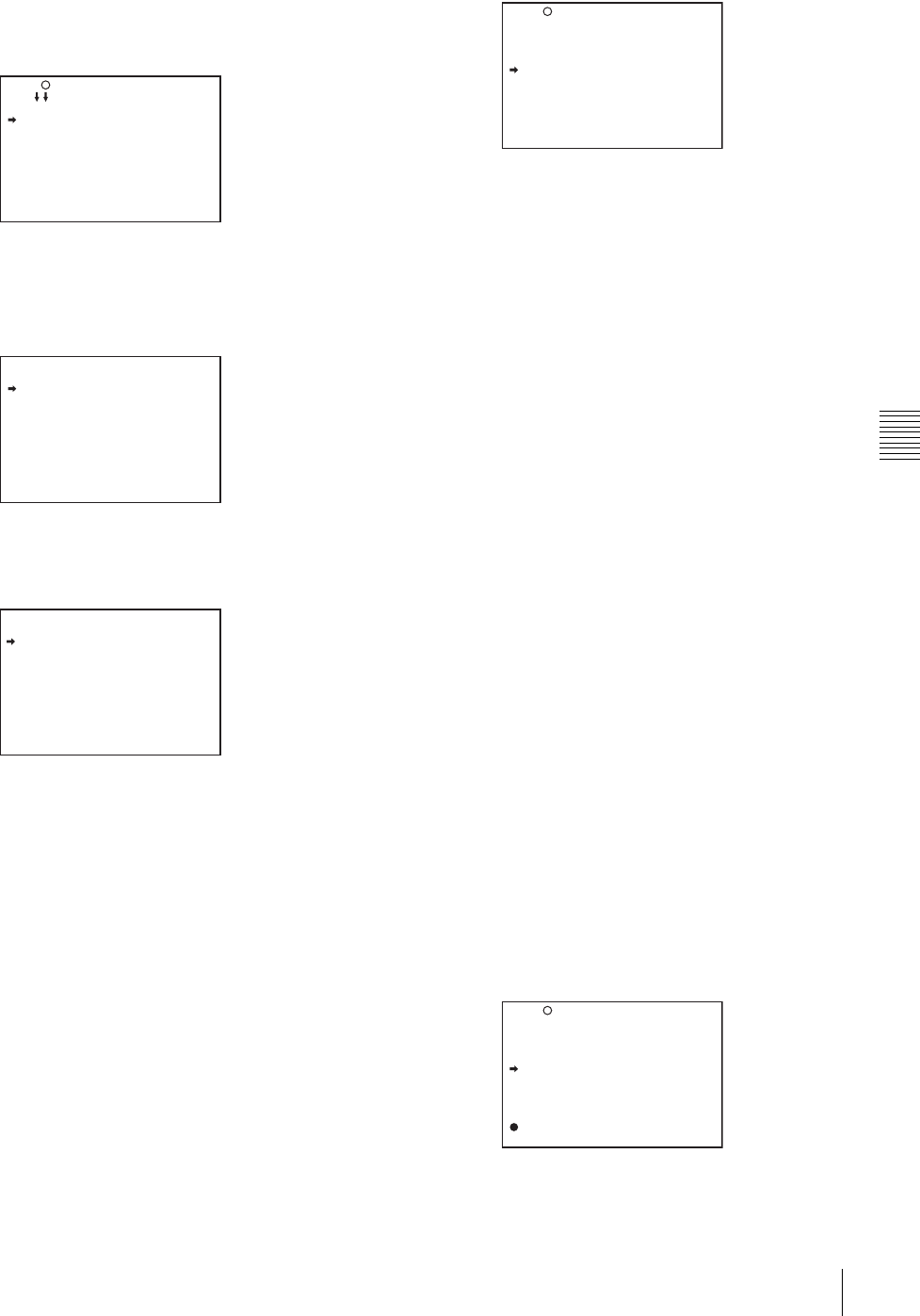
75
Menu Organization and Operation
Chapter 5 Menu Displays and Detailed Settings
3
If the CONTENTS page is displayed, turn the MENU
knob to move the
b mark to “EDIT PAGE,” then press
the MENU knob to display the EDIT PAGE screen.
If a different page is displayed, turn the MENU knob
until the EDIT PAGE screen appears, then press the
MENU knob to select the page.
EDIT PAGE
4
Turn the MENU knob to move the b mark to where
you want to add the page, then press the MENU knob.
The EDIT FUNCTION display appears.
5
Select INSERT, and press the MENU knob.
The selection screen appears.
6
Turn the MENU knob to move the b mark to the
desired page, then press the MENU knob.
This adds the number and name of the selected page
above the item selected in step 4.
To cancel adding a page
Before pressing the MENU knob in step 6, turn the MENU
knob to move the
b mark to “ESC” at the top right of the
screen, then press the MENU knob.
The EDIT PAGE screen appears again.
To delete a page by using the CANCEL/PRST /
ESCAPE switch
Proceed as follows:
1
Open the EDIT PAGE and turn the MENU knob to
move the
b mark to the page to be deleted.
2
Push the CANCEL/PRST / ESCAPE switch to
CANCEL/PRST.
The message “DELETE PAGE OK?” appears.
3
Push the CANCEL/PRST / ESCAPE switch to
CANCEL/PRST again.
In the above example, the VF DISP 1 page is deleted.
To delete a page by using the menu
Proceed as follows:
1
On the EDIT PAGE screen of the USER MENU
CUSTOMIZE menu, move the
b mark to the page to
be deleted, and press the MENU knob.
The EDIT FUNCTION page appears.
2
Select DELETE, and press the MENU knob.
The previously displayed page appears again, and the
message “DELETE OK?” appears at the upper right.
3
To delete, turn the menu knob to move the b mark to
“YES,” and press the MENU knob.
To change the order of pages
Proceed as follows:
1
Display the EDIT PAGE screen of the USER MENU
CUSTOMIZE menu. Turn the MENU knob to move
the
b mark to the page that you want to move.
The EDIT FUNCTION page appears.
2
Select MOVE, then press the MENU knob.
The EDIT PAGE screen appears again.
3
Turn MENU knob to move the b mark to the position
to where you want to move the page selected in step 1.
4
Press the MENU knob.
E01 EDIT PAGE
01.OUTPUT
02.TEST OUT
03.FUNCTION 1
04.VF DISP 1
05.VF DISP 2
06.'!'LED
07.MARKER 1
08.GAIN SW
09.VF SETTING
10.AUTO IRIS
TOP
EDIT FUNCTION
INSERT
MOVE
DELETE
BLANK
ESC
CONTENTS
01.USER PAGE 1
02.USER PAGE 2
03.USER PAGE 3
04.USER PAGE 4
05.USER PAGE 5
06.USER PAGE 6
07.USER PAGE 7
08.USER PAGE 8
09.USER PAGE 9
ESC
E01 EDIT PAGE
DELETE PAGE OK ?
01.OUTPUT
02.TEST OUT
03.FUNCTION 1
04.VF DISP 1
05.VF DISP 2
06.'!'LED
07.MARKER 1
08.GAIN SW
09.VF SETTING
10.AUTO IRIS
E01 EDIT PAGE
PUSH TO PAGE INSERT
01.OUTPUT
02.TEST OUT
03.FUNCTION 1
04.VF DISP 1
05.'!'LED
06.MARKER 1
07.GAIN SW
08.VF SETTING
09.AUTO IRIS