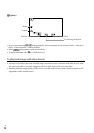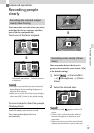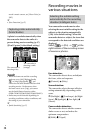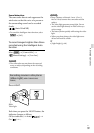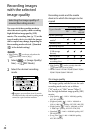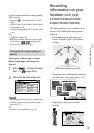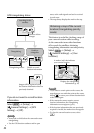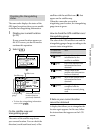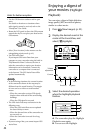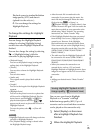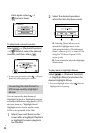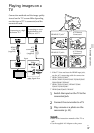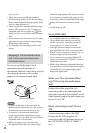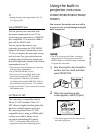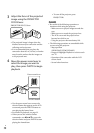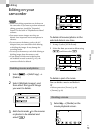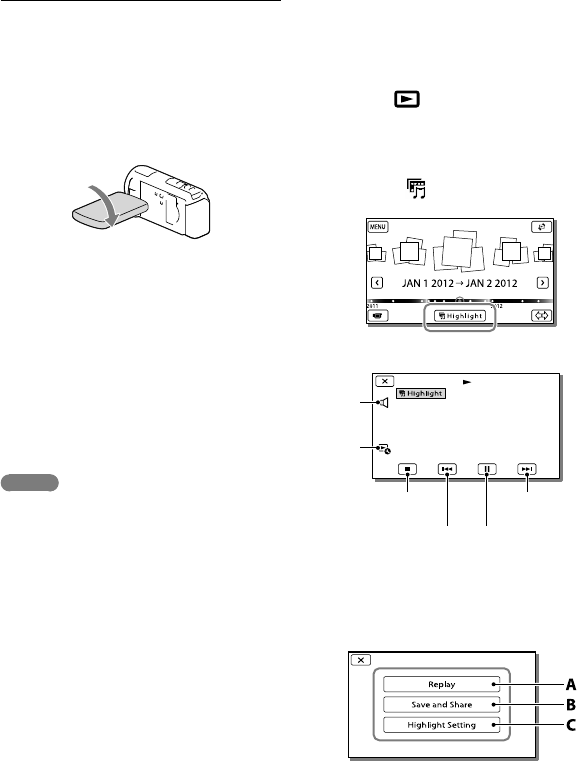
44
US
Hints for better reception
Use the GPS function outdoors and in open
areas.
For details on locations or situations where
radio signals cannot be received, refer to the
“Handycam” User Guide.
Rotate the LCD panel to direct the GPS antenna
towards the sky. Do not place your hand on the
GPS antenna.
Select [Your Location] in the menu to use the
triangulating priority mode (p. 42).
Use GPS Assist Data.
If you import GPS Assist Data from your
computer to your camcorder using the built-in
“PlayMemories Home” software, the time it
takes the camcorder to acquire your location
information can be shortened. Connect the
camcorder to a computer that is connected
to the Internet. The GPS Assist Data will be
updated automatically.
Notes
In the following situations, the current location
of the camcorder shown on the map may be
different from the actual location. The margin
of error can be as wide as several hundred
meters.
When the camcorder receives GPS signals
that have been reflected off the surrounding
buildings
When the GPS signal is too weak
The GPS Assist Data may not function in the
following cases:
When the GPS Assist Data are not updated
for about 30 days or more
When the date and time of the camcorder are
not correctly set
When the camcorder is moved for a long
distance
If you are using a Mac, you cannot import GPS
Assist Data.
Enjoying a digest of
your movies
(Highlight
Playback)
You can enjoy a digest of high definition
image quality (HD) movies and photos,
similar to a short movie.
1
Press (View Images) (p. 32).
2
Display the desired event at the
center of the Event View, and
select [
Highlight].
3
Select the desired operation
when the highlight playback
finishes.
A: The camcorder plays the Highlight
Playback scenes again.
B
: You can save the Highlight
Volume
adjustment
Context
To pause
To stop
Previous
Next