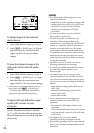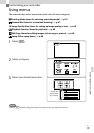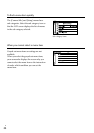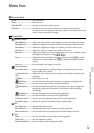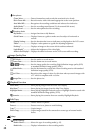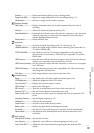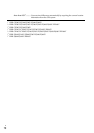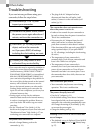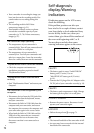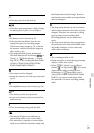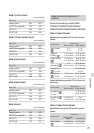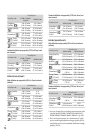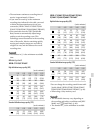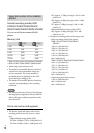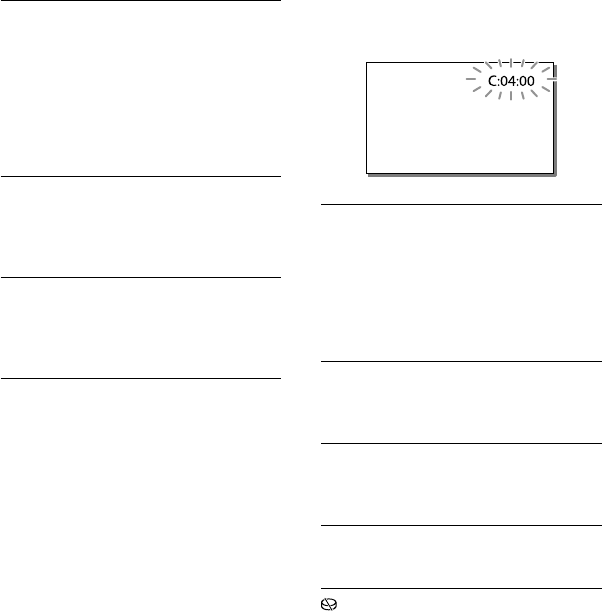
72
US
Self-diagnosis
display/Warning
indicators
If indicators appear on the LCD screen,
check the following.
If the problem persists even after you
have tried to fix a couple of times, contact
your Sony dealer or local authorized Sony
service facility. In this case, when you
contact them, give them all the numbers of
the error code beginning with C or E.
You may hear a melody when some
warning indicators appear on the screen.
C:04:
The battery pack is not an “InfoLITHIUM”
battery pack (V series). Use an
“InfoLITHIUM” battery pack (V series)
(p
.
19).
Connect the DC plug of the AC Adaptor to the
D
C IN jac
k of your camcorder securely (p. 19).
C:06:
The battery pack temperature is high. Change
the battery pack or place it in a cool place.
C:13: / C:32:
Remove the power source. Reconnect it and
operate your camcorder again.
E::
Follow the steps from on page 71.
The internal hard disk of the camcorder is full.
An error may have occurred with the internal
hard disk of the camcorder.
Your camcorder is recording the image you
have just shot on the recording media. You
cannot make new recording during this
period.
The recording media is full. Delete
unn
eces
sary images (p. 51).
Total number of movie scenes or photos
exceeds the recordable capacity of your
c
amcorder (p. 75, 78). Delete unnecessary
imag
es (p. 51).
The camcorder stops operating.
The temperature of your camcorder is
extremely high. Turn off your camcorder and
leave it for a while in a cool place.
The temperature of your camcorder is
extremely low. Turn off your camcorder and
take it to a warm place. Leave the camcorder
there for a while, then turn on the camcorder.
“PlayMemories Home” cannot be installed.
Check the computer environment or
installation procedure required to install
“PlayMemories Home.”
“PlayMemories Home” does not work
correctly.
Quit “PlayMemories Home” and restart your
computer.
The camcorder is not recognized by the
computer.
Disconnect devices from the USB jack of the
computer other than the keyboard, mouse,
and your camcorder.
Disconnect the Built-in USB Cable from the
computer and your camcorder, and restart
the computer, then connect the computer and
your camcorder again in the correct order.
When both the Built-in USB Cable and the
USB jack of the camcorder are connected
to the external devices at the same time,
disconnect one that is not connected to a
computer.