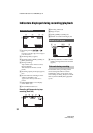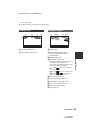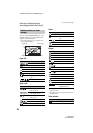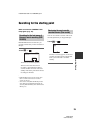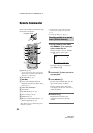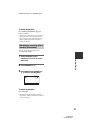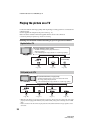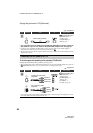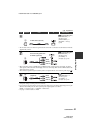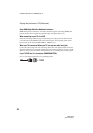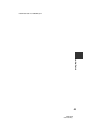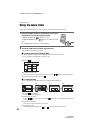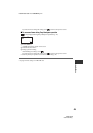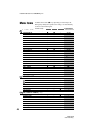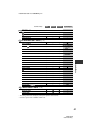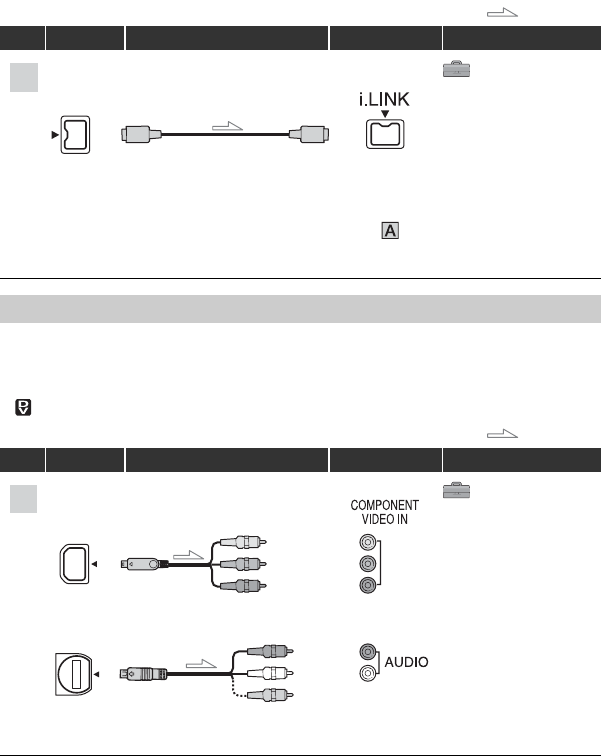
40
HDR-HC3E
2-661-356-11(1)
E:\SONY\2661356111\01GB05BAS_E.fm
To set the aspect ratio according to the connected TV (16:9/4:3)
Change the [TV TYPE] setting to match your TV (p. 64).
• When you play back a tape recorded in the DV format on a 4:3 TV not compatible with the 16:9 signal, set
[ WIDE SELECT] to [4:3] on your camcorder when recording a picture (p. 62).
(STANDARD SET)
[VCR HDV/DV] t
[AUTO] (p. 61)
[i.LINK CONV] t
[OFF] (p. 64)
• Your TV needs to have an i.LINK jack compatible with HDV1080i. For details, confirm the
specifications of your TV. For details on Sony HDV1080i compliant TVs, see page 109.
• If your TV is not compatible with HDV1080i, connect your camcorder and TV with the supplied
component video cable and A/V connecting cable as illustrated in .
• The TV needs to be set so that it recognizes that the camcorder is connected. See the instruction manuals
supplied with your TV.
Connecting to a 16:9 (wide) or 4:3 TV
: Signal flow
Type Camcorder Cable TV Menu Setting
(STANDARD SET)
[VCR HDV/DV] t
[AUTO] (p. 61)
[COMPONENT] t
[576i] (p. 63)
[TV TYPE] t
[16:9]/[4:3]* (p. 64)
• A/V connecting cable is also needed to output audio signals. Connect the white and red plugs of the A/V
connecting cable to the audio input jack of your TV.
: Signal flow
Type Camcorder Cable TV Menu Setting
C
4
i.LINK cable (optional)
1
2
D
Component video cable
(supplied)
A/V connecting cable
(supplied)
(Green) Y
(Blue) P
B
/C
B
(Red) P
R
/C
R
(Red)
(White)
(Yellow)
Playing the picture on a TV (Continued)