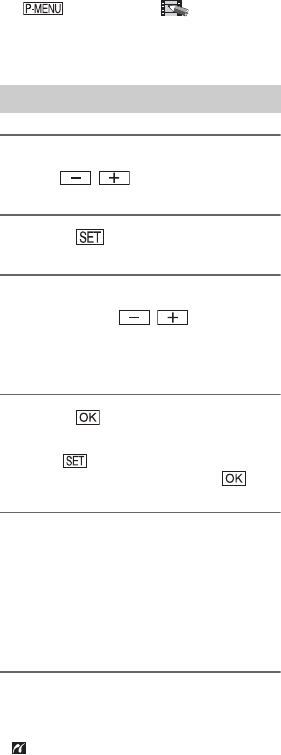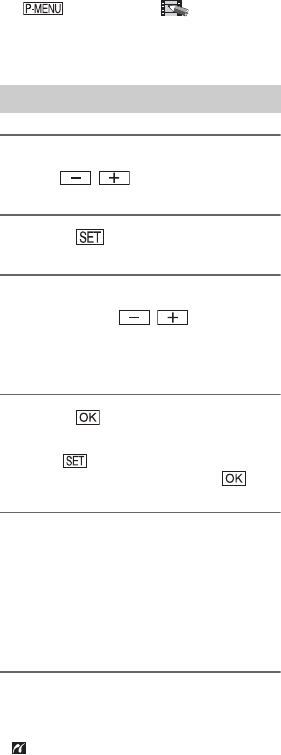
78
HDR-HC3E
2-661-356-11(1)
E:\SONY\2661356111\01GB07BAS_E.fm
– t [MENU] t (PICT.APPLI.)
t [PictBridge PRINT].
• We cannot guarantee the operation of models
that are not PictBridge compatible.
1 Select the image to be printed
with / .
2 Touch t [COPIES].
3 Select the number of copies to be
printed with / .
A maximum of 20 copies of the image
can be printed.
4 Touch t [END].
To print the date/time on the image,
touch t [DATE/TIME] t
[DATE] or [DAY&TIME] t .
5 Touch [EXEC] t [YES].
When printing is finished, [Printing...]
disappears and the image selection
screen appears again.
Touch [END] when printing is
completed.
• Refer also to the operating instructions for the
printer to be used.
• Do not attempt the following operations when
is on the screen. The operations may not be
performed properly.
– Operate the POWER switch.
– Disconnect the USB cable from the printer.
– Remove the “Memory Stick Duo” from your
camcorder.
• If the printer stops working, disconnect the USB
cable, turn the printer off and on again and
restart the operation from the beginning.
• If you print a still image recorded with a 16:9
ratio, left and right ends of the image may be cut
off.
• Some printer models may not support the date/
time printing function. Refer to your printer’s
operating instructions for details.
• We cannot guarantee the printing of images
recorded with a device other than your
camcorder.
• PictBridge is an industry standard established
by the Camera & Imaging Products Association
(CIPA). You can print still images without using
a computer by connecting a printer directly to a
digital video camera or digital still camera,
regardless of model or manufacturer.
Printing
Printing recorded images (PictBridge compliant printer) (Continued)