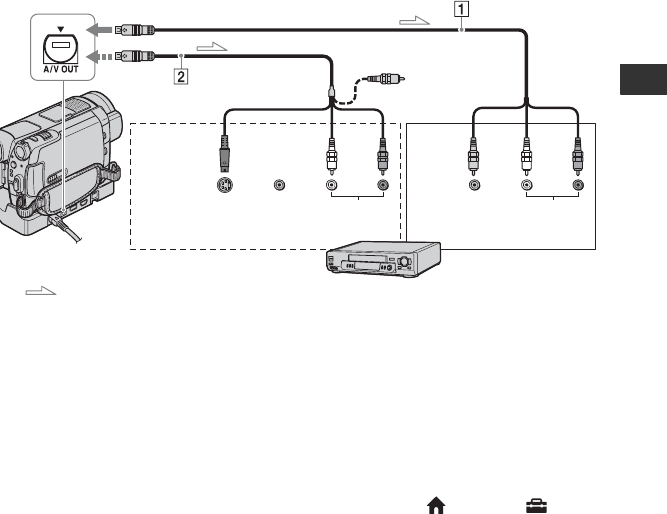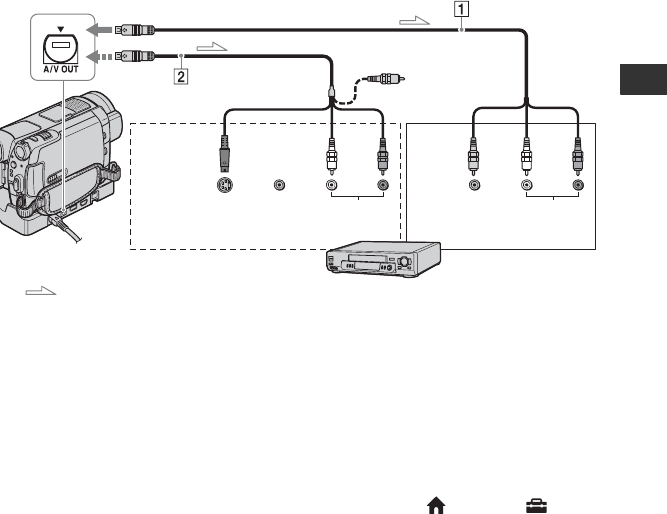
53
Editing
Dubbing to VCR or DVD/HDD recorders
You can dub images played back on your camcorder to other recording devices, such as VCRs
or DVD/HDD recorders. Connect the device in either of the following ways.
Connect your camcorder to the wall socket using the supplied AC Adaptor for this operation
(p. 16). Refer also to the instruction manuals supplied with the devices to be connected.
b Notes
• Movies recorded with HD (high definition) image quality will be dubbed with SD (standard
definition) image quality.
• To copy a movie recorded with HD (high definition) image quality, install the application software
(supplied) on your computer, and copy the images to a disc in the computer.
• Since dubbing is performed via analog data transfer, the image quality may deteriorate.
A A/V connecting cable (supplied)
The Handycam Station and your
camcorder are both equipped with A/V
OUT jacks (p. 107, 110). Connect the
A/V connecting cable either to the
Handycam Station or to your
camcorder, depending on your setup.
B A/V connecting cable with S
VIDEO (optional)
When connecting to another device via
the S VIDEO jack, by using an A/V
connecting cable with an S VIDEO
cable (optional), higher quality images
can be produced than with an A/V
connecting cable. Connect the white and
red plug (left/right audio) and the S
VIDEO plug (S VIDEO channel) of the
A/V connecting cable with an S VIDEO
cable (optional). The yellow plug
connection is not necessary. S VIDEO
connection only will not output audio.
b Notes
• You cannot dub to recorders connected with an
HDMI cable.
• To hide the screen indicators (such as a counter,
etc.) on the screen of the monitor device
connected, touch (HOME) t
(SETTINGS) t [OUTPUT SETTINGS] t
[DISP OUTPUT] t [LCD PANEL] (the
default setting) on the HOME MENU (p. 74).
• To record the date/time and camera settings
data, display them on the screen (p. 70).
• When you are connecting your camcorder to a
monaural device, connect the yellow plug of the
A/V connecting cable to the video input jack,
and the red (right channel) or the white (left
Devices without an
S VIDEO jack
: Video/Signal flow
A/V OUT jack
S VIDEO
VIDEO
IN
(Yellow) (White) (Red)
AUDIO
(Yellow)
(White) (Red)
VIDEO
AUDIO
IN
VCRs or DVD/
HDD recorders
Devices with an S VIDEO jack
Editing