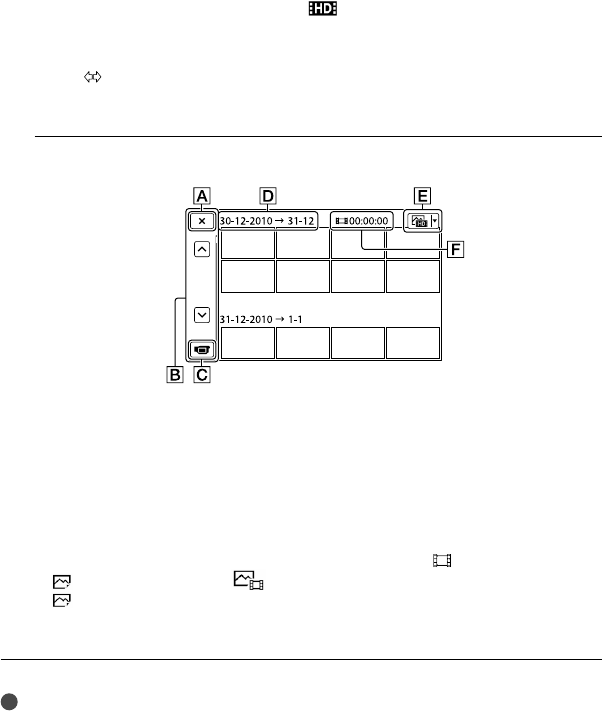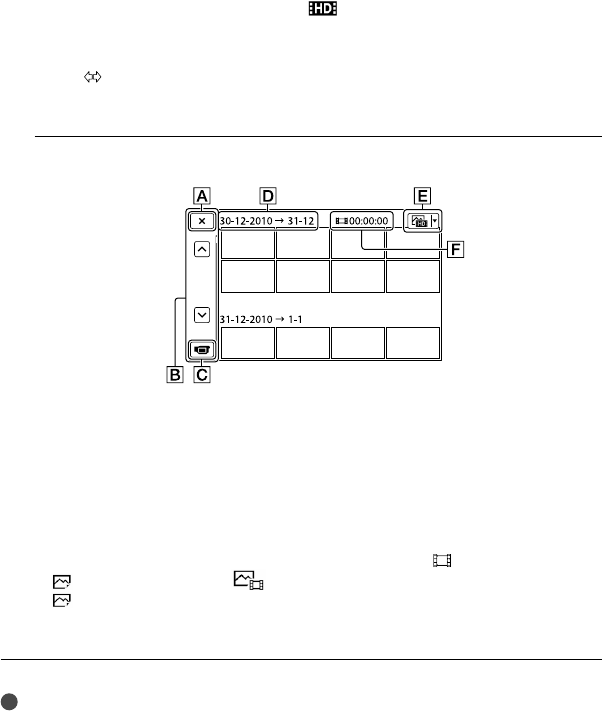
28
GB
Time-line bar
Highlight Playback button
*
Change Event Scale button
* Appears only when the image quality is set to [ HD Quality].
The Event Index screen appears when you touch the event that is displayed on the center.
You can also choose an event by touching on
the time-line bar.
Touch
(Change Event Scale) on the bottom right of the screen so that you can change the
time range of the time-line bar from one and a half years to 3 months, which changes the number
of the events that can be displayed on the time-line bar.
4
Touch an image you want to view.
To go back to the Event View screen
Displays the previous/next page (Touching and holding the button scrolls the index
screen.)
Changes to the movie/photo recording mode
Event title
Switch Image Type button (2D only)
Total playing time of movies in the event
Touch to select the image type to be displayed in the index from [ MOVIE] (movies only),
[
PHOTO] (photos only), or [ MOVIE/PHOTO](movies and photos mixed). When
[
PHOTO] (photos only) is selected, total number of photos in the event is displayed in .
appears with the movie or photo that was most recently played or recorded. If you touch the
movie or photo with , you can continue playback from the previous time.
Notes
If you operate the 2D/3D switch, the recording mode screen appears. Do not operate the 2D/3D switch
during playback.