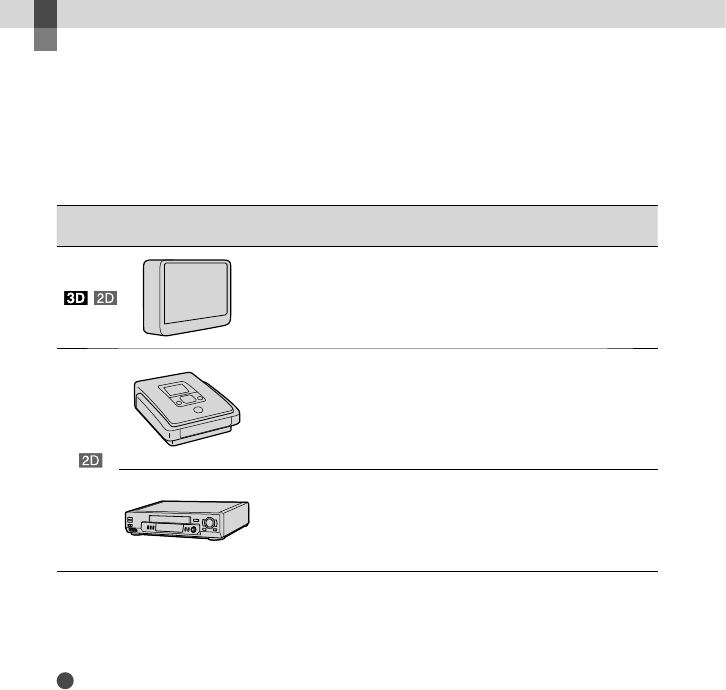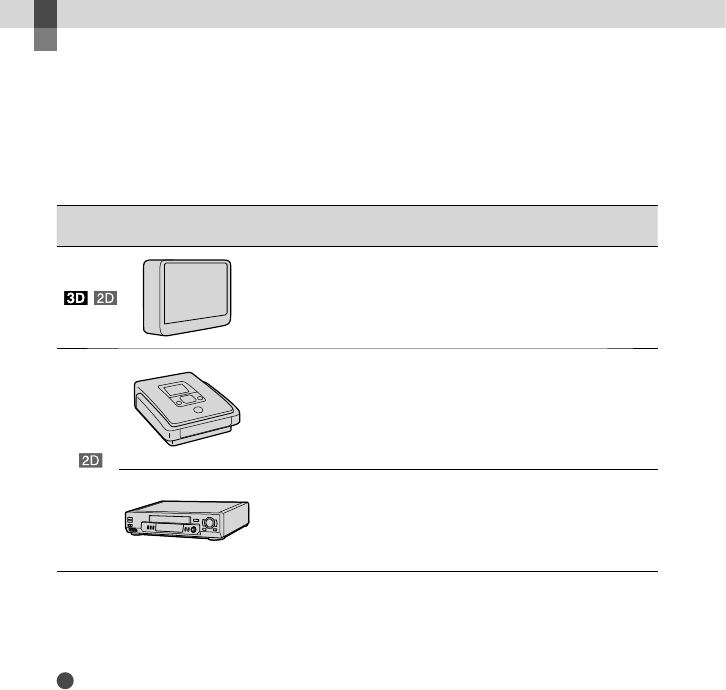
42
GB
Saving images with an external device
Selecting a method for saving images with an
external device
You can save 3D movies and 2D high definition image quality (HD) movies using an external
device. Select the method to be used according to the device.
Movies External devices Connecting cable Page
/
External media device
Saving images on an external
media device with high
definition image quality (HD).
USB Adaptor Cable
(supplied)
44
DVD writer other than
DVDirect Express
Saving images on a DVD disc
with high definition image
quality (HD) or with standard
definition image quality (STD).
USB cable
(supplied)
47
Hard disk recorder, etc.
Saving images on a DVD
disc with standard definition
image quality (STD).
A/V connecting
cable (supplied)
48
Movies that are recorded with standard definition image quality (STD)
Use the A/V connecting cable to connect the camcorder to an external device in which images
are saved (p. 48).
Notes
The AVCHD recording disc can be played back only on AVCHD format compatible devices.
Discs with high definition image quality (HD) images recorded should not be used in DVD players/
recorders. Because DVD players/recorders are not compatible with the AVCHD format, DVD players/
recorders may fail to eject the disc.
Delete the demonstration movie when copying or creating discs. If it is not deleted, the camcorder may
not operate correctly. However, you cannot recover the demonstration movie once you delete it.