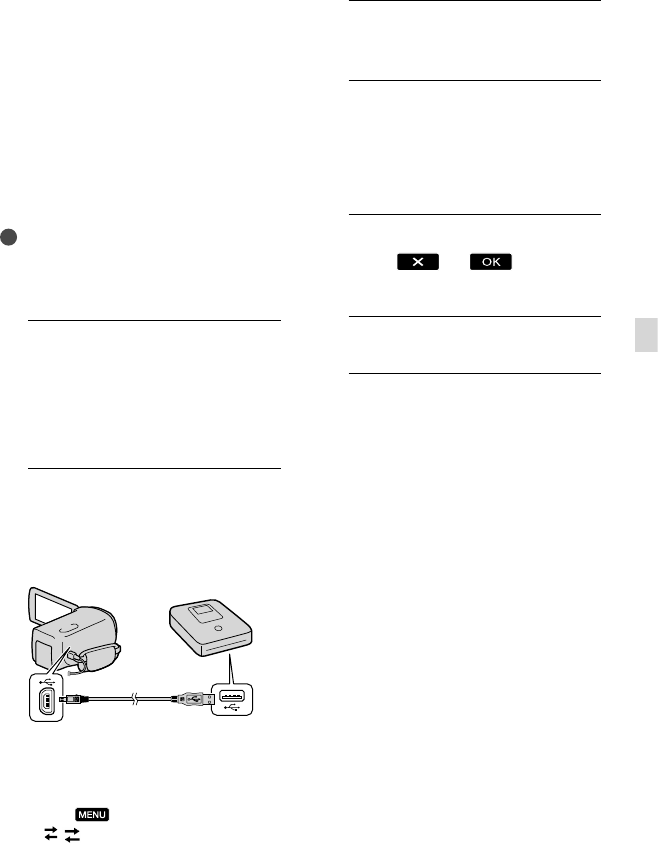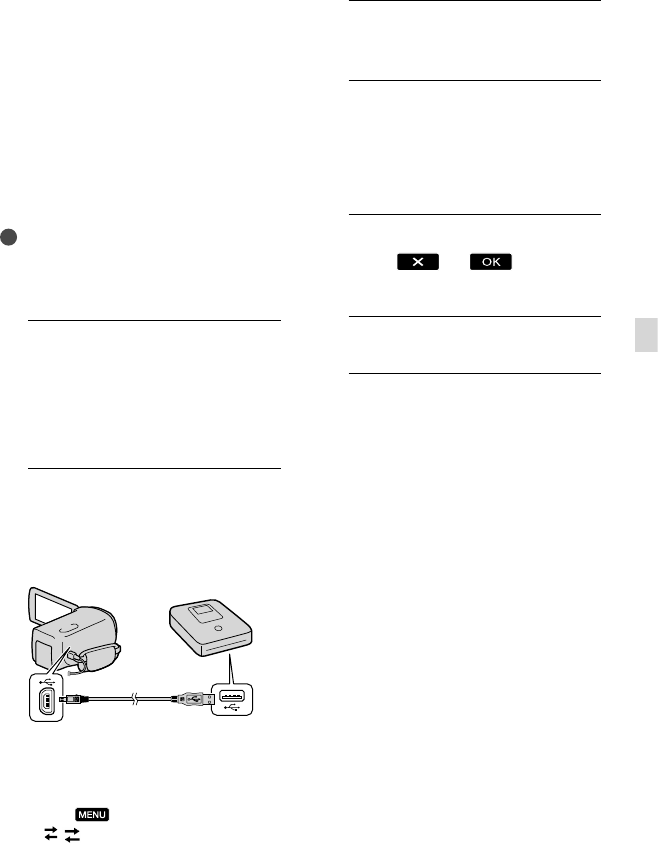
47
GB
Saving images with an external device
Creating a high
definition image
quality (HD) disc with a
DVD writer, etc., other
than DVDirect Express
Use the USB cable to connect your
camcorder to a disc creation device, which
is compatible with high definition image
quality (HD) movies, such as a Sony DVD
writer. Refer also to the instruction manuals
supplied with the device to be connected.
Notes
You cannot save 3D movies.
Sony DVD writer may not be available in some
countries/regions.
1
Connect the AC Adaptor and the
power cord (mains lead) to the
DC IN jack of your camcorder
and the wall outlet (wall socket)
(p. 12).
2
Turn on your camcorder, and
connect a DVD writer, etc. to your
camcorder with the USB cable
(supplied).
The [USB Select] screen appears on the
camcorder screen.
If the [USB Select] screen does not appear,
touch
(MENU) [Setup]
[
( Connection)] [USB Connect].
3
Touch [USB Connect] on the
camcorder screen.
4
Record movies on the connected
device.
For details, refer to the instruction
manuals supplied with the device to be
connected.
5
After the operation is completed,
touch
on the
camcorder screen.
6
Disconnect the USB cable.
USB cable (supplied)