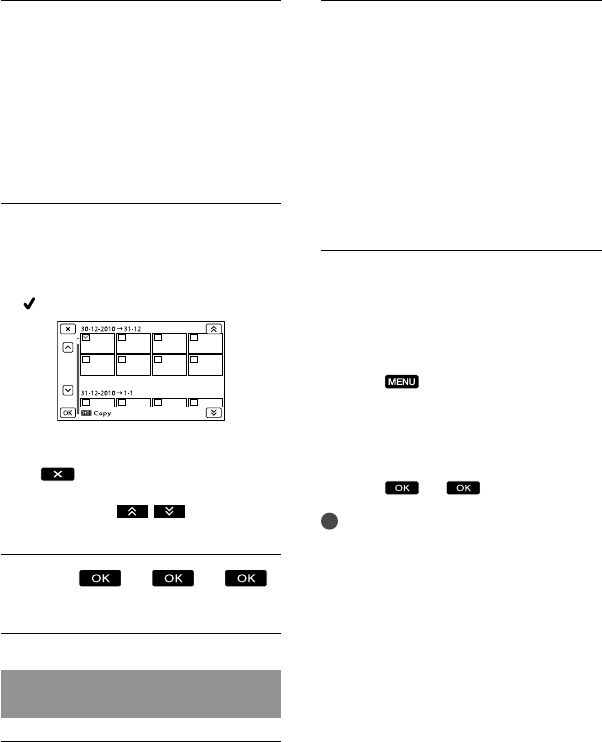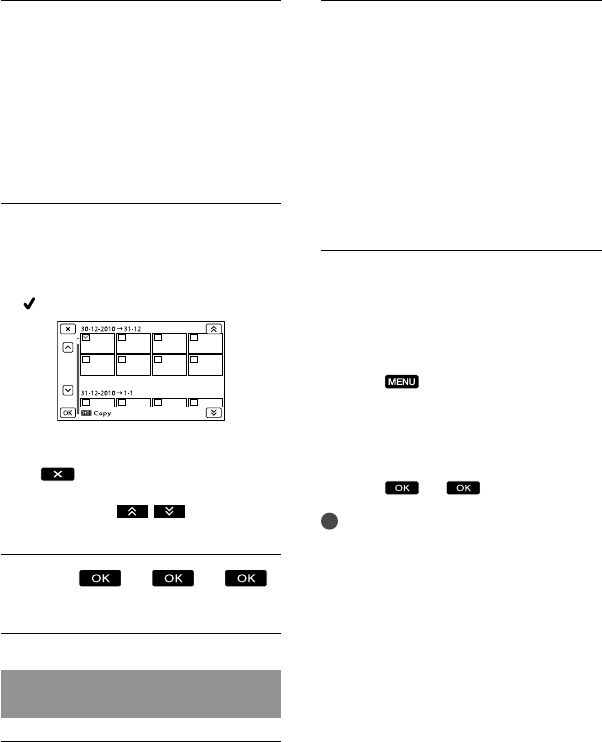
46
GB
Follow the instructions that
appear on the screen to select
the recording media, image
selection methods and type of
the image.
You cannot copy images from an external
media device to the internal recording
medium on the camcorder.
When you selected [Multiple
Images], touch the image to be
saved.
appears.
Press and hold the image down on the
LCD screen to confirm the image. Touch
to return to the previous screen.
If you select [All In Event], select the event
to copy with
/ . You cannot
select multiple events.
Touch
on the camcorder screen.
Playing back images in the external
media device on the camcorder
Connect the camcorder to the
external media device and touch
[Play without copying.].
Event View of the external media
device is displayed.
Select the image you want to
view and play back the image
(p. 27).
You can also view images on a TV
connected to your camcorder (p. 32).
You can play back the high definition
image quality (HD) movies on your
computer using [Player for AVCHD].
Start [Player for AVCHD], and select the
drive where the external media device is
connected with [Settings].
To perform [Direct Copy] manually
You can perform [Direct Copy] manually
while the camcorder is connected to an
external media device.
T
ouch
(MENU) [Edit/Copy]
[Direct Copy] on the [Event View]
screen of the external media device.
T
ouch [Copy images that have not been
copied.].
Touch
.
Notes
If your camcorder does not recognize the
external media device, try the following
operations.
Reconnect the USB Adaptor Cable to your
camcorder.
If the external media device has the AC power
cord (mains lead), connect it to the wall outlet
(wall socket).