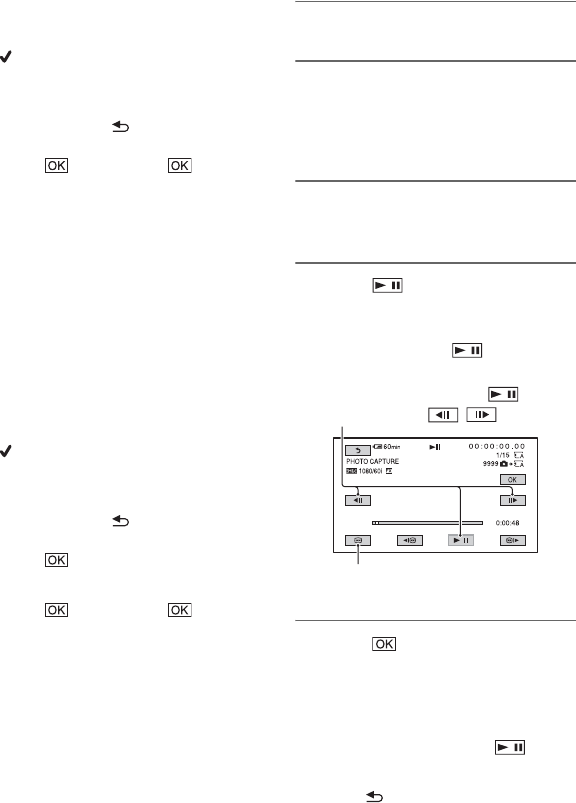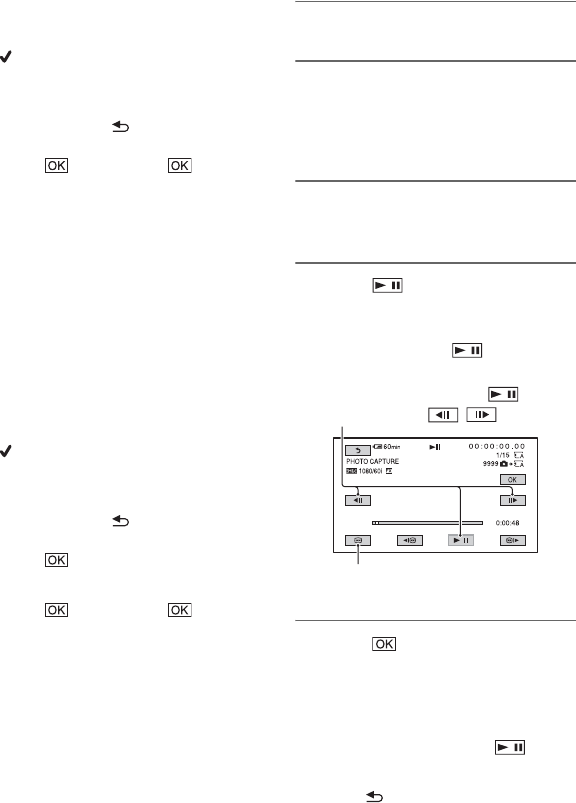
60
[ERASE ALL] t select the desired
recording media and image quality.
3 Touch the movie to be erased from the
list.
is displayed on the selected movies.
z Tips
• Press and hold the image down to preview
the image. Touch to return to the
previous screen.
4 Touch t [YES] t .
z Tips
• Even if you erase a movie from a Playlist, the
original movie is not deleted.
• You can also erase movies by pressing the
MENU button on the Playlist screen or the
Playlist playback screen.
To change the order within the Playlist
1 Press the MODE button.
2 Touch [EDIT] t [PLAYLIST EDIT]
t [MOVE] t select the desired
recording media and image quality.
3 Touch the movie to be moved.
is displayed on the selected movies.
z Tips
• Press and hold the image down to preview
the image. Touch to return to the
previous screen.
4 Touch .
5 Select the destination with B/b.
6 Touch t [YES] t .
z Tips
• When you select multiple movies, the movies
are moved following the order appearing in the
Playlist.
• You can also reorder movies by pressing the
MENU button on the Playlist screen.
Capturing still images
from a movie
You can save a selected frame from a
recorded movie as a still image.
1 Press the MODE button.
2 Touch [EDIT] t [PHOTO
CAPTURE] t select the desired
recording media and image
quality.
3 Touch the movie to be captured.
The selected movie starts playback.
4 Touch at the point where
you want to capture.
The movie pauses. Play and pause
toggles as you press .
5 Touch .
The captured still image is saved on the
recording media selected for movies.
When capturing is finished, the screen
returns to pause.
• To continue capturing, touch , then
repeat steps from step 4.
• To capture a still image from another movie,
touch , then repeat steps from step 3. If
you change the recording media and the
After you select the point with , make
fine adjustment with / .
Returns to the beginning of the selected
movie
Using the Playlist of movies
(Continued)