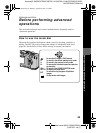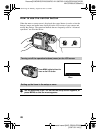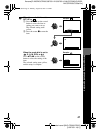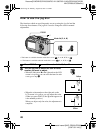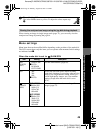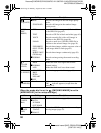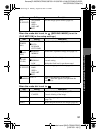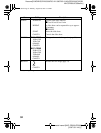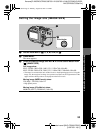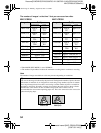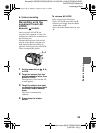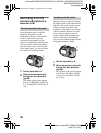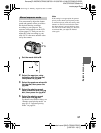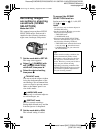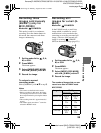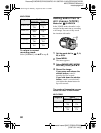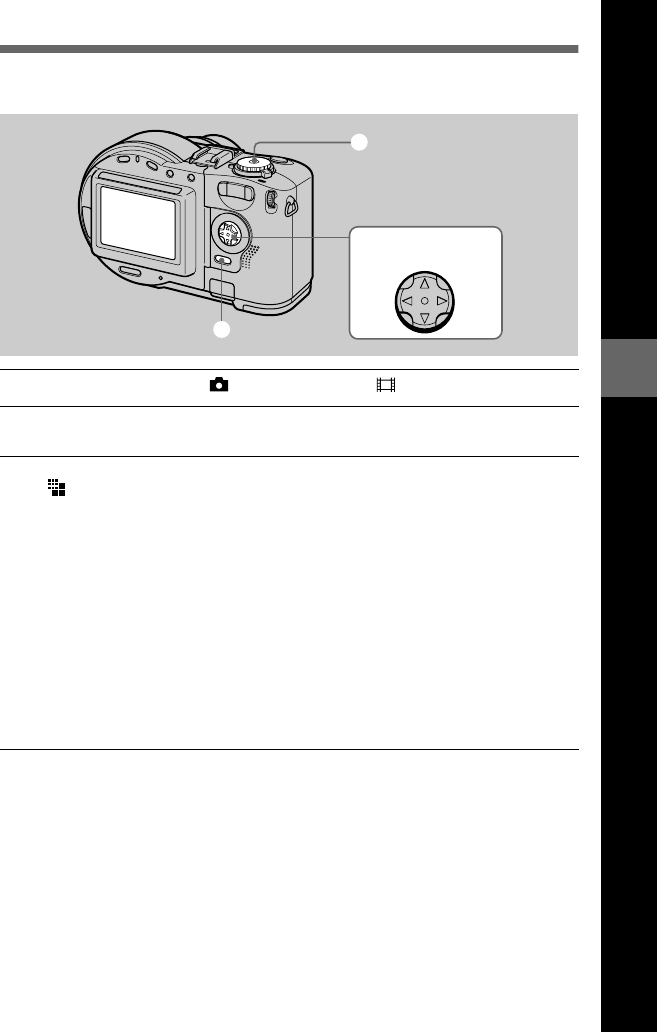
filename[D:\WORKS\CD200\3067951121\3067951121MVCCD200UC\02GB-
MVCCD200UC\05bef.fm]
Before performing advanced operations
53
model name1[MVC-CD200/CD300]
[3-067-951-11(1)]
Setting the image size (IMAGE SIZE)
1
Set the mode dial to , S, A, M, SCN, or .
2
Press MENU.
The menu appears.
3
Select the desired image size with
v
/
V
on the control button from
[ ] (IMAGE SIZE).
Still image sizes:
MVC-CD200: 1600×1200, 1600 (3:2)*, 1024×768, 640×480
MVC-CD300: 2048×1536, 2048 (3:2)*, 1600×1200, 1280×960, 640×480
∗ The image is recorded in the ratio of three to two to fit the printing paper size. Using this
image size, the margin of an image is not printed out. However, the slight amount of the
upper and lower black portions are displayed on the LCD screen.
Moving image (MPEG movie) sizes:
320 (HQ)*, 320×240, 160×112
∗ High Quality mode
Moving image (Clip Motion) sizes:
MOBILE (80×72), NORMAL (160×120)
3
2
1
Control button
01cov.book Page 53 Monday, August 20, 2001 3:27 PM