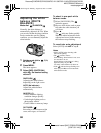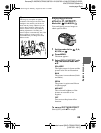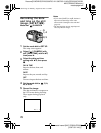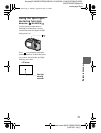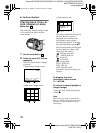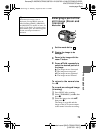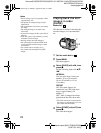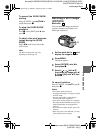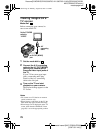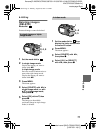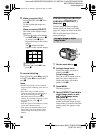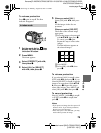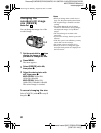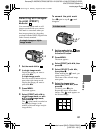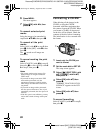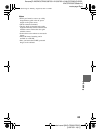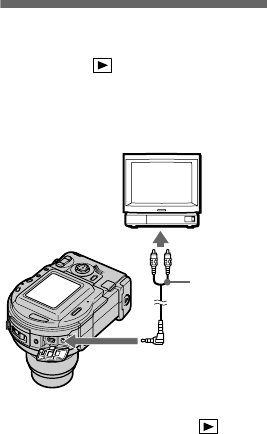
masterpage:Left
filename[D:\WORKS\CD200\3067951121\3067951121MVCCD200UC\02GB-
MVCCD200UC\07adv.fm]
76
model name1[MVC-CD200/CD300]
[3-067-951-11(1)]
Viewing images on a
TV screen
Mode dial:
Before connecting your camera, be
sure to turn off the TV.
Notes
• You cannot use a TV that has an antenna
(aerial) connector only.
• When viewing a still image on the TV, the
black band may appear around the image.
• When images are not displayed on the TV
screen, check that the VIDEO OUT item
(page 85) is set to the appropriate position.
1
Set the mode dial to .
2
Connect the A/V connecting
cable to the A/V OUT (MONO)
jack of your camera and to
the audio/video input jacks of
the TV.
If your TV has stereo type input
jacks, connect the audio plug
(black) of the A/V connecting
cable to the Lch jack.
3
Turn on the TV and start
playback on your camera.
The playback image appears on the
TV screen.
Set the TV/VIDEO
switch to
“VIDEO”.
A/V
connecting
cable
to A/V OUT (MONO)
jack
01cov.book Page 76 Monday, August 20, 2001 3:27 PM