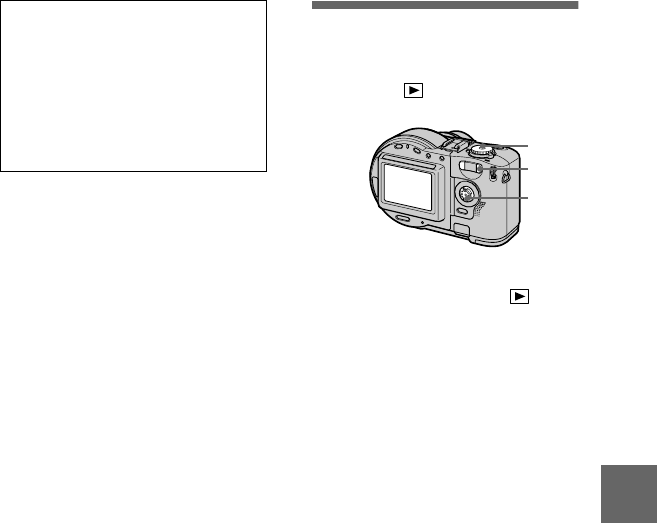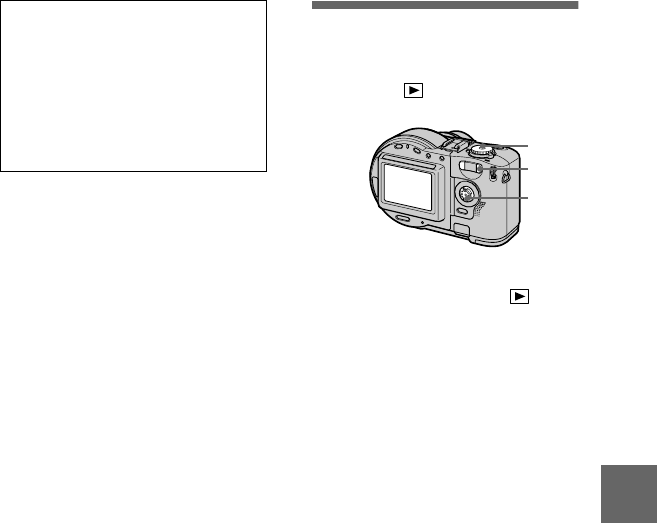
masterpage:Right
filename[D:\WORKS\CD200\3067951121\3067951121MVCCD200UC\02GB-
MVCCD200UC\07adv.fm]
B
BB
B Various playback
73
model name1[MVC-CD200/CD300]
[3-067-951-11(1)]
Enlarging a part of the
still image (Zoom and
trimming)
Mode dial:
To return to the normal size
Press
z
.
To record an enlarged image
(trimming)
1
Press MENU after zooming.
2
Select [TRIMMING] with
B
,then
press
z
.
3
Select the image size with
v
/
V
,
then press
z
.
The image is recorded and the
image on the LCD screen returns
to the normal size after recording.
Tip
When the triple-image screen is
displayed, pressing MENU opens the
menu including [PRINT], [PROTECT],
and [DELETE]. For details on items, see
pages 77, 78, and 81. To close the menu,
press MENU again. The menu disappears
and the recording information is
indicated.
1
Set the mode dial to .
2
Displaytheimagetobe
enlarged.
3
Zoom in the image with the
zoom T button.
4
Press
v
/
V
/
b
/
B
repeatedly to
select the desired portion of
the image.
v
: The image moves downward
V
: The image moves upward
b
: The image moves rightward
B
: The image moves leftward
1
3
4
01cov.book Page 73 Monday, August 20, 2001 3:27 PM