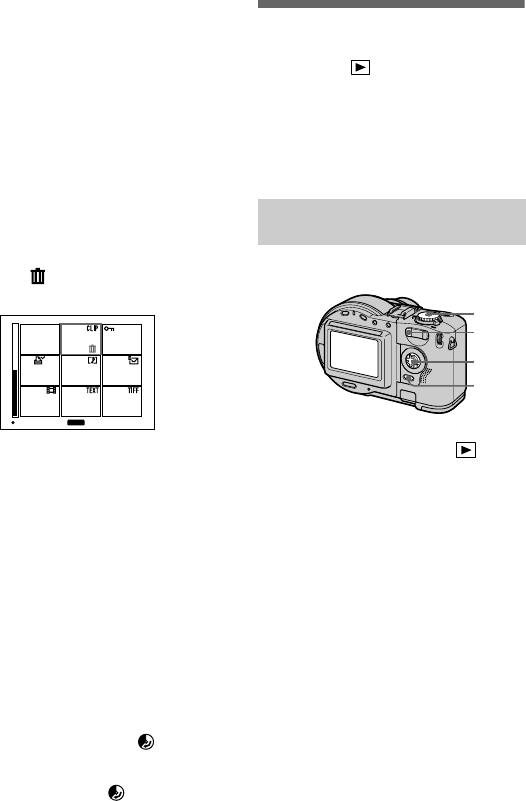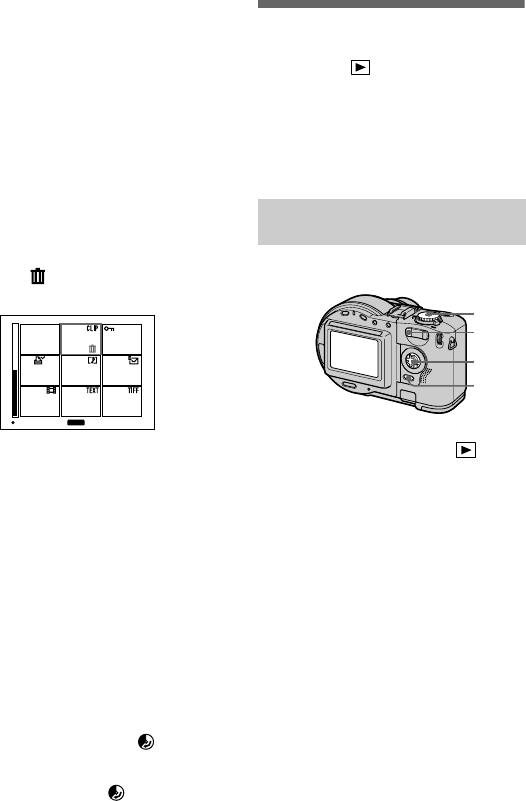
masterpage:Left
filename[D:\WORKS\CD200\3067951121\3067951121MVCCD200UC\02GB-
MVCCD200UC\08adv.fm]
78
model name1[MVC-CD200/CD300]
[3-067-951-11(1)]
To cancel deleting
Select [CANCEL] with
b
/
B
in step 4
or [EXIT] with
b
/
B
in step 5, then
press
z
.
Notes
• When using a CD-R, even if you delete
images, the disc remaining space does not
increase.
• Only when using a CD-RW, the disc
remaining space increases after deleting
the last-recorded image if the is
indicated on the LCD screen before
deleting. If you modify an image, or open
and close the disc cover, will
disappear.
• If the disc space is not sufficient, you may
not be able to delete an image.
• If the lower four-digit file number of an
image is the same as the number of the
selected image, that image also will be
deleted.
Preventing accidental
erasure (PROTECT)
Mode dial:
Protects images against accidental
erasure. Once you format a CD-RW
(page 82), images recorded on the CD-
RW are all deleted even if they are
protected images.
5
When you select [ALL]
Select [ENTER] with
b
/
B
,then
press
z
.
All the unprotected images are
deleted.
When you select [SELECT]
The frame of the selected image
turns green.
1
Select the image to be deleted
with
v
/
V
/
b
/
B
,thenpress
z
.
To cancel, press
z
again.
Repeat this step to select other
images.
The (delete) indicator
appears on the selected images.
2
Press MENU.
3
Select [OK] with
b
/
B
, then
press
z
.
SET TO NEXT
MENU
In single-image or triple-
image mode
1
Set the mode dial to .
2
In single-image mode
Display the image you want to
protect with
b
/
B
.
In triple-image mode
Press the zoom W button twice to
turn to the triple-image mode.
Display the image you want to
protect with
b
/
B
.
3
Press MENU.
The menu appears.
4
Select [PROTECT] with
b
/
B
in
single-image mode, or with
v
/
V
in triple-image mode,
then press
z
.
The displayed image (or the
middle-positioned image in triple-
image mode) is protected. The
-
(protect) indicator appears on the
image.
3
1
2
2, 4
01cov.book Page 78 Monday, August 20, 2001 3:27 PM