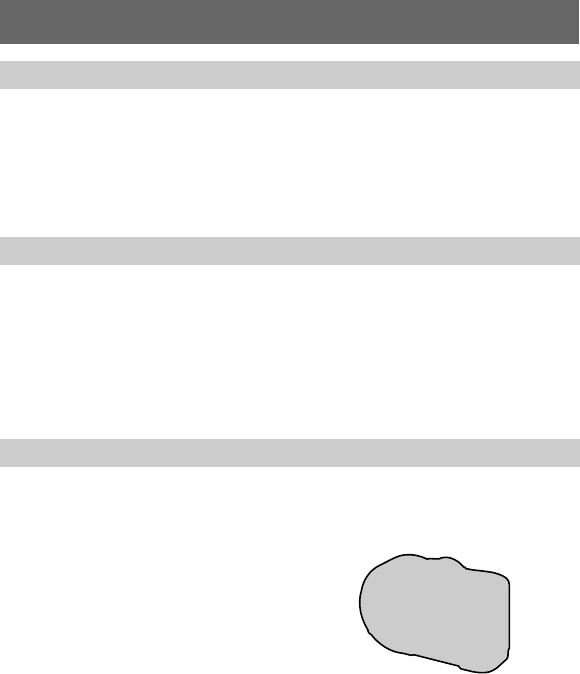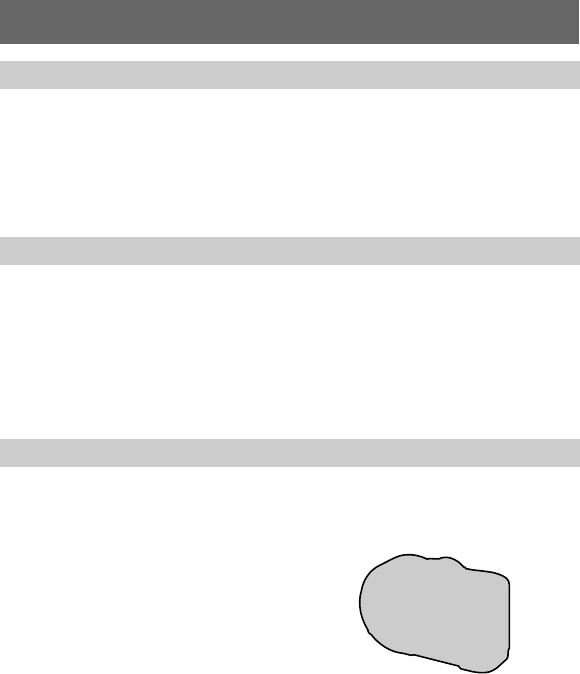
masterpage:Left
filename[D:\WORKS\CD\3067951111\3067951111MVCCD200UC\02GB-
MVCCD200UC\04bas.fm]
22
model name1[MVC-CD200/CD300]
[3-067-951-11(1)]
You can check the last recorded image by clearing the menu from the screen
(page 46) and pressing
b
(
7
) on the control button.
To return to the normal recording mode: press the shutter button lightly, or press
b
(
7
) again.
To delete the image: 1. Press MENU. 2. Select [DELETE] with
B
,thenpressthe
center
z
.3.Select[OK]with
v
, then press the center
z
.
Adjust the brightness with the [LCD BRIGHTNESS] item in the setup settings
(page 85). This adjustment does not affect the brightness of the images recorded on
the disc.
To turn off the LCD backlight
Press DISPLAY/LCD BACK LIGHT ON/OFF repeatedly to turn off the LCD
backlight (page 23). The battery life will be longer.
The lens part moves in/out while zooming. Be careful not to touch the lens.
If you cannot get a sharp focus on a close subject
Press the zoom W button repeatedly and move closer to the subject until the focus is
sharp (page 66).
Minimum focal distance to the subject
W side: Approx. 50 cm (19 3/4 inches) (MVC-CD200)
Approx. 50 cm (19 3/4 inches) (MVC-CD300)
T side: Approx. 60 cm (23 5/8 inches) (MVC-CD200)
Approx. 50 cm (19 3/4 inches) (MVC-CD300)
To record even closer subjects, see page 66.
Checking the last recorded image (
Quick Review
)
Adjusting the brightness of the LCD screen
Using the zoom feature