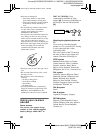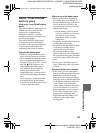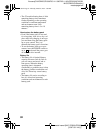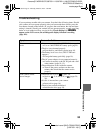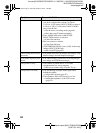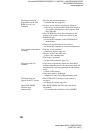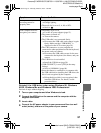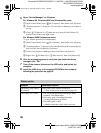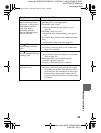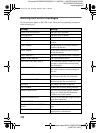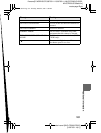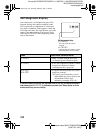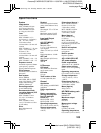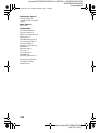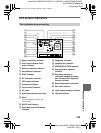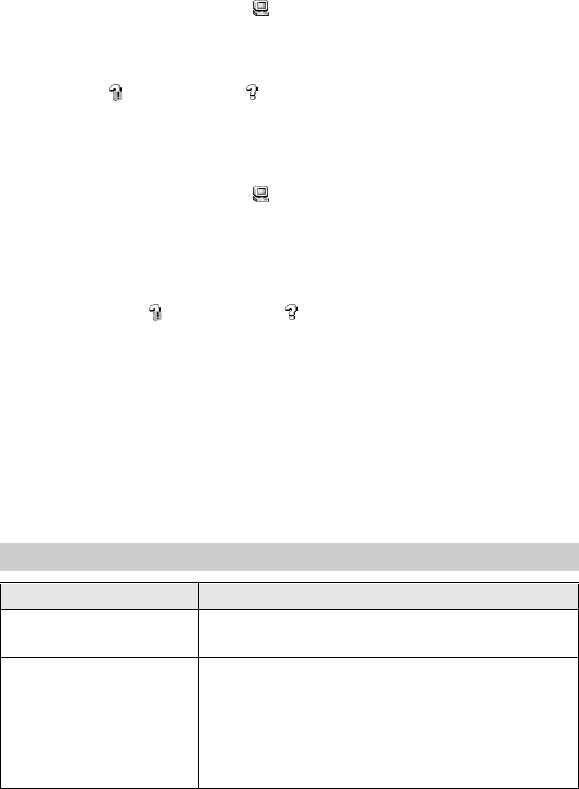
masterpage:Left
filename[D:\WORKS\CD\3067951111\3067951111MVCCD200UC\02GB-
MVCCD200UC\09add.fm]
98
model name1[MVC-CD200/CD300]
[3-067-951-11(1)]
5
Open “Device Manager” on Windows.
6
After the message appears to verify that you delete the device
manager, click “OK.”
7
Turn off the camera, disconnect the USB cable, and restart the
computer.
8
Install the USB driver in the supplied CD-ROM to the computer
following the procedure on page 38.
Battery packs
Symptom Cause and/or Solution
The battery pack cannot
be charged.
• The power of the camera is turned on.
t
Turn off the power of the camera (page 10).
The battery life is short. • You are recording/playing back images under
extremely cold temperatures.
• The battery pack is not charged enough.
t
Charge the battery pack fully.
• The battery pack is dead.
t
Replace the battery pack with a new one.
For Windows 98, Windows 98SE and Windows Me users:
For Windows 2000 Professional users:
* Log in with the permission of administrator.
1
Open [Control Panel] from [ My Computer], then double-click [System].
2
“System properties” is displayed. Click the [Device Manager] tab located at
the top.
3
Click [ CD Mavica] in [ Other devices], then click the [Delete (E)]
button located at the lower-right corner.
1
Open [Control Panel] from [ My Computer], then double-click [System].
2
“System properties” is displayed. Click the [Hardware]tab located atthe top,
then click the [Device Manager (D)] button.
3
Click [View] in [Device Manager], then click [Devices by type (E)].
4
Right-click [ CD Mavica] in [ Other devices], then click [Delete (E)].
01cov.book Page 98 Thursday, March 8, 2001 4:59 PM