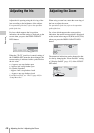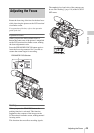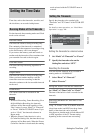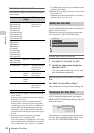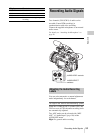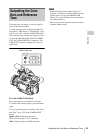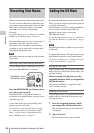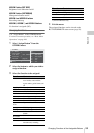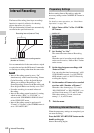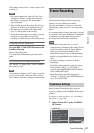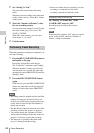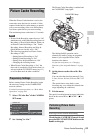Recording Shot Marks / Adding the OK Mark
56
Recording
When you record shot marks for important scenes
of a clip recorded in HD mode as subsidiary data,
you can access the marked points easily on a Shot
Mark screen, which only displays scenes with
shot marks only. This increases editing
efficiency.
For the Shot Mark screen, see “Displaying the SHOT
MARK Screen (HD Mode Only)” on page 91.
The camcorder permits you to record two types of
shot marks: shot mark 1 and shot mark 2.
Shot marks can be recorded as needed during
recording or can be added after recording while
checking the playback pictures.
Note
Shot marks cannot be recorded for clips recorded
in SD mode.
Inserting a shot mark during recording
Activate the IR Remote Commander (page 30),
and use the SHOTMARK 1 or 2 button.
Press the SHOTMARK 1 or 2 button where
you wish to insert a mark.
If the Shot Mark1 or Shot Mark2 function is
assigned to an assignable button, you can also use
it instead (page 58).
A shot mark of the type corresponding to the
button you press is recorded.
For operations to add shot marks after recording,
see “Adding Shot Marks During Playback (HD
Mode)” on page 84 and “Adding/Deleting Shot
Marks (HD Mode Only)” on page 92.
By adding the OK mark to a clip recorded in HD
mode, you can prevent the clip from being deleted
or divided inadvertently.
The OK mark is also used to obtain a thumbnail
screen of only the marked clips (OK-Clip
thumbnail screen) when you press the
THUMBNAIL button.
For the OK-Clip thumbnail screen, see “Displaying
the OK-Clip thumbnail screen (HD mode)” on page
81.
Note
The OK mark cannot be added to clips recorded
in SD mode.
To add the OK mark in E-E Display mode, assign
the OK Mark function to an assignable button.
For function assignment, see “Changing Functions
of the Assignable Buttons” on page 58.
Adding the OK mark
In E-E Display mode, you can add the OK mark
to the last clip recorded on the SxS memory card
currently selected.
When recording of a clip ends, press the
assignable button to which you assigned the
OK Mark function.
The message “OK Mark” is displayed on the
screen for three seconds.
Deleting the OK mark
In E-E Display mode, you can delete the OK mark
added to the last clip on the SxS memory card
currently selected.
1 Press the assignable button to which
you assigned the OK Mark function.
The confirmation message “Execute/Cancel”
is displayed.
2 Select “Execute.”
The OK mark of the last clip is deleted.
Recording Shot Marks
SHOTMARK 1 button
SHOTMARK 2 button
1
2
T
ZOOM
PUSH SET
SHOTMARK
SUB CLIP
THUMBNAIL
PLAY/PAUSE
STOP
W
.>xu
PREV NEXT
Adding the OK Mark