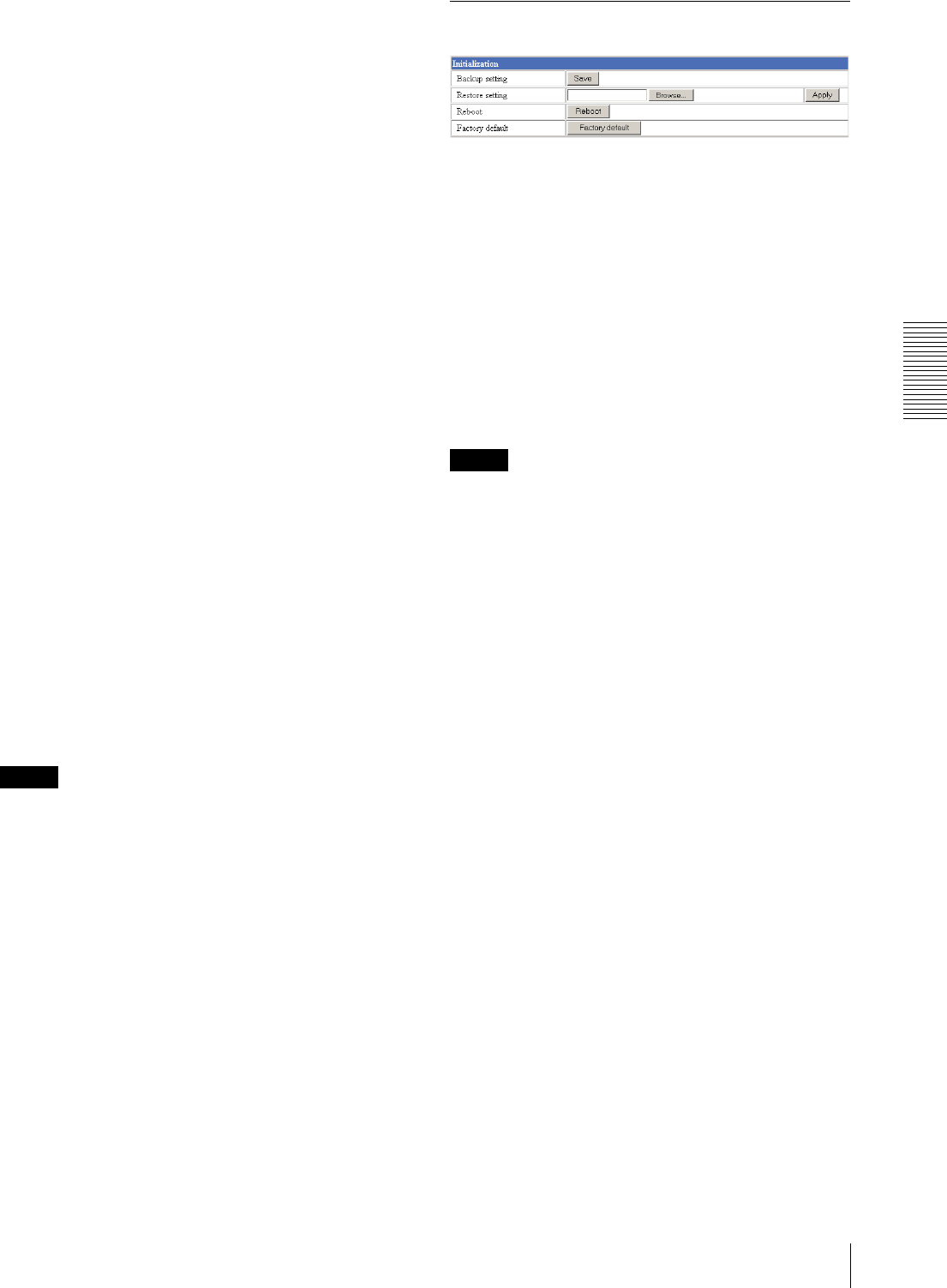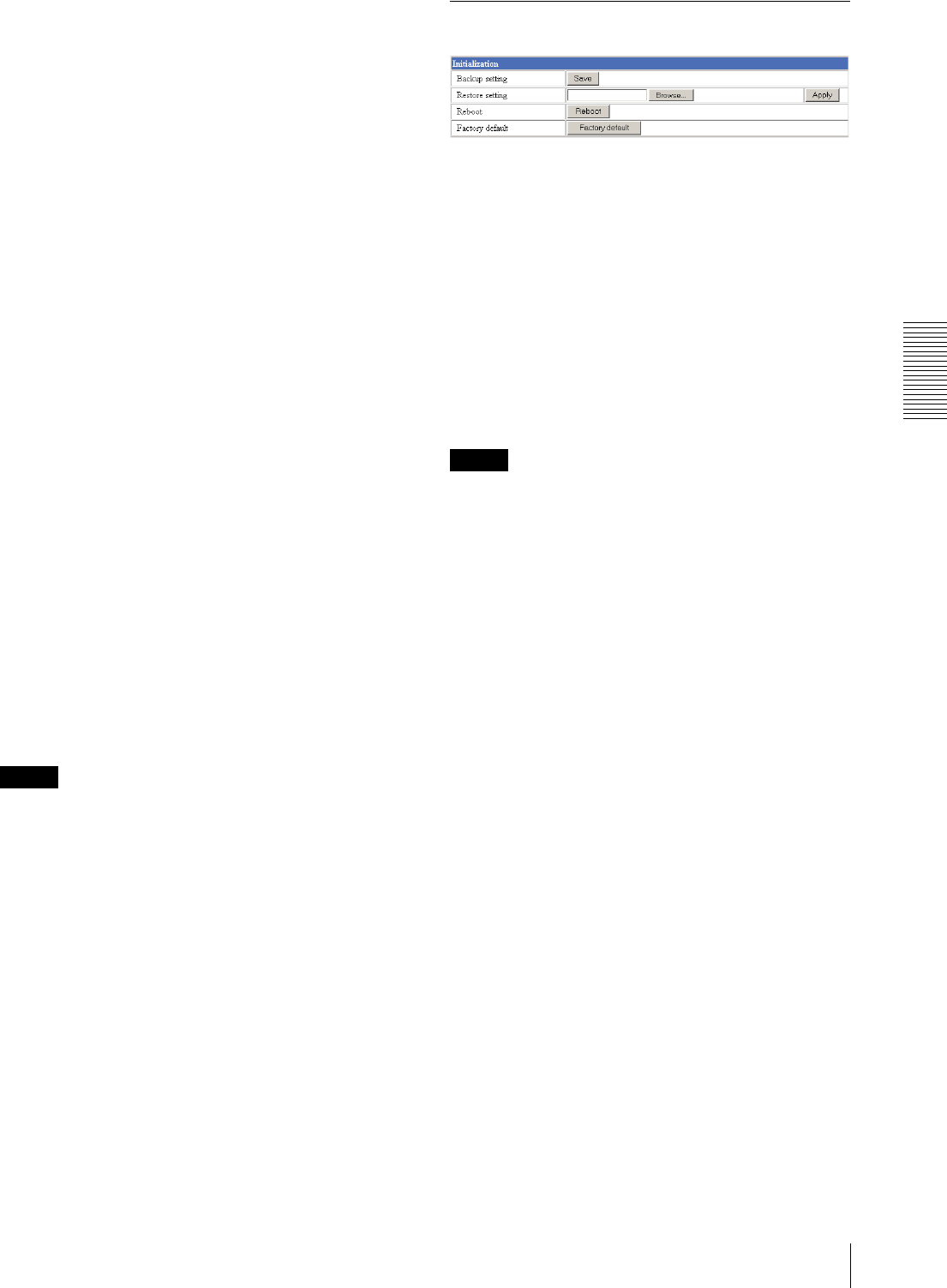
Administrating the Camera
Configuring the System — System setting Page
19
time is adjusted using the time zone difference and set
on the camera.
• Due to the network properties, there may be a slight
difference between the actual time and the time set on
the camera.
Date time format
Select the format of date and time to be displayed on the
monitor image from the drop-down list.
You can select from among yyyy-mm-dd hh:mm:ss
(year-month-day hour:minute:second), mm-dd-yyyy
hh:mm:ss (month-day-year hour:minute:second), and
dd-mm-yyyy hh:mm:ss (day-month-year
hour:minute:second).
Click Apply to transfer the setting to the camera.
Synchronization with NTP server
Synchronizes the camera's time with that of the NTP
(Network Time Protocol) server.
Select On to activate the time synchronization, and Off
to deactivate it.
NTP server name
Type the host name or IP address of the NTP server, up
to 64 characters.
This setting is valid when the Synchronization with NTP
server menu is set to On.
Interval time
Select the interval at which you want to adjust the
camera's time referring to the NTP server' time, between
1 and 24 hours. The set interval is a guide, and does not
indicate the exact time.
This setting is valid when the Synchronization with NTP
server menu is set to On.
Note
The time adjusted by this function may be slightly in
error depending on the network environments between
the camera and the NTP server.
Initialization Section
Backup setting
Saves the setting data of the camera in a file.
Click Save, and follow the instructions on the browser to
specify the folder and save the setting data of the
camera. The file name preset at the factory is “snc-
cs3.cfg.”
Restore setting
Loads the stored setting data of the camera.
Click Browse and select the file in which the setting data
is stored. Then, click Apply, and the camera is adjusted
according to the loaded data and restarted.
Note
The IP address setting in the Wired LAN setting section
(see page 22) on the Network setting page cannot be set.
Reboot
Reboots the camera.
Click Reboot, and “The SNC-CS3 will be rebooted.
Are you sure?” appears. Click OK to reboot the camera.
Factory default
Resets the camera to the factory settings.
Click Factory default, and “All configuration
information will be initialized as factory setting. Are
you sure?” appears. Click OK to reset to the factory
settings.