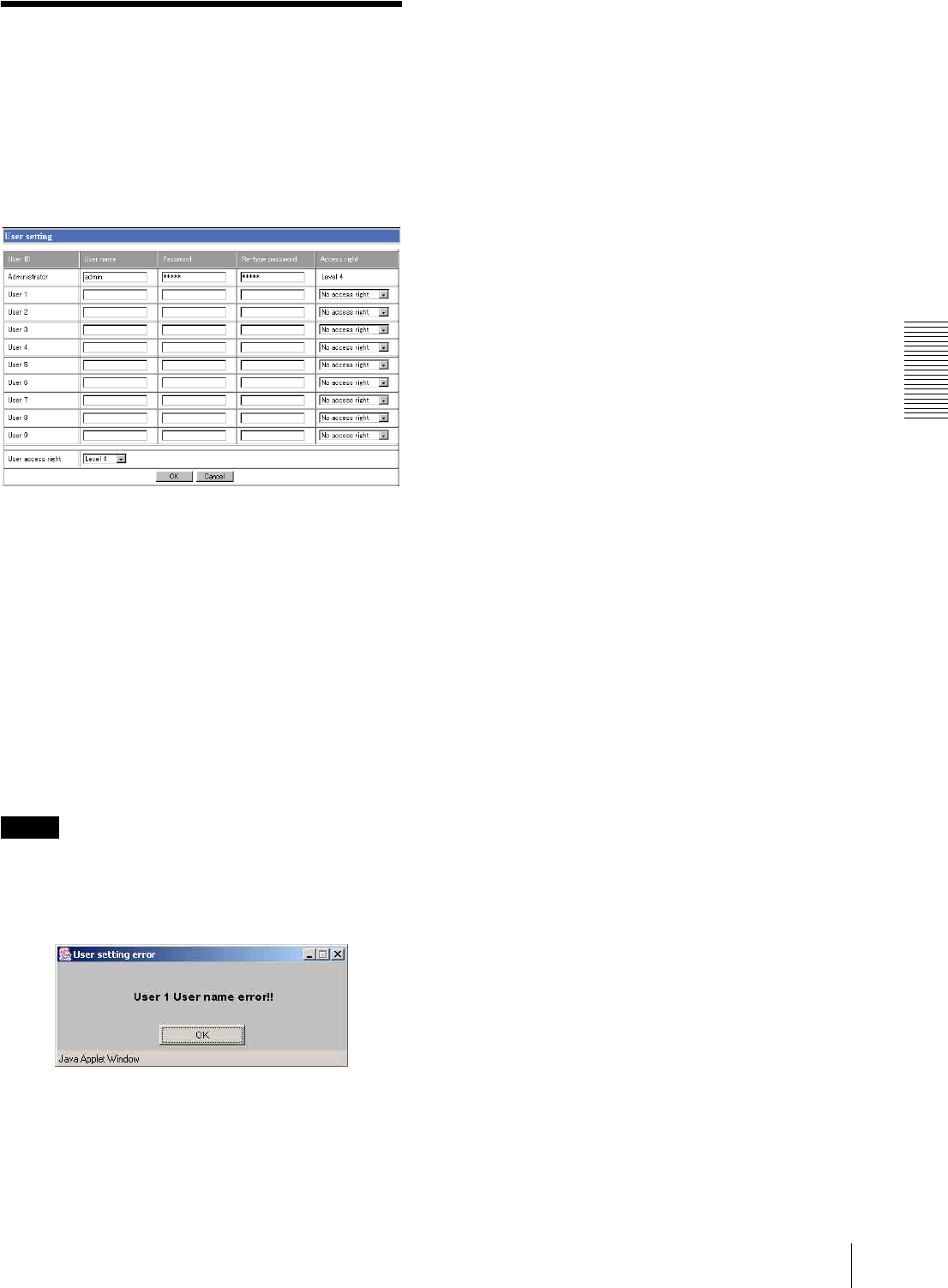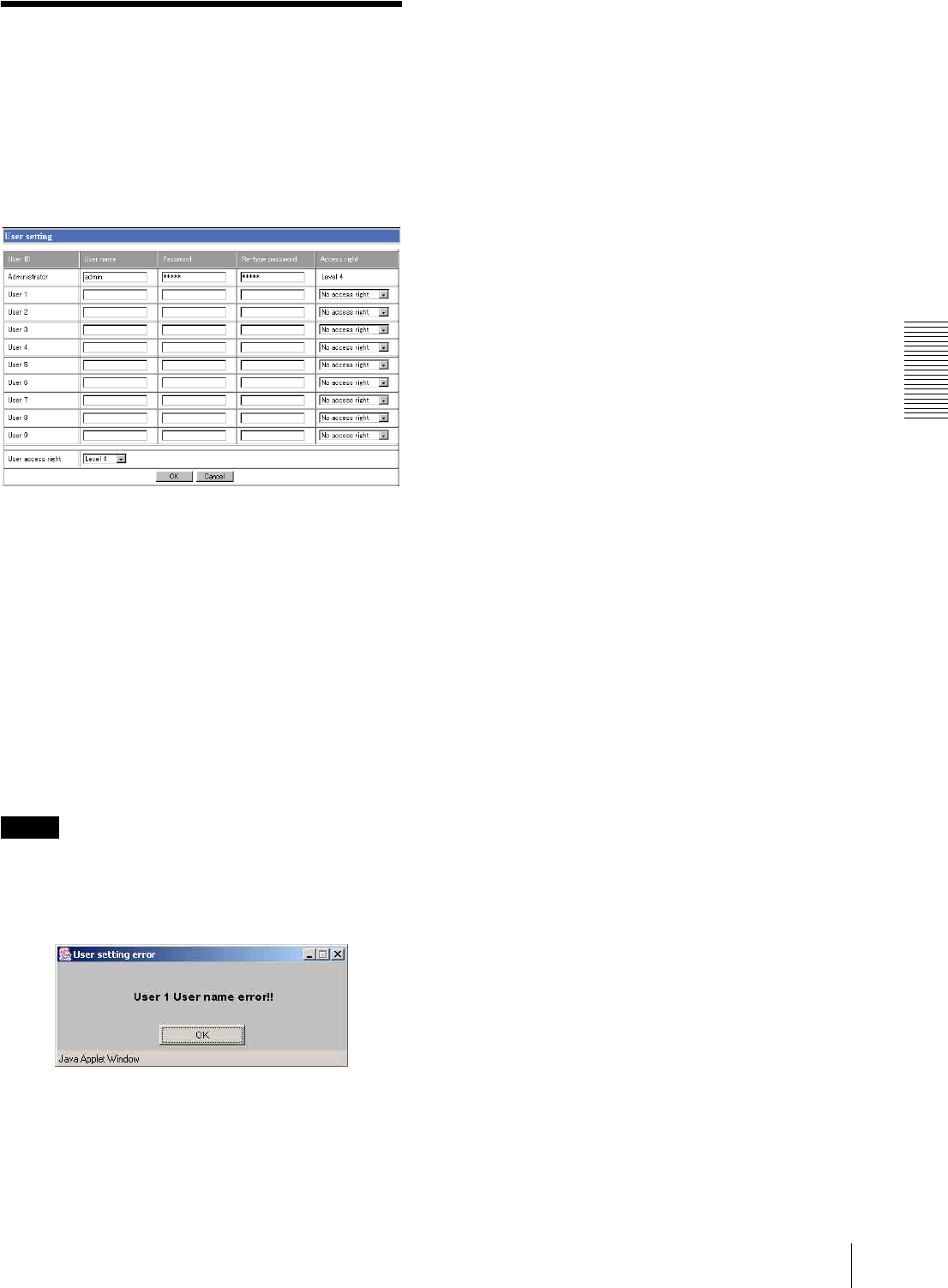
Administrating the Camera
Setting the User — User setting Page
25
Setting the User
— User setting Page
When you click User on the Administrator menu, the
User setting page appears.
Use this page to set the user names and passwords of
Administrator and up to 9 kinds of users (User 1 to User
9), and the access right of each user.
Administrator, User 1 to 9
Specify User name, Password, Re-type password and
Access right for each user ID.
User name
Type a user name between 4 and 16 characters.
Password
Type a password between 4 and 16 characters.
Re-type password
To confirm the password, type the same characters as
you typed in the Password box.
Note
If you type an incorrect character in the User name,
Password or Re-type password box, a message like the
following appears. In this case, click OK to cancel the
message and re-type the correct character.
Access right
Select the access right for each user from the drop-down
list. You can select from Level 1 to Level 4. The rights
afforded to each access right are as follows:
Level 1, Level 2: Allows monitoring of the camera
image (including some operations for monitoring).
Level 3: Allows monitoring of the camera image and
manual application operations.
Level 4: Allows all the access right as Administrator.
No access right: Use this option when you want to
prohibit access to the camera temporarily.
User access right
Select the level of the access right to require user
authentication.
The authentication dialog will appear where user
authentication is required.
Level 1: Performs user authentication when a user
accesses the following pages: main viewer page
(page 10), Trigger control parts (page 12) or
Administrator menu page (page 16).
Level 2, Level 3: Performs user authentication when a
user accesses the following pages: Trigger control
parts or Administrator menu page.
No user authentication is required to display the
main viewer page.
Level 4: Performs user authentication when a user
accesses the Administrator menu page only.
No user authentication is required to display the
other pages.
OK/Cancel
See “Buttons common to every setting page” on page
17.