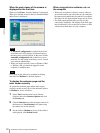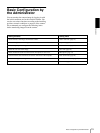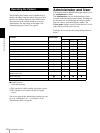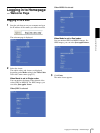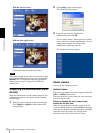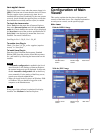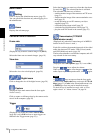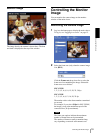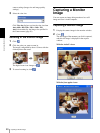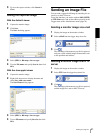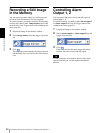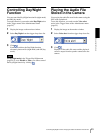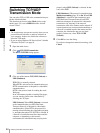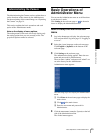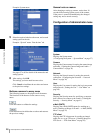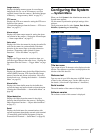Operating the Camera
Capturing a Monitor Image
20
camera settings (image size and image quality
settings).
3
Select the view size.
Click View size list box to select the view size from
Auto, 640 × 480, 320 × 240, or 160 × 120.
Auto is determined by the image size specified in
the Camera menu (page 30)
Zooming in the monitor image
1
Click .
2
Click the point you want to zoom in.
The image is magnified by about 1.5 times with the
clicked point at the center.
The digital zoom icon changes to .
3
To cancel zooming in, click .
Capturing a Monitor
Image
You can capture an image being monitored as a still
image and save it in the computer.
Capturing a monitor image
1
Display the camera image in the monitor window.
2
Click .
The still image of the moment you click is captured,
and this still image is displayed in the capture
window.
With the ActiveX viewer
With the Java applet viewer