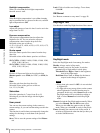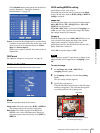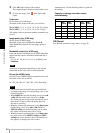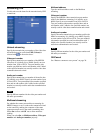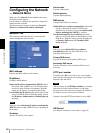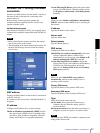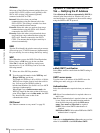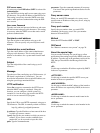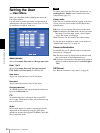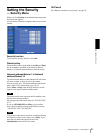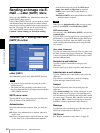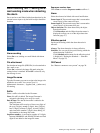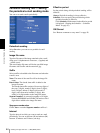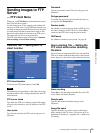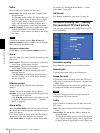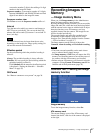Administrating the Camera
Setting the User — User Menu
40
Setting the User
— User Menu
When you click User in the Administrator menu, the
User menu appears.
Use this menu to set the user names and passwords of
Administrator and up to 9 kinds of users (User 1 to User
9), and the access right of each user.
Administrator
Specify User name, Password and Re-type password.
User 1 to 9
Specify User name, Password, Re-type password,
FTP, Audio and Viewer mode for each user ID.
User name
Type a user name between 5 and 16 characters.
Password
Type a password between 5 and 16 characters.
Re-type password
To confirm the password, retype the password that you
typed in the Password box.
FTP
Set whether this user is allowed to log in to an FTP
server or not. Check the box if the user is allowed to log
in to an FTP server.
Audio
Select audio output to a speaker connected to the line
output jack of the camera by using the SNC audio
upload tool stored in the supplied CD-ROM. Check this
box to output the audio.
Note
To output audio using the SNC audio upload tool, set
Audio upload to Enable in the Common tab of the
Camera menu (page 31).
Viewer mode
When the user is authenticated for logging in the main
viewer, select the viewer mode to be displayed after
authentication.
Full: The user can operate all functions in this mode.
Light: In addition to the View mode, the user can select
the image size of the main viewer, control digital
zoom, and capture a still image.
View: The user can only monitor the camera image.
For the functions available for each viewer mode, see
“Administrator and User” on page 14.
Viewer authentication
Set whether the user is authenticated or not when the
main viewer is displayed.
On: The main viewer is displayed in accordance with
the viewer mode of the authenticated user.
Off: Select the viewer mode of the main viewer which is
displayed without authentication from Full, Light or
View.
OK/Cancel
See “Buttons common to every menu” on page 26.