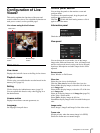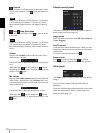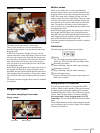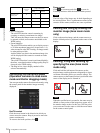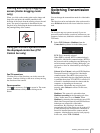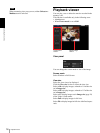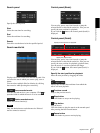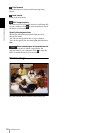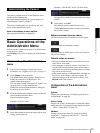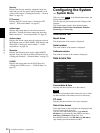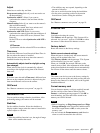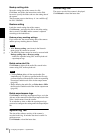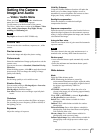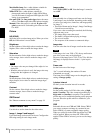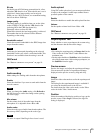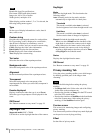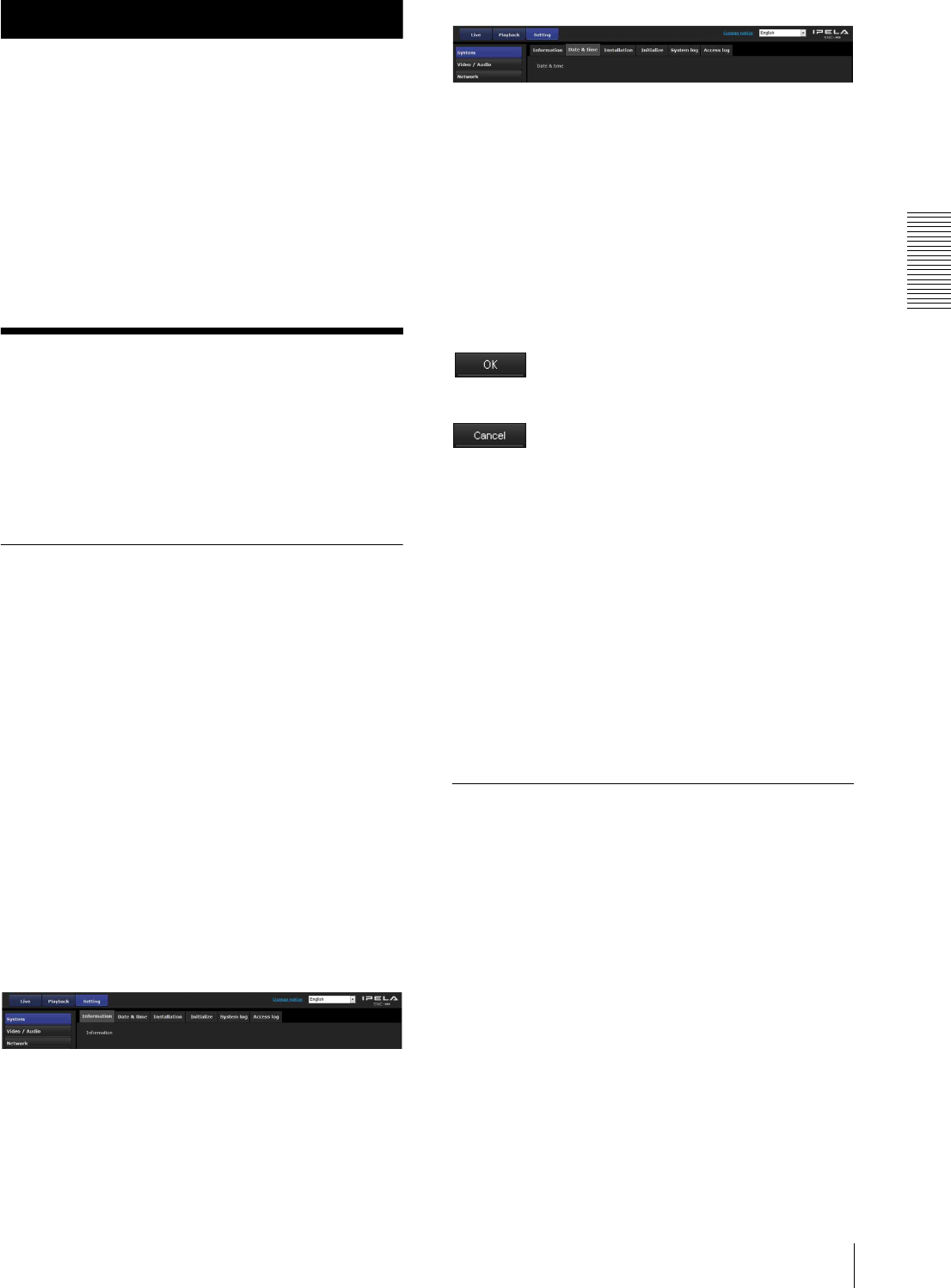
Administrating the Camera
Basic Operations of the Administrator Menu
19
Administrating the Camera
This section explains how to set the functions of the
camera by the Administrator.
For details about monitoring the camera image, see
“Operating the Camera” on page 9.
This section explains the basic operations and each
option of the Administrator menu.
Note on the display of menu options
Only supported functions are displayed.
Basic Operations of the
Administrator Menu
You can use the Administrator menu to set all functions
to suit the user’s needs.
Click Setting in the viewer to display the Administrator
menu.
How to set up the Administrator
menu
1
Log in to the homepage to display the viewer.
For details, see “Logging in as a user” on page 10.
2
Click Setting on the main menu.
The authentication dialog appears. Enter the user
name and password for Administrator. The
Administrator menu appears.
The user name “admin” and password “admin” are
set at the factory for the Administrator.
Change the password from the factory setting for
the security of your devices.
3
Click the menu name (example: System) on the left
side of the Administrator menu.
The clicked menu appears.
Example: “System” menu
4
Select the required tab above the menu, and set each
setting option in the tab.
Example: “Date & time” tab of “System” menu
See page 20 for details of the menu tabs and setting
options.
5
After setting, click OK.
The settings you have made become active.
Click Cancel to nullify the set values and return to
the previous settings.
Buttons common to every menu
The following buttons are displayed on all the menus.
Click this button to confirm the settings.
Click this button to nullify the set values and return to
the previous settings.
General notes on menus
• One-byte katakana character is not valid for any text
field, such as User name.
• After changing a setting on a menu, wait at least 30
seconds before turning off the power of the camera.
If the power is turned off immediately, the new setting
may not be stored correctly.
• If the camera settings are changed while watching the
live viewer, some settings cannot be restored. To
reflect the change on the opening live viewer, click
Refresh on the Web browser.
Configuration of the Administrator
menu
System
Displays the System menu. (“Configuring the System —
System Menu” on page 20)
Video / Audio
Displays the Video / Audio menu for setting the camera
image and audio. (“Setting the Camera Image and Audio
— Video / Audio Menu” on page 23)
Network
Displays the Network menu for setting the network
connection. (“Configuring the Network — Network
Menu” on page 29)