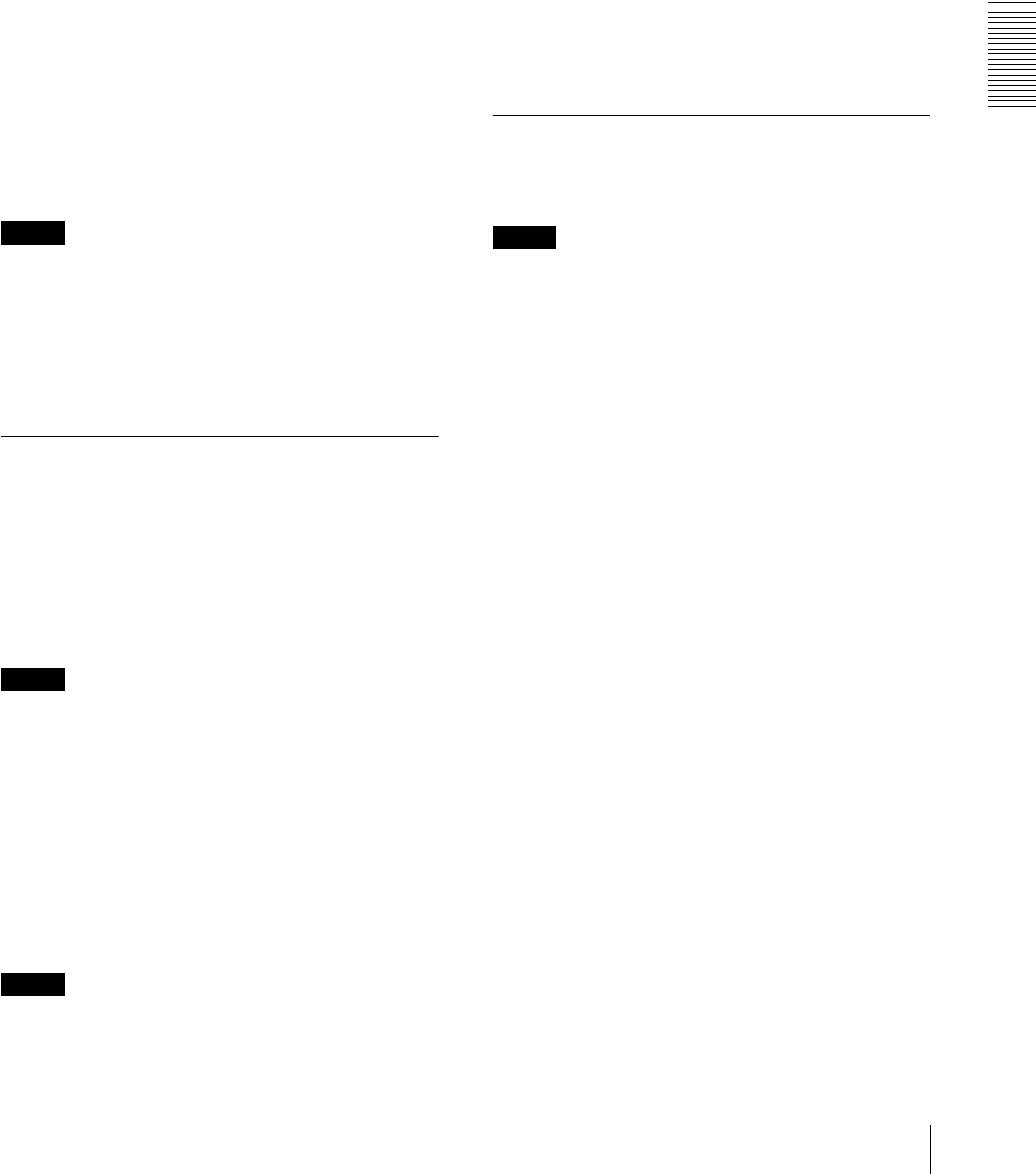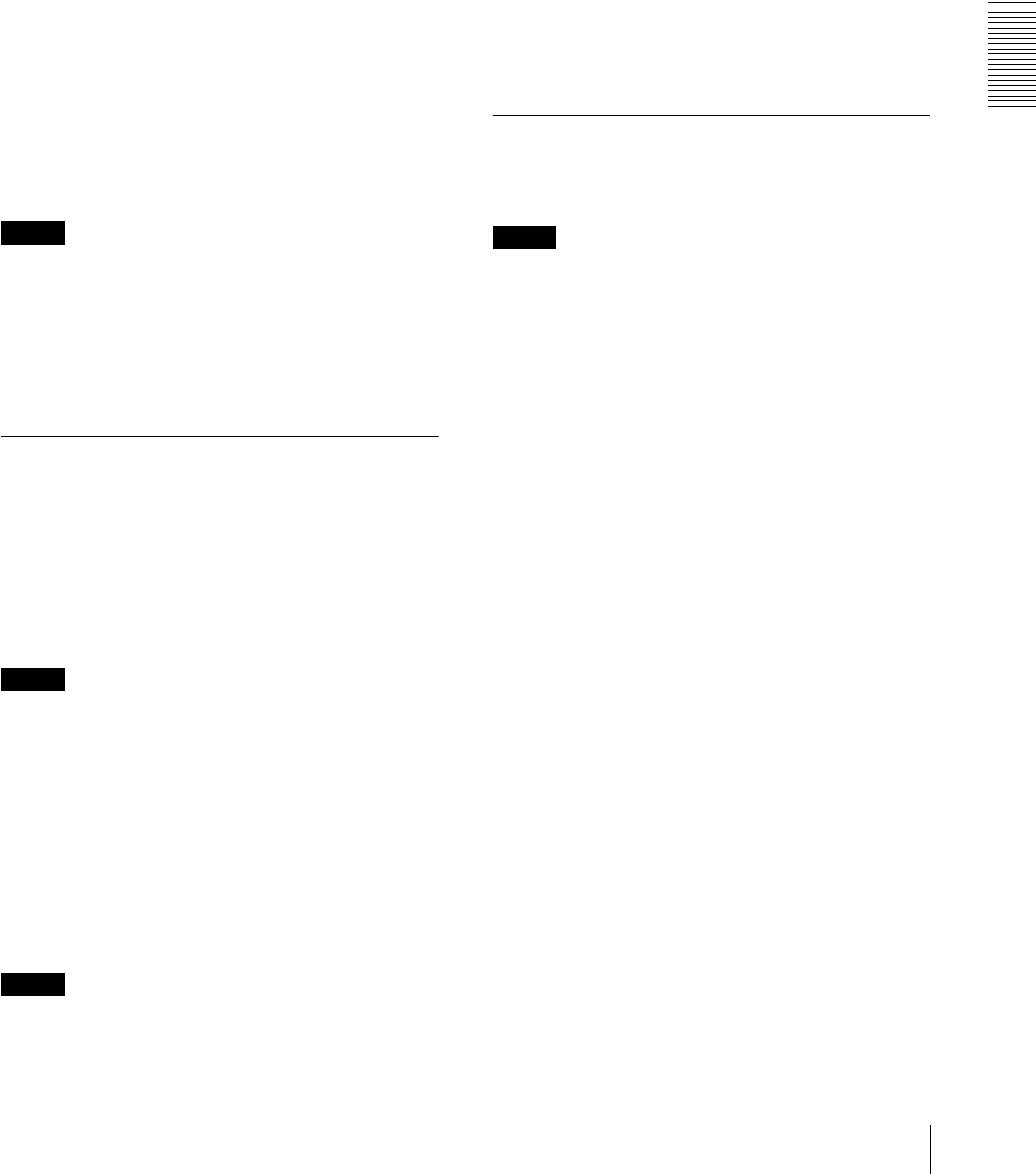
Administrating the Camera
Setting the Camera Image and Audio — Video / Audio Menu
25
Bit rate
Set the bit rate of H.264 image transmission for a line,
when the CBR function is on. When the bit rate is set to
a high level, better image quality can be enjoyed.
When you use a Wi-Fi network, we recommend setting
the bit rate below 2000 kbps.
Image quality
The image setting is available when you set the video
codec to JPEG or H.264 with the VBR function On
(selecting Off in the CBR drop-down list).
Selectable values are from 1 to 10.
When 10 is selected, the best image quality is achieved.
The number that can be selected will be different
depending on the setting.
Bandwidth control
Limits the network bandwidth for the JPEG image data
output from the camera.
Note
Audio may be interrupted depending on the selected
bandwidth. In this case, select a wider bandwidth. This
function is not available when the setting is set to 0.
OK/Cancel
See “Buttons common to every menu” on page 19.
Audio Tab
Audio sending
Make settings for sending audio from the microphone.
Enable
Select the checkbox if you want to send audio from the
network camera.
Note
When you change the Audio setting, click Refresh on
the Web browser to reflect the change on the opening
live viewer page.
Mic volume
Set the volume level of the audio input from the
microphone. It is adjustable from –10 to +10.
Audio codec
Select the codec type of audio from the microphone. The
bit rate may differ, depending on the codec type.
Note
No audio is output if the Plug-in free viewer is used.
Audio upload
Using SNC audio upload tool, you can output audio that
is input to the computer’s audio input terminal from a
powered speaker of the camera.
Enable
Select the checkbox to enable the audio upload function.
Volume
Set the speaker volume level from – 10 to + 10.
OK/Cancel
See “Buttons common to every menu” on page 19.
Superimpose Tab
Select whether or not to superimpose the custom string
and the character date & time on the image.
Notes
• For setting the superimposing, set Image size1 in the
Video codec tab of the Video / Audio menu to the
maximum rate.
• Deselect the checkbox of Stabilizer in the Installation
tab of the System menu. After setting superimpose, set
the Stabilizer function again.
Preview screen
Preview the image, and adjust the superimposed image.
You can move the position of superimposed image
displayed on the preview screen by drag and drop.
Image
Select the video codec mode to set for the superimposed
image.
The setting for the superimposed image is available if
you select the checkbox next to the list box.
For details about the video codec mode, see the Video
codec tab in the Video / Audio menu.
Position
Select the number of the display position or logo, on the
preview screen. When Logo is selected, the logo file
setting is displayed.