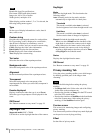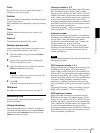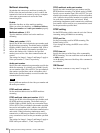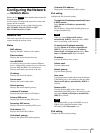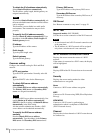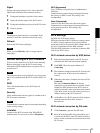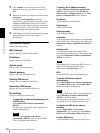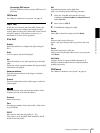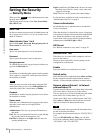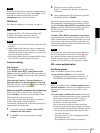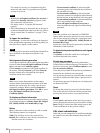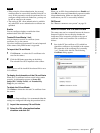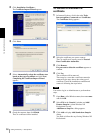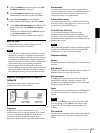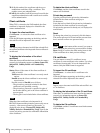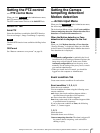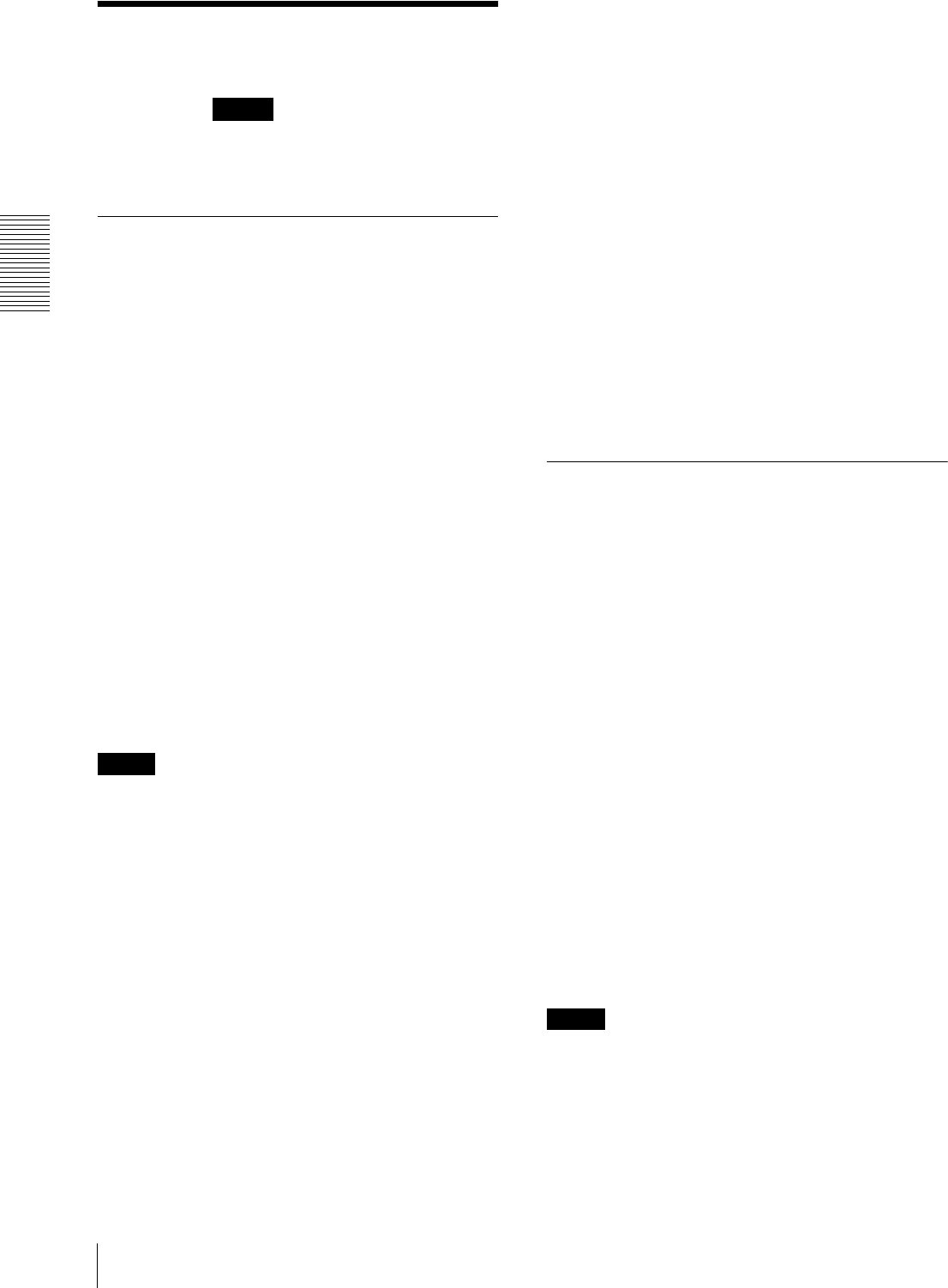
Administrating the Camera
Setting the Security — Security Menu
34
Setting the Security
— Security Menu
When you click in the Administrator menu, the
Security menu appears.
The Security menu consists of the User, Access limit,
SSL, 802.1X tabs.
User Tab
Set the user names and passwords of Administrator and
up to 9 types of user (User 1 to User 9), and the viewer
mode of each user.
Administrator, User 1 to 9
Specify User name, Password, Re-type password and
Viewer mode for each user ID.
User name
Type a user name between 5 and 16 characters.
Password
Type a password between 5 and 16 characters.
Re-type password
To confirm the password, retype the password that you
typed in the Password box.
Audio
Set whether to enable the audio output from the speaker
of the camera, by using SNC audio upload tool. Select
the checkbox to enable.
Note
When you want to set the audio output using the SNC
audio upload tool, be sure to set Audio upload in the
Audio tab of the Video / Audio menu to Enable.
Playback
Set whether to enable using the playback viewer. Select
the checkbox to enable.
Viewer mode
When the user is authenticated for logging in the viewer,
select the viewer mode to be displayed after
authentication.
Administrator: The user can operate all functions in
this mode.
Full: The user can operate all functions except deleting
the recorded movie in the memory card.
Pan/Tilt: In addition to the Light mode, the user can
operate pan/tilt/zoom.
Light: In addition to the View mode, the user can select
the image size of the live viewer, select codec and
capture a still image.
View: The user can only monitor the camera image.
For the functions available for each viewer mode, see
“Administrator and User” on page 9.
Viewer authentication
Set whether the user is authenticated or not when the
viewer is displayed.
When the checkbox is selected, the viewer is displayed
in accordance with the viewer mode of the authenticated
user. When the checkbox is not selected, select the
viewer mode of the viewer which is displayed without
authentication from Full, Light or View.
OK/Cancel
See “Buttons common to every menu” on page 19.
Access limit Tab
This allows you to control which computers can have
access to the camera.
Likewise, when using IPv6, security settings can be
configured for each network.
Enable
Select the checkbox to enable the access limit.
Default policy
Select the basic policy of the limit from Allow and Deny
for the computers specified in the Network address/
Subnet 1 to Network address/Subnet 10 menus below.
Network address/Subnet 1 to Network
address/Subnet 10
Type the network addresses and subnet mask values that
you want to allow or deny access to the camera.
You can specify up to 10 network addresses and subnet
mask values. For a subnet mask, type 8 to 32.
(In the case of IPv6, enter a value between 8 and 128.)
Select Allow or Deny from the drop-down list on the
right for each network address/subnet mask.
Tip
The subnet mask value represents the bit number from
the left of the network address.
For example, the subnet mask value for “255.255.255.0”
is 24.
If you set 192.168.0.0/24 and Allow, you can allow
access from computers having an IP address between
“192.168.0.0” and “192.168.0.255”.
Security