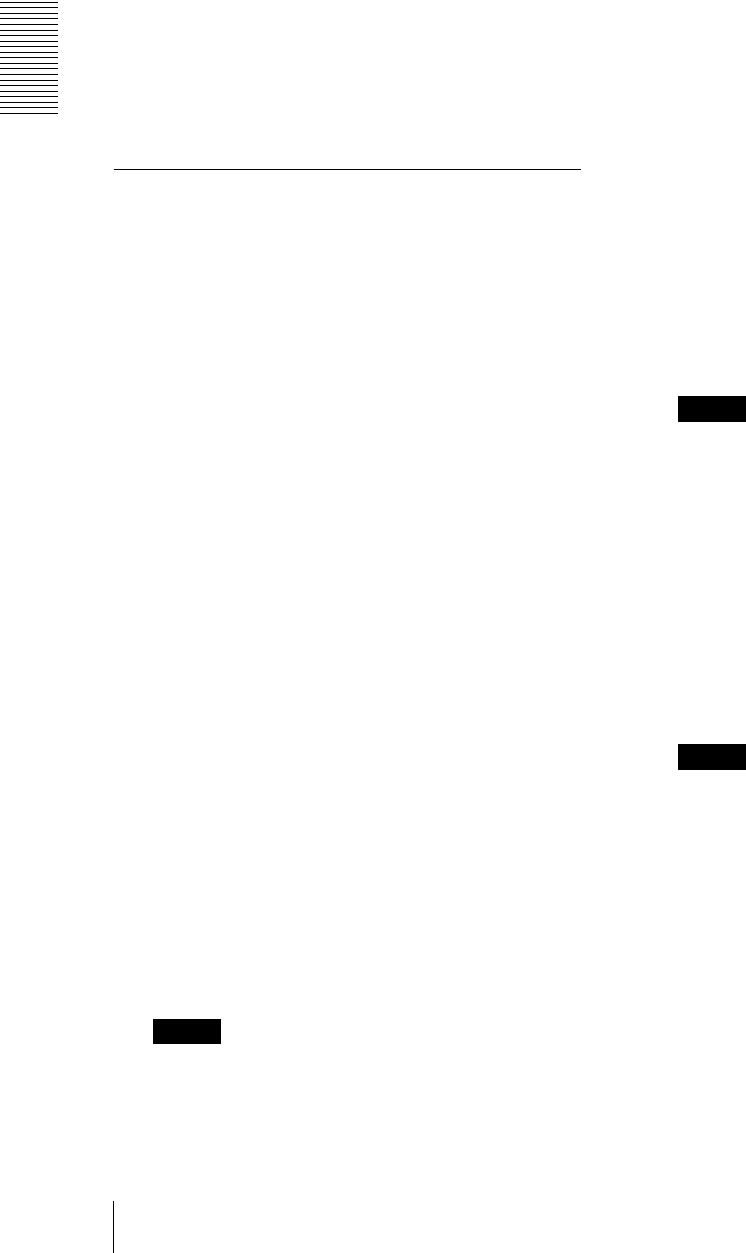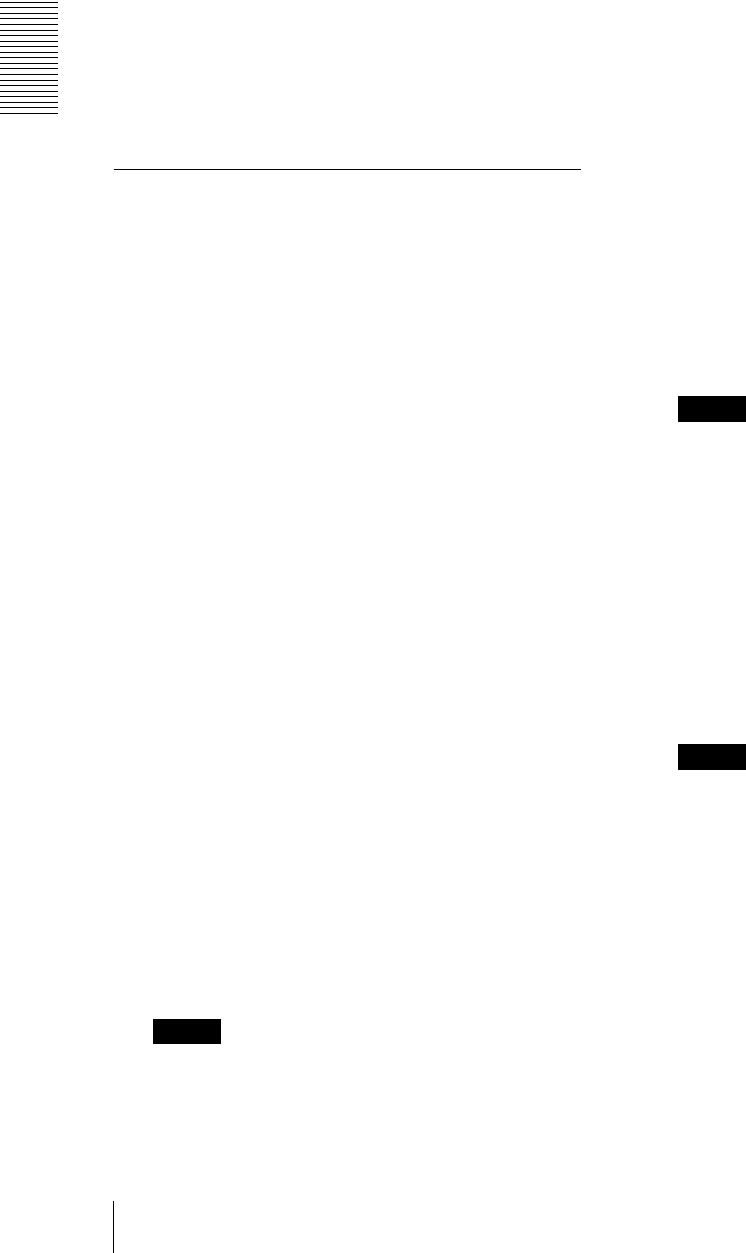
Administrating the Camera
Configuring the Network — Network Menu
32
3
Click Connect to start the connection by PIN
method. It takes up to two minutes to connect to
WPS.
4
When the connection is complete, the status will be
Connected.
The status Connection failure. means the
connection was not performed successfully. Check
whether the WPS function of the Wi-Fi router is
enabled. For details, refer to the instruction manual
of the Wi-Fi router. If you still cannot connect, use
“Manual setting of the Wi-Fi network.”
5
An IP address for a Wi-Fi network will be assigned
when the network cable of the camera is
disconnected.
Connection status
Displays the setting status.
MAC address
Displays the MAC address of the camera.
IP address
Displays the current IP address.
Subnet mask
Displays the current subnet mask.
Default gateway
Displays the current default gateway.
Primary DNS server
Displays the current primary DNS server.
Secondary DNS server
Displays the current secondary DNS server.
IPv4 setting
Configure the IPv4 network setting.
To obtain the IP address automatically from
a DHCP server
Select Obtain an IP address automatically
(DHCP).
The IP address, subnet mask, default gateway are
assigned automatically.
Note
When you select Obtain an IP address
automatically (DHCP), make sure that a DHCP
server is operating on the network.
To specify the IP address manually
Deselect Obtain an IP address automatically
(DHCP). Type the address in the IP address,
Subnet mask and Default gateway boxes. Host
name and Domain suffix are not available.
IP address
Type the IP address of the camera.
Subnet mask
Type the subnet mask.
Default gateway
Type the default gateway.
Host name
Type the host name of the camera to be transmitted
to the DHCP server. This setting is valid only when
Obtain an IP address automatically (DHCP) is
selected.
Domain suffix
Type the domain suffix of the camera to be
transmitted to the DHCP server. This setting is valid
only when Obtain an IP address automatically
(DHCP) is selected.
Note
The domain suffix is sent to the DHCP server as
FQDN (Fully Qualified Domain Name)
information when Host name is set.
MTU
Type the IP-MTU value for the Ethernet port.
To obtain DNS server address
automatically
Select Obtain DNS server address automatically.
The Primary DNS server and Secondary DNS
server are assigned automatically.
Note
To obtain a DNS server address automatically, first
enable Obtain an IP address automatically
(DHCP) in the IPv4 setting.
Ask the network administrator whether a DNS
server address can be obtained automatically.
To specify the DNS server address
manually
Deselect Obtain DNS server address
automatically. Type the address in the Primary
DNS server and Secondary DNS server boxes.
Primary DNS server
Type the IP address of the primary DNS server.