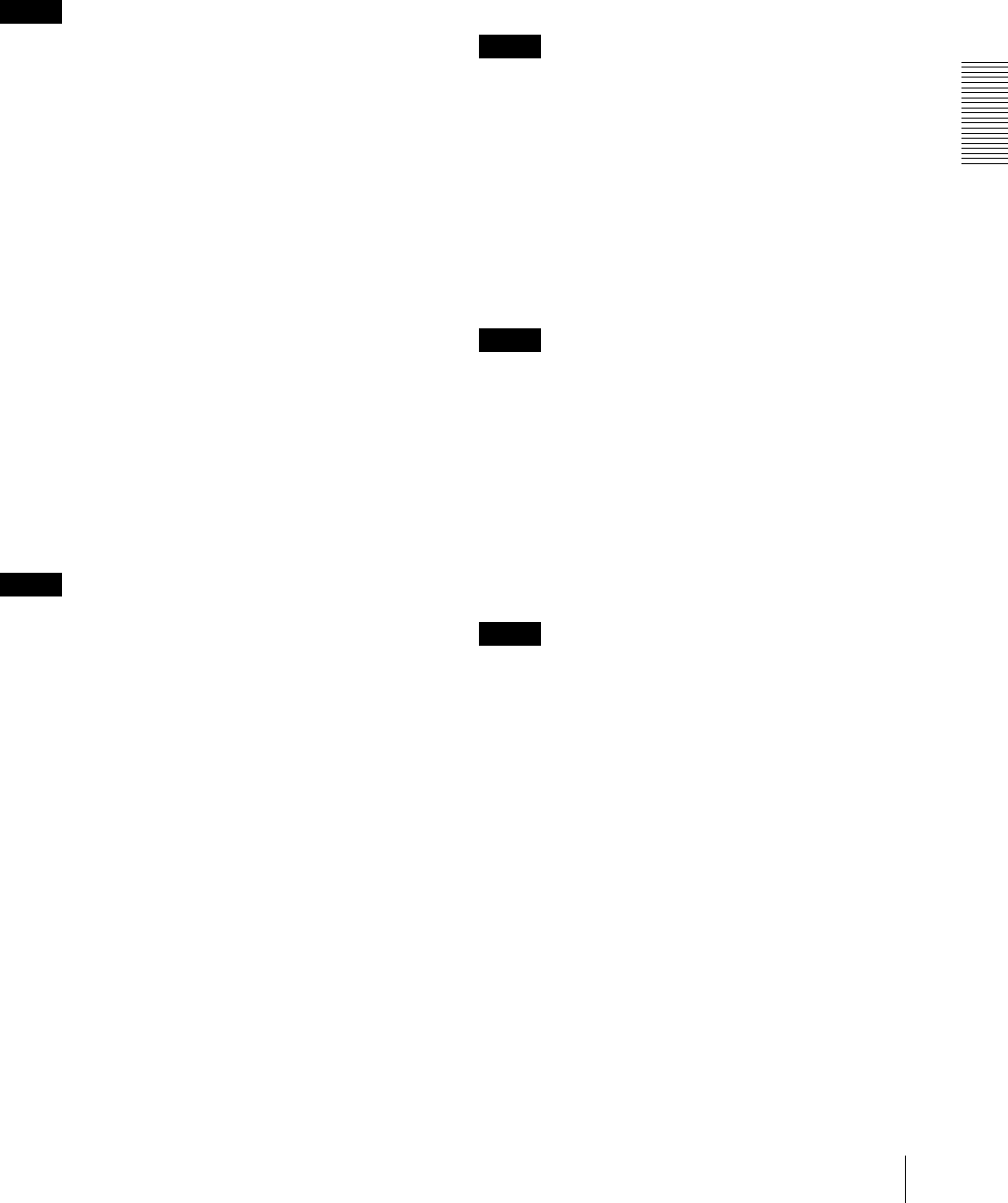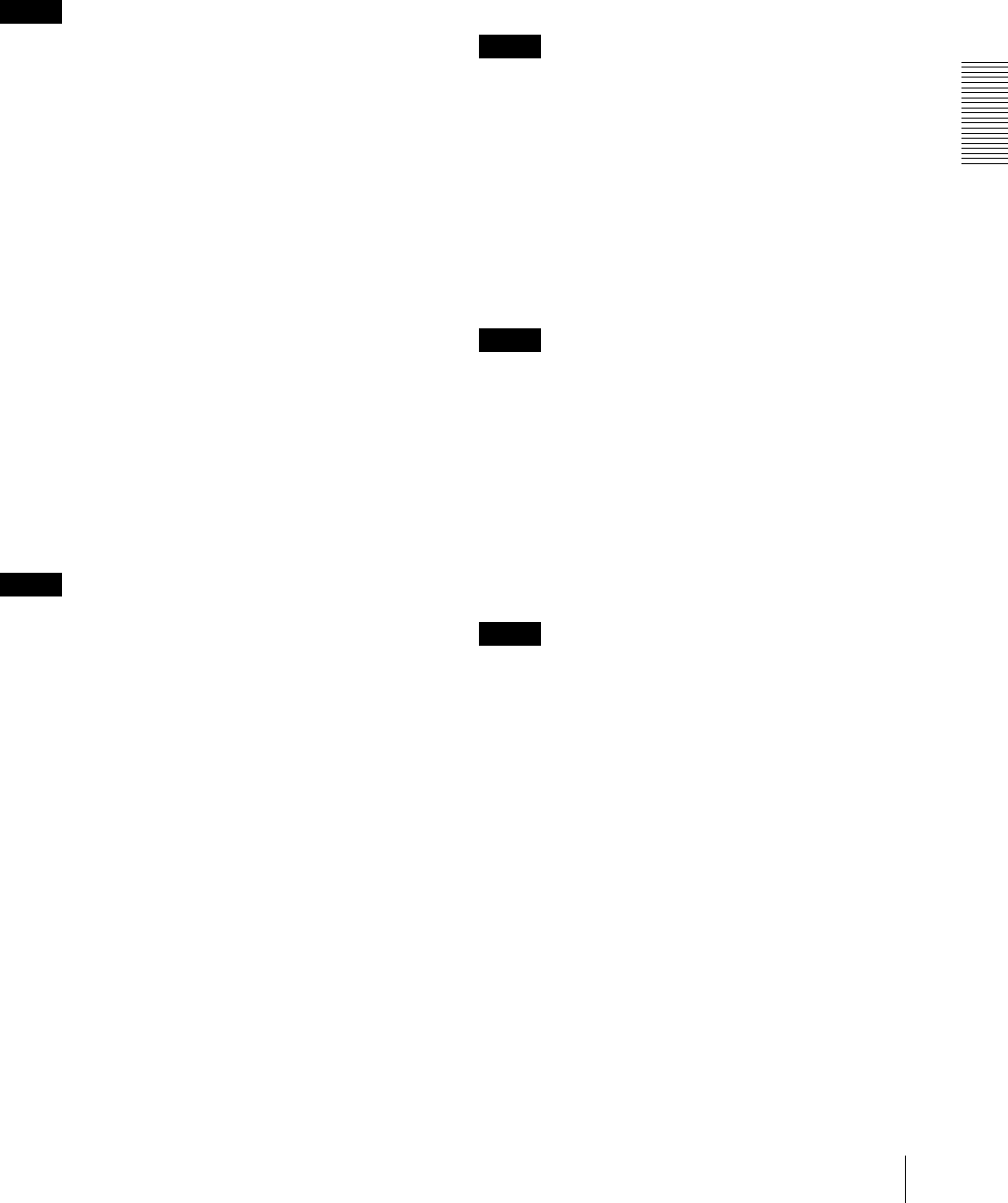
Administrating the Camera
Setting the Action output — Action output Menu
51
Overwrite
Select On to overwrite the file when there is insufficient
memory space.
When you select the checkbox, overwrite is enabled.
Old records will be overwritten in chronological order.
When you deselect the checkbox, overwrite is
prohibited, and no recording will be performed.
Note
Records are overwritten in chronological order,
regardless of whether they are movies or still images.
Edge Storage still image
Recording data
You can refer to still image files recorded in the card.
These files will be saved in a folder tree as follows.
/sdcard/EdgeStoragePicture/00000000-999999999/
00000000-99999999/
(Prefix)YYYYMMDDhhmmss00000001.jpg
Path: Displays the path name of the recording still
image file.
When you select a file, a still image will be displayed.
Delete: Click Delete to delete the selected folder or file.
If you select a folder, any files in the folder will also
be deleted.
Refresh: Click Refresh to reload the latest data.
Recording target
Select the video codec mode you want to record.
For detailed settings of video codec mode, see the Video
codec tab in the Video / Audio menu.
Note
You can record still images even if the image codec is set
to H.264. Image quality setting for a still image can be
changed only when the image codec is set to JPEG. If
you want to change the image quality of recorded still
images, change the image codec to JPEG.
Image file name
The file name consists of three parts: a prefix, a file
number and an extension.
Set the prefix of up to 30 alphanumeric characters. You
can include - (hyphen) and _ (underscore) in the prefix.
The file number and extension are assigned
automatically by the camera.
The file number consists of the year (4 digits), month (2
digits), date (2 digits), hour (2 digits), minutes (2 digits),
seconds (2 digits), and a sequential number (8 digits).
The local time will be used in the file name. The
extension is .jpg.
Edge Storage movie
Recording status
Display the current recording status.
The recording status will not be updated until the screen
is refreshed.
Use the Start Recording and Stop Recording button to
start or stop the recording manually.
Note
When recording manually, do not set Edge Storage
movie in the Execution Condition tab of the Action
output menu to Off.
Recording target
Video: Select the video codec mode you want to record.
For detailed settings of video codec mode, see the
Video codec tab in the Video / Audio menu.
Audio: Set whether to record the audio signals input
from the camera.
Select the checkbox to record.
Note
Set Audio sending (page 25) in the Audio tab of the
Video / Audio menu to Enable.
Recording capacity
Displays the maximum recording time in the current
camera setting of the video mode, image size, bit rate
and frame rate.
Pre-alarm period: Displays the maximum recording
time before the alarm is triggered.
Post-alarm period: Displays the maximum recording
time after the alarm is triggered.
Note
Maximum recording time varies depending on the
image size and quality setting in the Video / Audio
menu.
Recording time
Set the recording time for the Pre-alarm image/audio
and Post alarm image/audio.
Pre-alarm period: Type the recording time of the
image/audio before alarm detection.
Post-alarm period: Type the recording time of the
image/audio after alarm detection.
OK/Cancel
See “Buttons common to every menu” on page 19.