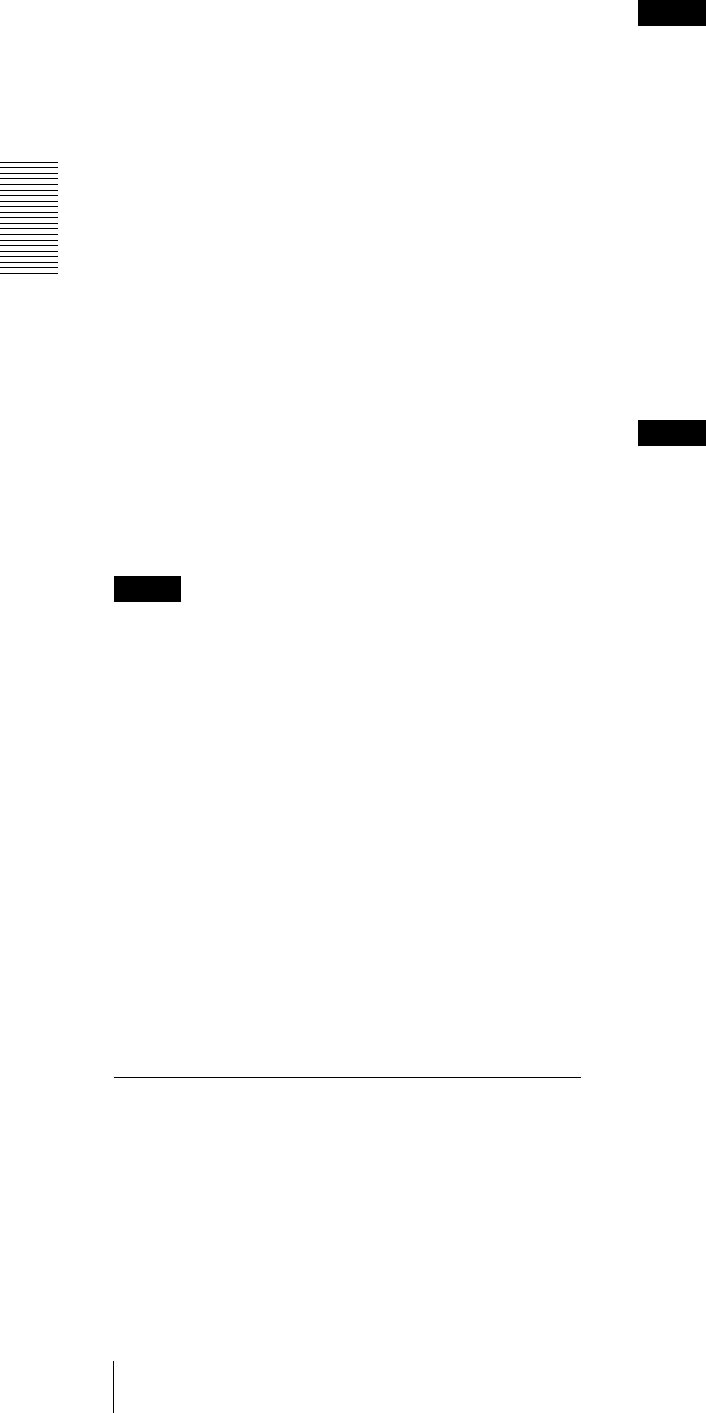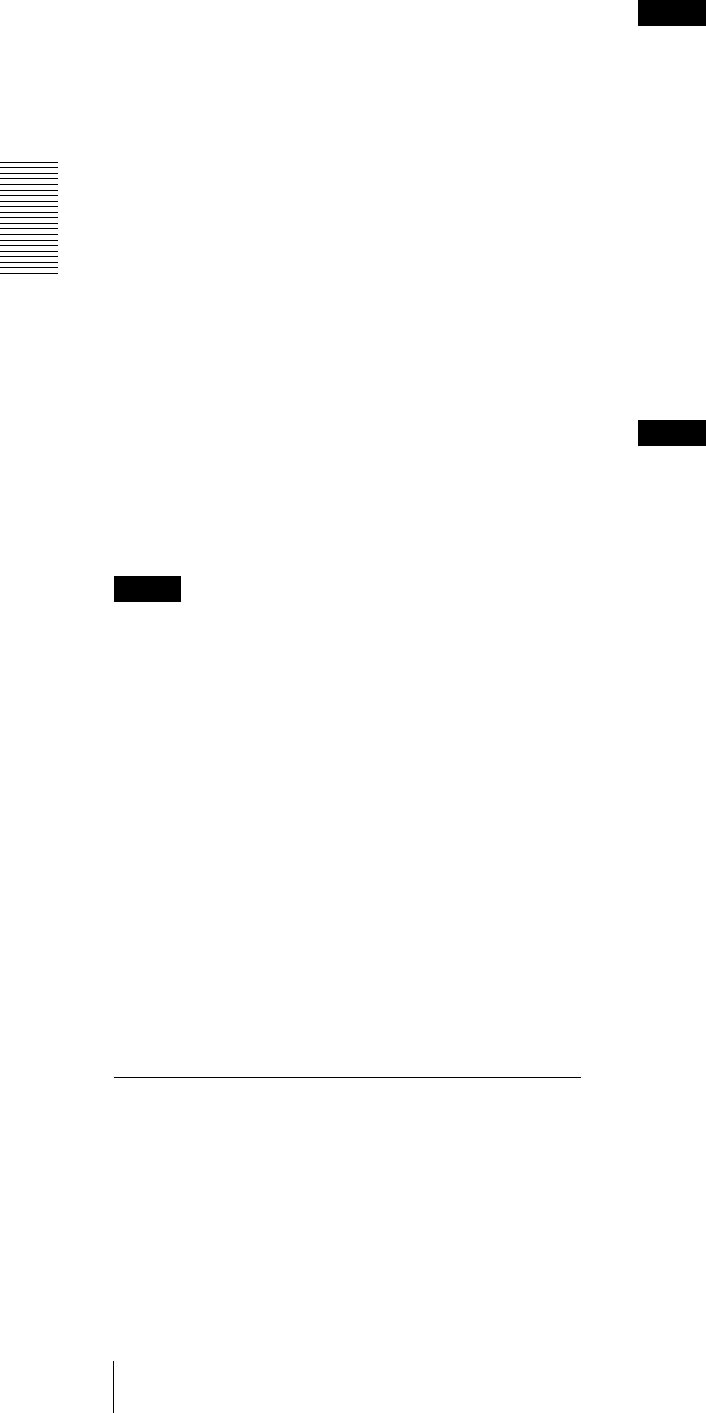
Administrating the Camera
Setting the Camera Image and Audio — Video / Audio Menu
24
Metal halide lamp: Sets a white balance suitable for
photography under a metal halide lamp.
White LED: Sets a white balance suitable for
photography under the light of white LEDs.When
you use the camera's integrated LED light, the ATW
setting is recommended.
One push WB: The One push trigger button becomes
active. Click On to adjust the white balance instantly.
Manual: When this option is selected, R gain and B
gain become active. Selectable gain values are from
0 to 4095.
Picture
NR (XDNR)
Select the level to reduce image noise. When you select
Off, the NR function is not available.
Brightness
Set the brightness. Select high values to make the image
brighter, lower values to make the image darker.
Saturation
Set the saturation. Select high values to make the image
color stronger, lower values to make the image color
weaker.
Notes
• The image color may not change if the subject is in a
dark place.
• When the selected value is not 0, the image color may
change after the brightness is changed.
Sharpness
Set the sharpness. Select high values to make the image
edges sharper, lower values to make the image edges
smoother.
Contrast
Set the contrast. Select high values to make the image
contrast stronger, lower values to make the image
contrast softer.
OK/Cancel
See “Buttons common to every menu” on page 19.
Video codec Tab
Use this tab to set the items for the video codec.
Image 1, Image 2 and Image 3
Up to three image codec modes can be set. Configure the
following setting for each image mode.
Image codec
Select H.264, JPEG or Off. Note that Image 1 cannot be
set to Off.
Note
The selectable size of images and frame rate for Image
2 and Image 3 may be limited, depending on the setting
of codec type, image size, frame rate, and image quality
for Image 1.
• The total of frame rate for Image 1, Image 2 and Image
3 should not exceed 60 fps.
If you set a value exceeding the standard, the following
symptoms may occur.
• The image delays more than usual.
• The frame is skipped when playing an image.
• The voice is broken.
• The response of the camera to commands delays.
Image size
You can select the size of images sent from the camera.
Note
If the image size is not 1280 × 720, the top and bottom
part of the screen may not be displayed.
However, if the image size is 720 × 574 or 720 × 480, the
full image is displayed but not in the 1:1 pixel aspect
ratio.
Frame rate
Set the frame rate of the image.
“fps” is a unit indicating the number of frames
transmitted per second.
The frame rate of JPEG image can be changed by the
setting of Image quality.
I-picture interval
Set the I-picture insertion interval in seconds.
H.264 profile
Set the profile setting for H.264 video codec to high,
main or baseline. The video compression efficiency is
high, main and baseline in sequence. The specified
profile may not be available depending on the program
you use. Select the profile which is suitable for your
program.
CBR
Selectable bit rates are CBR and VBR. Select CBR if
you want to compress an image by constant bit rate.
Select VBR if you want to maintain image quality.
When you select On in the CBR drop-down list, CBR
will be applied. When you select Off, VBR will be
applied. When VBR is selected, you can set the image
quality.