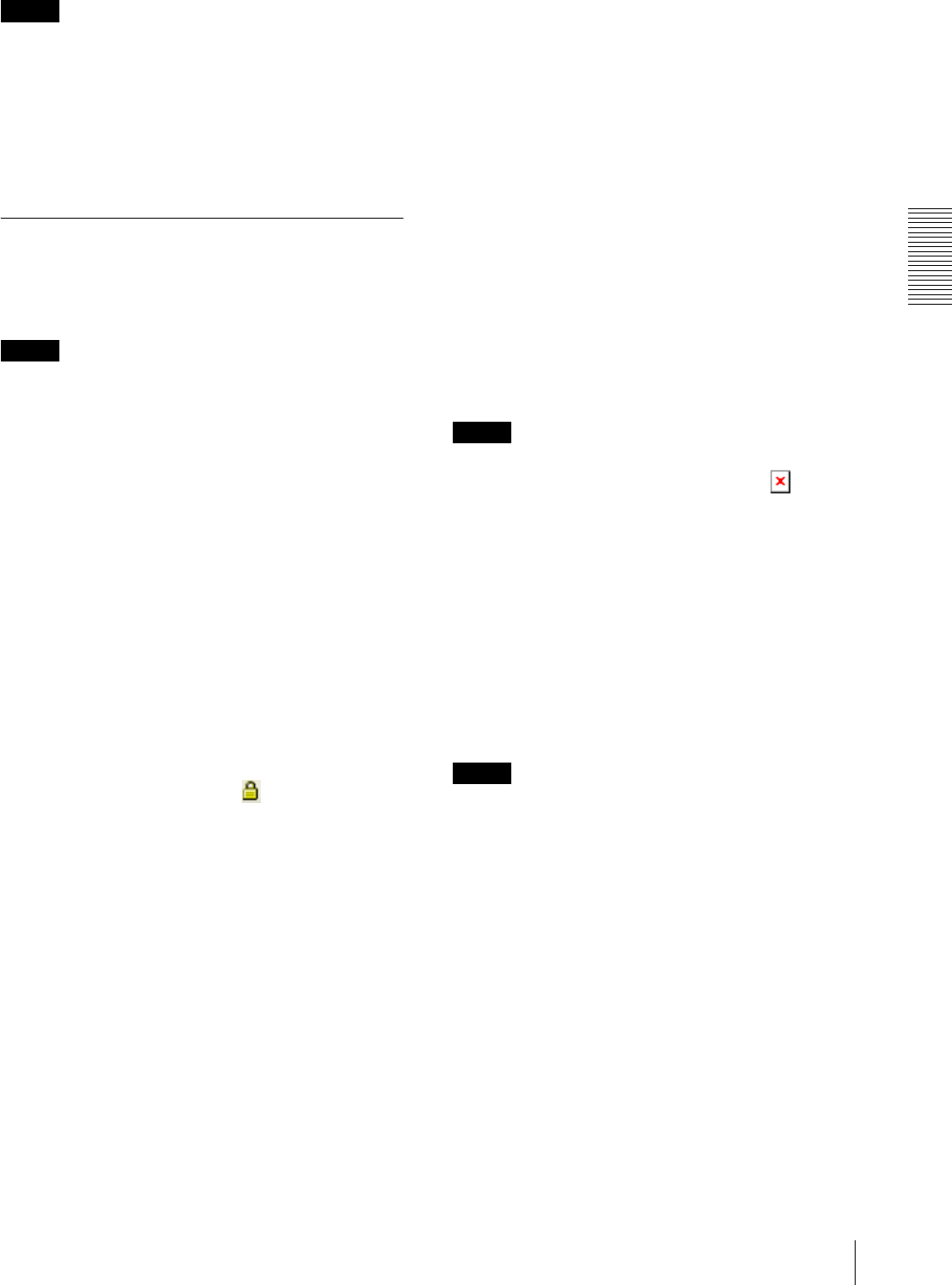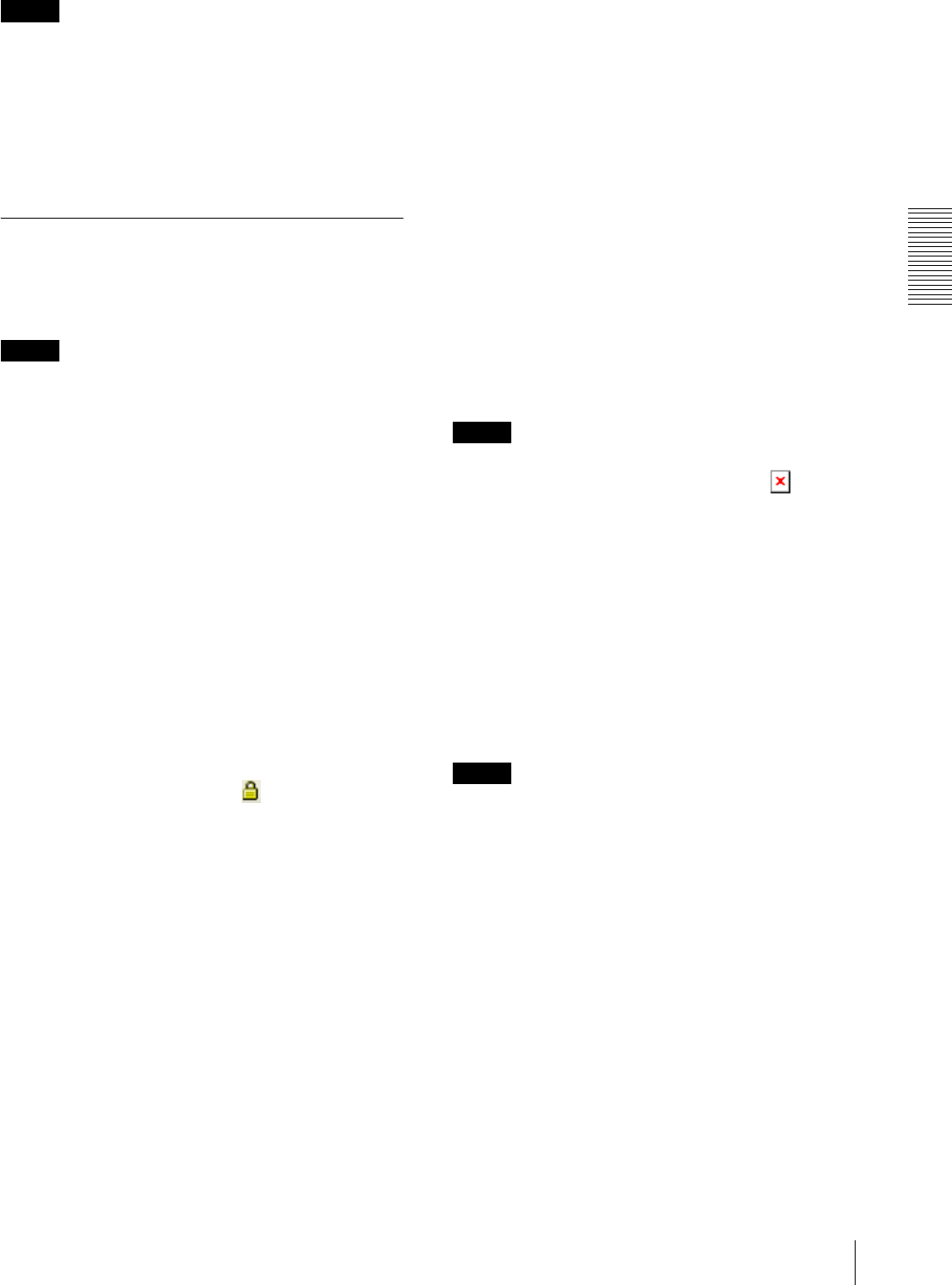
Administrating the Camera
Setting the Security — Security Menu
35
Note
You can access the camera even from a computer having
an IP address whose access right is set to Deny, if you
enter the user name and password set for the
Administrator boxes in the User menu.
OK/Cancel
See “Buttons common to every menu” on page 19.
SSL Tab
Configure the SSL or TLS function (called “SSL”
hereafter). The settings allow the camera to
communicate with the client PC by using SSL.
Notes
• The model on sale in China does not support the SSL
function.
• When using the SSL function, always configure the
settings after setting the date and time of the camera.
If the date and time are not correctly set, it may cause
browser connection problems.
• Reload the window when you change the SSL setting.
Press the F5 key on the keyboard to reload.
Common setting
SSL function
Select Enable to use the SSL function.
When Enable (Allow HTTP connection for some
clients) is selected, both HTTP and SSL connections are
allowed. When Enable is selected, only SSL connection
is allowed.
When Internet Explorer 7, Internet Explorer 8,
Internet Explorer 9 or Internet Explorer 10 is used
When SSL session is established, appears in the right
of the address bar on your web browser.
When you use SSL connection for the first time
When you use SSL connection only with the SSL
function Enable, you cannot access the camera if the
SSL function does not work properly.
In this case, you must reset the camera to the factory
settings. (All settings will be initialized.)
To avoid this, check that SSL connection is possible by
performing the following steps.
1
Set the SSL function to Enable (Allow HTTP
connection for some clients).
2
Click OK to close the viewer and the setting
window.
3
Display the viewer in SSL connection.
Refer to “Using the SSL function” on page 6 for
connection.
4
After confirming that SSL connection is possible,
set the SSL function to Enable.
Even if the setting window or the browser is closed as
SSL connection is impossible, http connection will be
possible if Enable (Allow HTTP connection for some
clients) is selected. First check the setting contents of
SSL tab in http connection, then check the SSL
connection again.
If Enable (Allow HTTP connection for some clients)
is not selected, you will not be able to access the camera
if SSL connection becomes impossible. In this case, turn
on the power of the main unit while pressing the reset
switch on the camera to initialize. For details, refer to the
supplied Installation Manual.
Note
SSL connection will load the camera down; therefore,
not all images may be downloaded, and the mark
may appear when the camera accesses the setting
window from the browser. In this case, reload the
window. Press the F5 key on the keyboard to reload.
SSL server authentication
Certificate options
Select an installation mode of the certificate.
Use an external certificate: Uses the certificate
including private key information issued by a CA.
The PKCS#12 and PEM formats are supported.
Note
SSL is not available when Certificate options-Use an
external certificate is selected, or certificate and private
key password is not set properly even SSL is set to
“Enable”.
Use a self-signed certificate (For test use): This mode
uses the certificate and private key pair generated by
“Self-signed certificate generation” on page 36.
Private key information corresponding to the
certificate is stored in the camera.
You do not need to install an external certificate.
However, you cannot execute the existence proof that
is one of the SSL functions for the following reasons.
– The private key generated in the camera is self-
signed by the camera.
– A prepared value is set for a distinguished name
(Common name, etc).
– The certificate is not issued by a trusted CA.