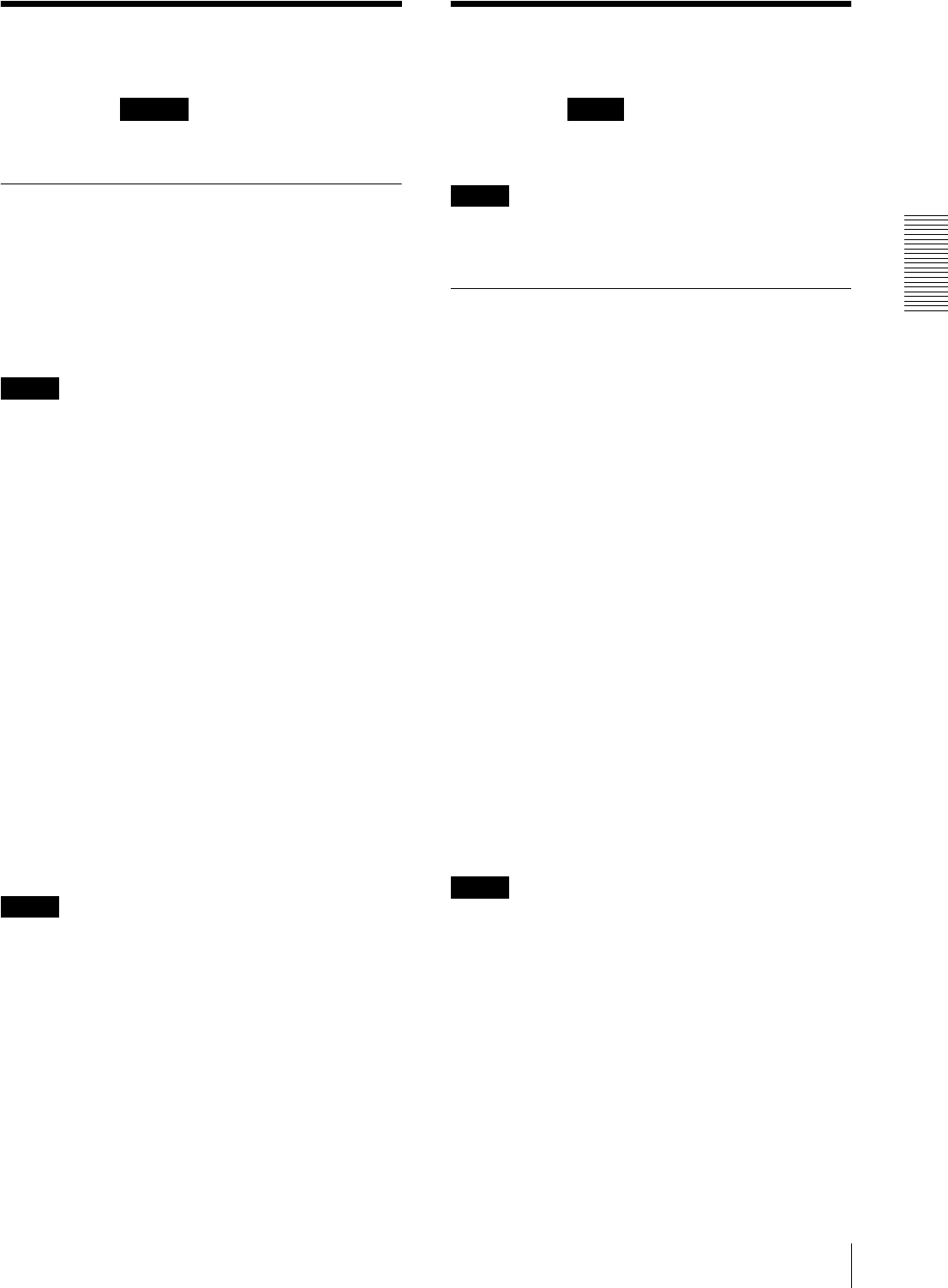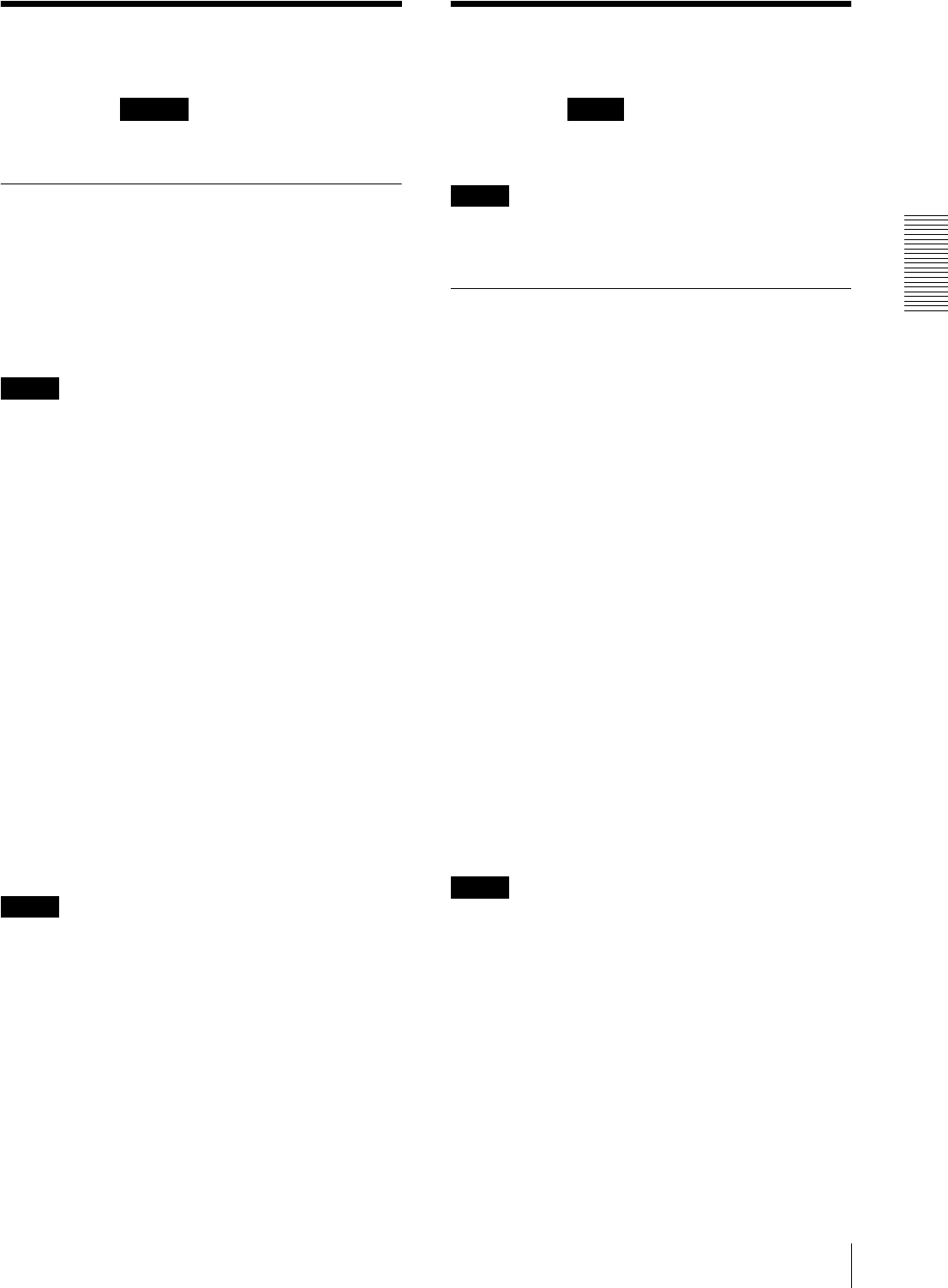
Administrating the Camera
Setting the Schedule — Schedule Menu / Setting the CLOUD service — CLOUD Menu
53
Setting the Schedule
— Schedule Menu
When you click in the Administrator menu,
the Schedule menu appears.
The Schedule menu consists of the Schedule tab.
Schedule Tab
When you click the Schedule tab, the setting menu for
each action is displayed.
You can set the schedule of the Mail Transfer (Event),
Mail Transfer (Periodical), Edge Storage movie,
Edge Storage still image (Event), Edge Storage still
image (Periodical), Day/Night, Voice alert and White
LED actions.
Note
Day/Night can be set for SNC-CX600 only.
Action
Displays an action name to set the schedule.
Always
Select the checkbox to always enable the specified
condition for each action.
Always is not available for Day/Night.
Interval
You can set the interval of the action which is set to
execute periodically.
Setting the schedule
You can set the schedule by arranging the schedule area
of each action. Click on the area you want to set the
schedule; 1 block for 1 hour. When you double-click on
a selected area, the dialog of setting the start time and
duration appears, and you can set the details.
If you want to delete a schedule you have set, select the
schedule and press the delete key on your keyboard.
Note
When the execution condition of Mail Transfer is set to
Periodical, the interval can be set from 30 minutes to 24
hours.
OK/Cancel
See “Buttons common to every menu” on page 19.
Setting the CLOUD
service
— CLOUD Menu
When you click in the Administrator menu, the
CLOUD menu appears.
The CLOUD menu consists of the Setting tab.
Note
The CLOUD service is not available in some regions.
For details, contact an authorized Sony dealer.
Setting Tab
Set the CLOUD service setting.
Connection to the CLOUD server
Check the status of the connection to the server.
You can confirm the status of the connection when the
checkbox of CLOUD service is not selected.
Token
Enter the necessary Token to connect to the server.
After selecting the OK button and the setting is finished,
you cannot change the Token.
If you want to change the Token, delete it by selecting
the Delete button, then click the OK button. You can
then enter a new Token.
Delete
Delete the Token.
CLOUD service
Enable
Select the checkbox to enable the CLOUD service.
When you enable this function, the video codec setting
will be changed to the setting for the CLOUD service.
Note
It may take time until the CLOUD service can be used
after enabling it.
Registered information
When the checkbox of CLOUD service is selected, the
registered information appears.
Organization
The registered organization information appears.
Customer code
The registered customer code appears.
Schedule CLOUD