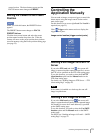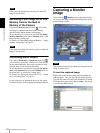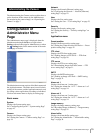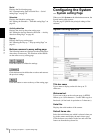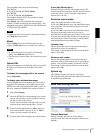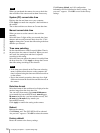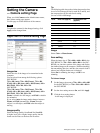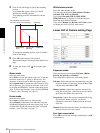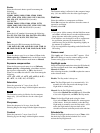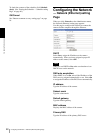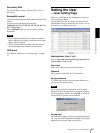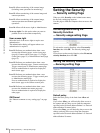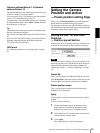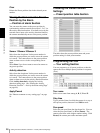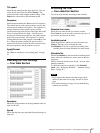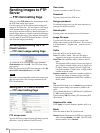Administrating the Camera
Setting the Camera — Camera setting Page
21
Shutter
Select the electronic shutter speed from among the
following:
SNC-RZ30N:
1/10000, 1/6000, 1/4000, 1/3000, 1/2000, 1/1000,
1/725, 1/500, 1/350, 1/250, 1/180, 1/125, 1/100, 1/90,
1/60, 1/30, 1/15, 1/8, 1/4, 1/2, 1 (seconds).
SNC-RZ30P:
1/10000, 1/6000, 1/3500, 1/3000, 1/2500, 1/1750,
1/1000, 1/600, 1/420, 1/300, 1/215, 1/150, 1/120, 1/100,
1/75, 1/50, 1/25, 1/12, 1/6, 1/3, 1/2, 1 (seconds).
Iris
Select the iris (F number) from among the following:
F1.6, F2, F2.4, F2.8, F3.4, F4.0, F4.8, F5.6, F5.8, F8.0,
F9.6, F11, F14, F16, F19, F22, F28, Close.
Gain
Select the gain (dB) from among the following:
-3 dB, 0 dB, 2 dB, 4 dB, 6 dB, 8 dB, 10 dB, 12 dB, 14
dB, 16 dB, 18 dB, 20 dB, 22 dB, 24 dB, 26 dB, 28 dB
Note
When the shutter speed is set to 1 sec or 1/2 sec in the
Shutter priority or Manual mode, set the Focus mode
menu and the White balance mode menu to Manual.
Exposure compensation
When the Exposure mode menu is set to Full auto,
Shutter priority or Iris priority, select On to activate
the exposure compensation, or Off to deactivate it.
When it is set to On, select the EV value from among the
following:
+1.75, +1.5, +1.25, +1, +0.75, +0.5, +0.25, 0, –0.25, –
0.5, –0.75, –1, –1.25, –1.5, –1.75 (EV)
Saturation
Select the saturation in 7 steps, from –3 to 3.
Selecting 3 gives the image with the highest saturation.
Note
The Saturation setting is effective for the computer
image only. (It is not effective for the video signal
output.)
Sharpness
Select the sharpness in 16 steps, from 1 to 16.
Selecting 16 gives the image with the highest sharpness.
Contrast
Select the contrast in 7 steps, from –3 to 3.
Selecting 3 gives the image with the highest contrast.
Note
The Contrast setting is effective for the computer image
only. (It is not effective for the video signal output.)
Stabilizer
Select the stabilizer to compensate oscillation.
Select On to activate the stabilizer when the camera is
exposed to oscillation.
Normally select Off.
Notes
• If you pan or tilt the camera with the Stabilizer menu
set to On, it will take about 5 seconds until the monitor
image becomes stable after panning or tilting.
• The stabilizer was developed in order to compensate
the oscillation generated by human hands. The
stabilizer may not be effective depending slightly on
the amount of oscillation.
• The view angle differs depending on the Stabilizer On/
Off setting.
Camera reset
Click Apply, and “Camera reset OK?” appears. Click
OK on the dialog to reset the camera settings on the
Camera setting page to the factory settings.
Day/Night mode
Select the Day/Night mode that selects the IR (infrared)
cut filter operation mode from among Disable, Auto,
Manual and Timer.
After selecting the mode, click OK to update the camera
to the selected mode.
Disable: The Day mode is always set.
Auto: The Day/Night mode is set automatically. It is
normally set in the Day mode and changes to the
Night mode in a dark place.
Manual: Set the Day/Night mode manually.
If you select Manual, On and Off appear. Select On
to set to the Night mode, and Off to the Day mode.
Timer: Set the Day/Night mode using the timer.
If you select Timer, the Schedule No. menu appears
at the bottom. Select the schedule so that the Day/
Night mode is normally set to the Day mode, and it
enters the Night mode at the start time of the
schedule and returns to the Day mode at the end time.
Schedule No.
When the Day/Night mode menu is set to Timer, click
the check box of the desired schedule No.1 to 6 to
activate the Day/Night mode.