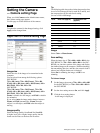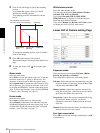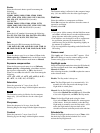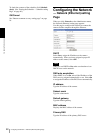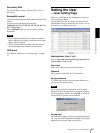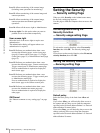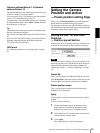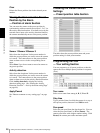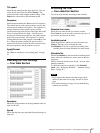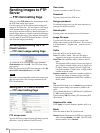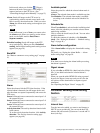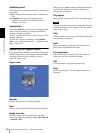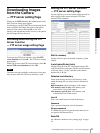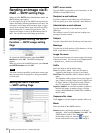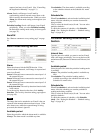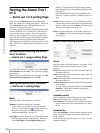Administrating the Camera
Setting the Camera Position and Action — Preset position setting Page
27
Tilt speed
Select the tilt speed from the drop-down list. You can
select the tilt speed from 1 to 15 and Fastest. The
camera tilts faster with a higher number setting. With
Fastest, the camera tilts at the maximum speed.
Sequence
Select the preset number 1 to 16 for each of 16 list boxes.
The camera moves to the preset positions stored in the
selected preset numbers in sequence. The sequence of
camera movement starts from the preset position
specified in the upper-left list box to the right, then to the
lower list boxes from left to right. After the preset
position specified in the last list box, the camera returns
to the first preset position. This sequence is cyclical.
To determine the end of the program, select end in a list
box. When the camera reaches the preset position
specified in the list box before the end, it returns to the
first preset position, and the sequence recycles.
Apply/Cancel
See “Buttons common to every setting page” on page
16.
Checking the Tour Settings
— Tour table Section
Sequence
Shows the preset numbers in the programmed order for
each tour A to E.
Speed
Shows the stay time, pan speed and tilt speed settings for
each tour.
Activating the Tour
— Tour selection Section
You can activate the tour according to the schedule.
Selected tour name
Select the tour name A to E you want to activate.
Select None if you do not want to activate any tour or if
you want to stop the tour in action.
Available period
Select the period for which you can activate the tour.
Always: The tour can be activated any time.
Use scheduler: The tour is activated according to the
schedule selected on the Schedule No. menu below.
Schedule No.
When Use scheduler is selected on the Available period
menu, select the schedule you want to activate the tour
(program).
Click to select the check box(es) 1 to 6. You can select
multiple schedules.
To check the contents of schedules, click Schedule
check. (See “Setting the Schedule — Schedule setting
Page” on page 40.)
Notes
• If you operate the camera using the image control
section on the main viewer page, the tour in action
stops.
• The camera settings (see page 19) you made during
zooming are not valid.