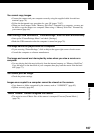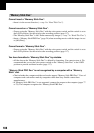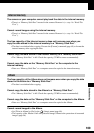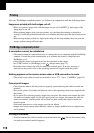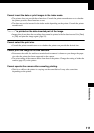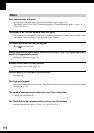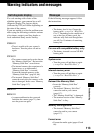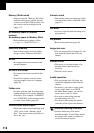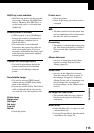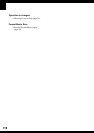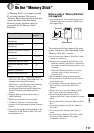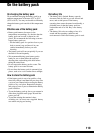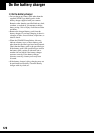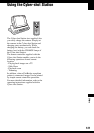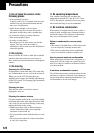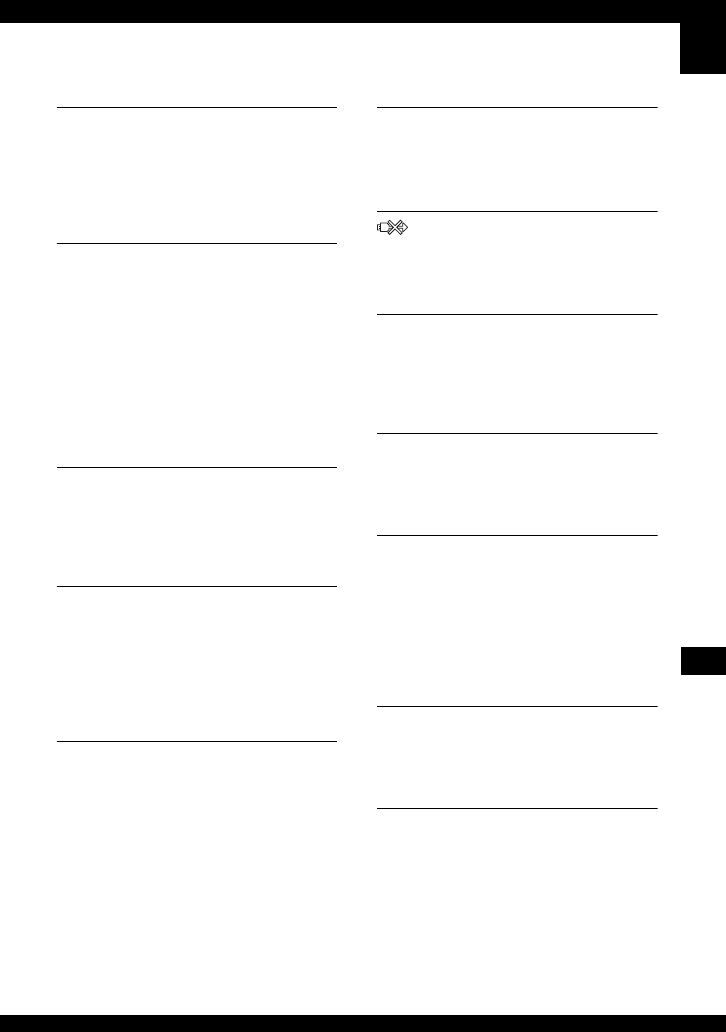
115
Troubleshooting
640(Fine) is not available
• 640(Fine) size movies can be recorded
only using a “Memory Stick PRO Duo”.
Insert a “Memory Stick PRO Duo” or
set the image size to a size other than
[640(Fine)].
Enable printer to connect
• [USB Connect] is set to [PictBridge],
however the camera is connected to a
non-PictBridge compliant device.
Check the device.
• The connection is not established.
Disconnect and connect the cable for
multi-use terminal again. If an error
message is indicated on the printer, refer
to the operating instructions supplied
with the printer.
Connect to PictBridge device
• You tried to print images before the
printer connection was established.
Connect to a PictBridge compliant
printer.
No printable image
• You tried to execute [DPOF image]
without placing a DPOF (Print order)
mark on the image(s).
• You tried to execute [All In This Folder]
while a folder that holds only movies
was selected. You cannot print movies.
Printer busy
Paper error
No Paper
Ink error
Low Ink
No Ink
• Check the printer.
Printer error
• Check the printer.
• Check if the image you want to print is
corrupted.
• The data transmission to the printer may
not be completed yet. Do not disconnect
the cable for multi-use terminal.
Processing
• The printer is canceling the current print
job. You cannot print until it is finished.
This may take time, depending on the
printer.
Album data error
• An error in image data in the Album
data has occurred. Perform [Check
Album] (page 69).
Album error
• An error in the Album has occurred.
Turn the camera off, then on again. If
the message still appears, format the
Album. (In this case of formatting, note
that all image data, including the
protected images, in the Album will be
erased.)
No image for Slide Show
• The selected folder does not contain a
file that can be played in Slide Show
with music.
Music Error
• Delete the Music file, or replace it with
a normal Music file.
• Execute [Format Music], then download
a new Music files (page 70).