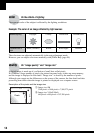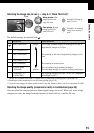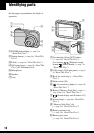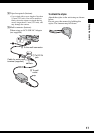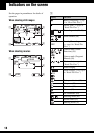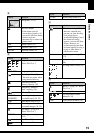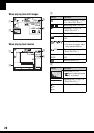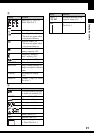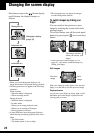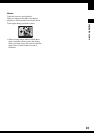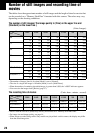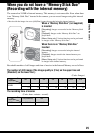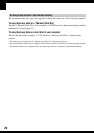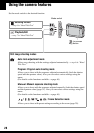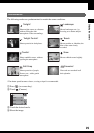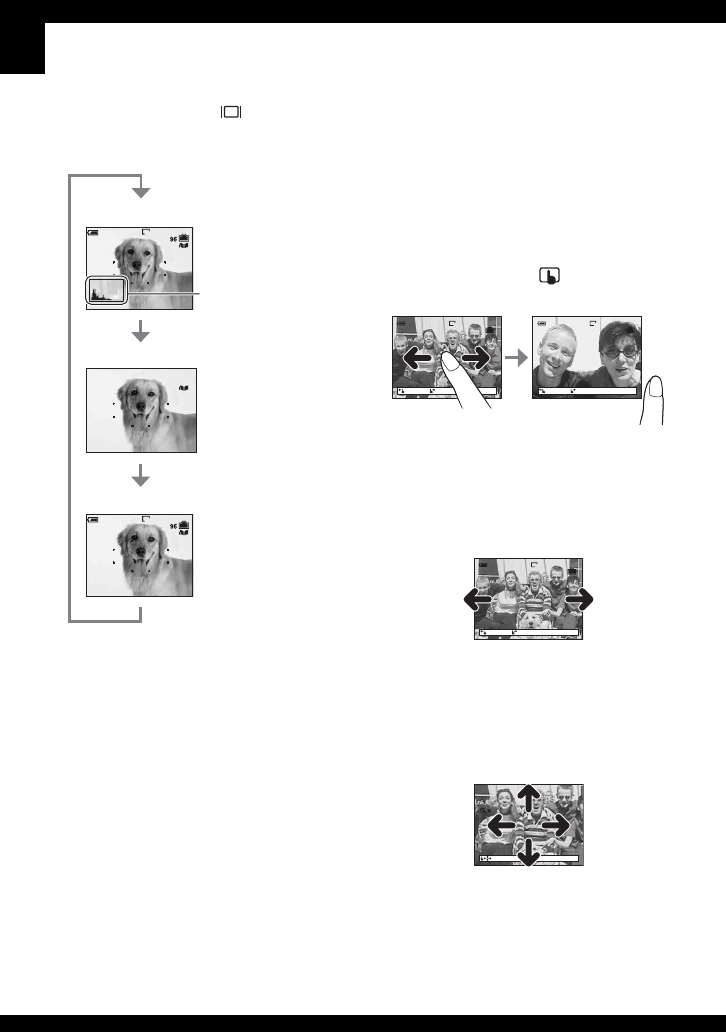
22
Changing the screen display
Each time you press the (Screen display
on/off) button, the display changes as
follows.
• When you set the histogram display to on,
image information is displayed during playback.
• The histogram does not appear in the following
situations:
While shooting
– When the menu is displayed.
– When recording movies
During playback
– When the menu is displayed.
– In index mode
– When you are using playback zoom.
– When you are rotating still images.
– During playback of movies
• A large difference in the histogram displayed
when shooting and during playback may occur
when:
– The flash strobes.
– The shutter speed is slow or high.
• The histogram may not appear for images
recorded using other cameras.
To switch images by sliding your
finger
You can switch to the previous or next
image by touching the screen itself while
playing images.
To use this feature, turn off the touch panel
buttons by pressing the (on-screen key)
button.
• When viewing recorded images on a TV
(page 97), you cannot switch the images by
sliding your finger.
Still images
Slide your finger tip to the right to view the next
image, or to the left to view the previous image.
Playback zoom
As you move your finger up, down, right, or left,
the hidden part of the image is pulled into the
viewing area on screen.
1M
S AF
S AF
S AF
1M
Histogram on
Indicators off
Indicators on
Histogram display
(page 33)
1M
3/9
1M
4/9
BACK NEXT BACK NEXT
101-0012
2005 1 1
9:30
AM
101-0012
2005 1 1
9:30
AM
The image switches
when you release your
finger.
101-0012
2005 1 1
9:30
AM
1M
3/9
BACK NEXT
Previous
image
Next
image
1.3
MOVE