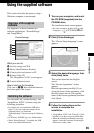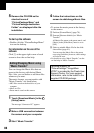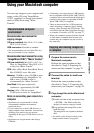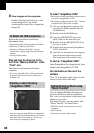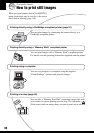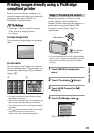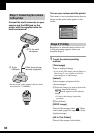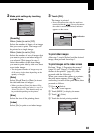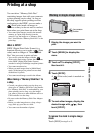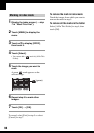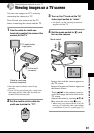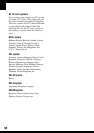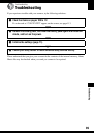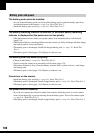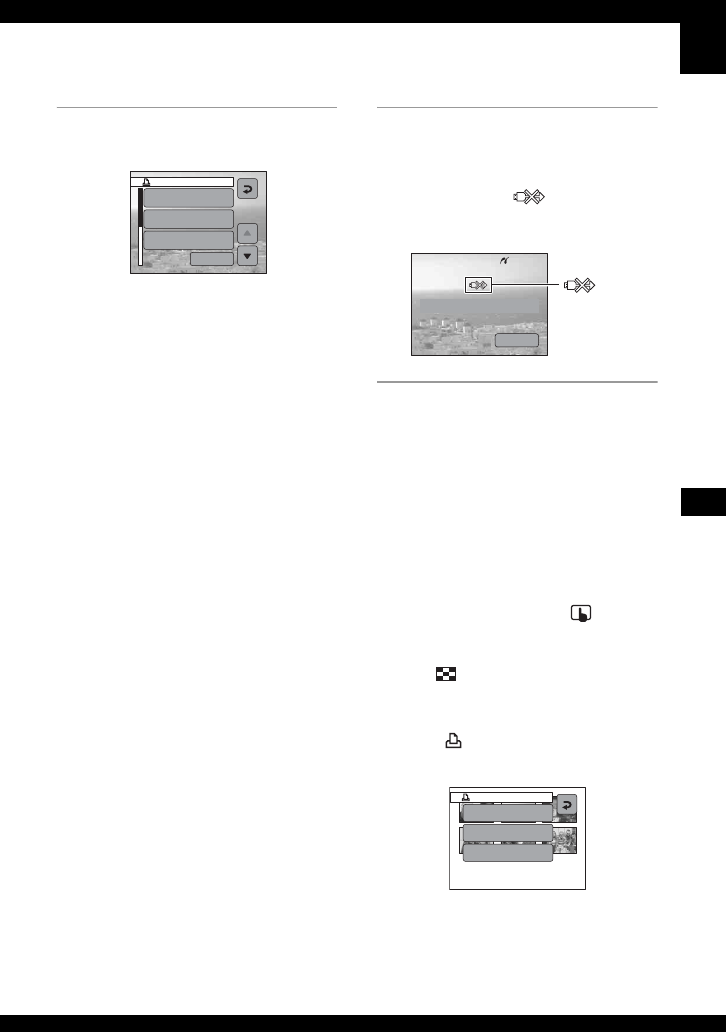
93
Printing still images
2 Make print settings by touching
desired items.
[Quantity]
When [Index] is set to [Off]:
Select the number of sheets of an image
that you want to print. The image will
be printed as a single image.
When [Index] is set to [On]:
Select the number of sets of images that
you want to print as an index image. If
you selected [This image] in step 1,
select the number of the same image
you want to print side by side on a sheet
as an index image.
• The designated number of images may not
all fit onto a single sheet depending on the
quantity of images.
[Date]
Select [Day&Time] or [Date] to insert
the date and time on images.
• When you choose [Date], the date will be
inserted in the order you select (
t step 2 in
“Read This First”). This function may not
be provided depending on the printer.
[Size]
Select the size of the printing sheet.
[Index]
Select [On] to print as an index image.
3 Touch [OK].
The image is printed.
• Do not disconnect the cable for multi-use
terminal while the (Do not disconnect
the cable for multi-use terminal) indicator
appears on the screen.
To print other images
After step 3, touch [Select] and the desired
image, then perform from step 1.
To print images on the index screen
Perform “Stage 1: Preparing the camera”
(page 91) and “Stage 2: Connecting the
camera to the printer” (page 92), then
proceed with the following.
When you connect the camera to a printer,
the print menu appears. Press (on-
screen key) to turn off the print menu, then
proceed as follows.
1 Press (Index).
The index screen appears.
2 Touch [MENU] to display the menu.
3 Touch [ ] (Print).
4 Touch the desired printing method.
Print
Quantity
1
Date
Off
Size
Default
OK
Printing
Exit
indicator
Print
Select
DPOF image
All In This Folder