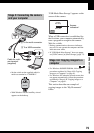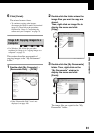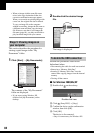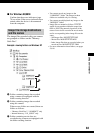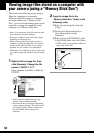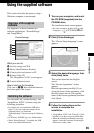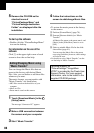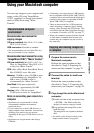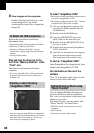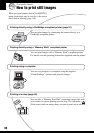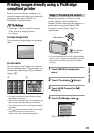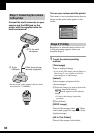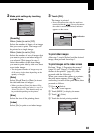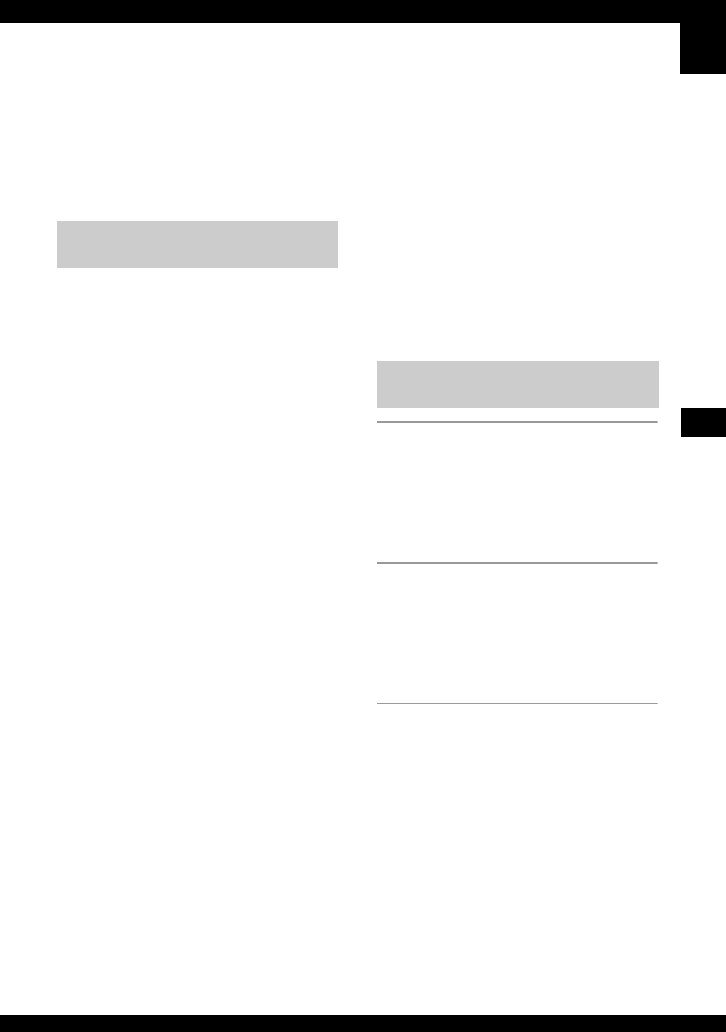
87
Using your computer
Using your Macintosh computer
You can copy images to your computer and
create a video CD using “ImageMixer
VCD2” (supplied), or change your desired
music in Slide Show using “Music
Transfer.”
Recommended environment for
copying images
OS (pre-installed): Mac OS 9.1, 9.2, or Mac
OS X (v10.0 or later)
USB connector: Provided as standard
• We recommend that you have QuickTime 6 or
later pre-installed on your computer.
Recommended environment for using
“ImageMixer VCD2”/“Music Transfer”
OS (pre-installed): Mac OS X (v10.1.5 or
later) for “ImageMixer,” Mac OS X (v10.3
or later) for “Music Transfer”
CPU: iMac, eMac, iBook, PowerBook, Power
Mac G3/G4/G5 series, Mac mini
Memory: 128 MB or more (256 MB or more
is recommended.) for “ImageMixer,” 64
MB or more (128 MB or more is
recommended) for “Music Transfer”
Hard Disk: Disk space required for
installation—approximately 250 MB
Display: 1024 × 768 dots or more,
32,000 colors or more for “ImageMixer”
Notes on connecting your camera to a
computer
• Operations are not guaranteed for all the
recommended computer environments
mentioned above.
• If you connect two or more USB devices to a
single computer at the same time, some devices,
including your camera, may not operate
depending on the types of USB devices you are
using.
• Operations are not guaranteed when using a
USB hub.
• Connecting your camera using a USB interface
that is compatible with Hi-Speed USB (USB 2.0
compliant) allows advanced transfer (high speed
transfer) as this camera is compatible with Hi-
Speed USB (USB 2.0 compliant).
• There are three modes for a USB connection
when connecting a computer, [Auto] (default
setting), [Mass Storage] and [PTP] modes. This
section describes the [Auto] and [Mass Storage]
as examples. For details on [PTP], see page 72.
• When your computer resumes from the suspend
or sleep mode, communication between your
camera and your computer may not recover at
the same time.
1 Prepare the camera and a
Macintosh computer.
Perform the same procedure as that
described in “Stage 2: Preparing the
camera and the computer” on page 78.
2 Connect the cable for multi-use
terminal.
Perform the same procedure as that
described in “Stage 3: Connecting the
camera and your computer” on page 79.
3 Copy image files to the Macintosh
computer.
1Double-click the newly recognized icon
t [DCIM] t the folder where the
images you want to copy are stored.
2Drag and drop the image files to the
hard disk icon.
The image files are copied to the hard
disk.
• For details on the storage location of the
images and file names, see page 83.
Recommended computer
environment
Copying and viewing images on
a computer