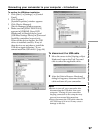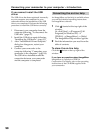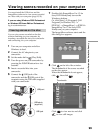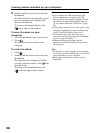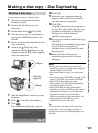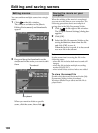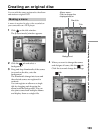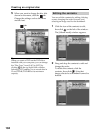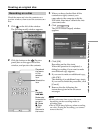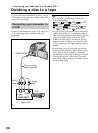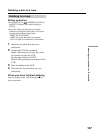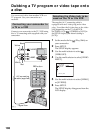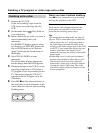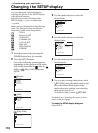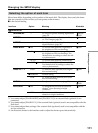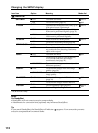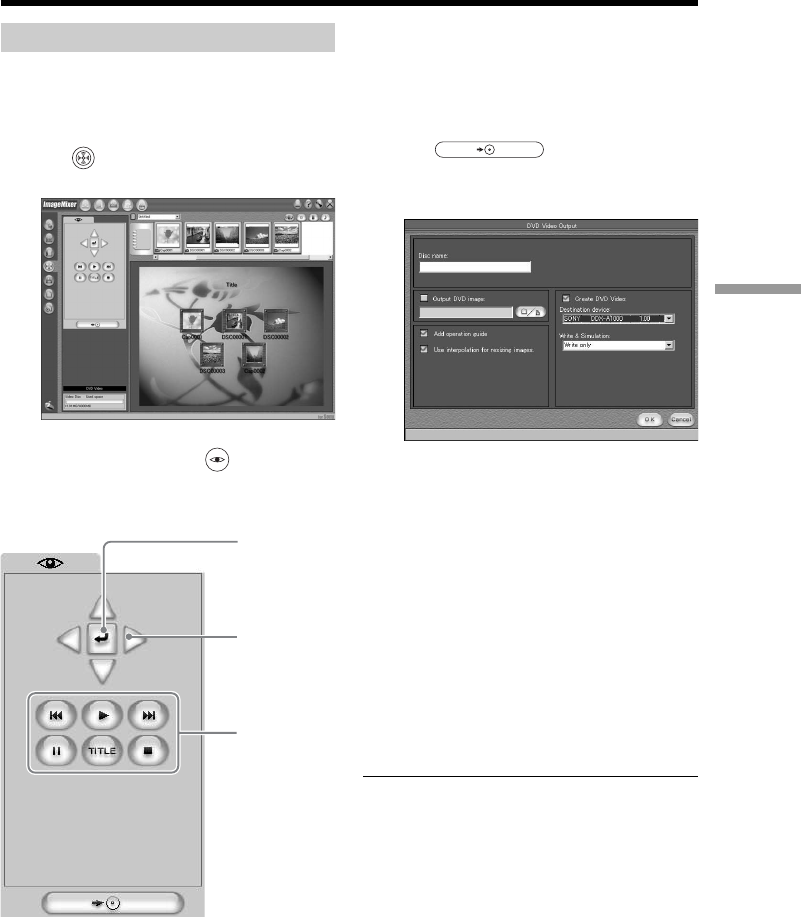
105
Viewing/duplicating discs/editing the recordings on your computer
Recording on a disc
Check the menu and view the contents on a
preview window, then record the contents on a
disc.
1 Click on the left of the window.
The [Writing mode] window appears.
2 Click the button on the (Preview
panel) box on the upper left of the
window, and preview the contents.
Creating an original disc
Plays back
the scene
of the
selected
icon.
Selects the
icon
N:
Playback
./>:
Backwards/
forwards the
contents.
X: Pause
x: Stop
TITLE:
Returns to
the menu.
3 When you have checked that all the
contents are right, connect your
camcorder to the computer with the
USB cable, then insert a blank disc into
your camcorder.
4 Click .
The [DVD Video Output] window
appears.
5 Click [OK].
Recording on the disc starts.
When the operation is completed, a
dialog box asking if you want to make
an additional copy appears.
6 If you want to make an additional copy,
click [OK].
The making of an additional copy starts.
If you want to finish the procedure, click
[Cancel].
7 Remove the disc following the
instructions given in the on-screen
messages.
Notes
•It may take some time to save the scene
depending on the recording mode or
recording time.
•The ACCESS lamp lights up when recording
on a disc. During the recording, you cannot
remove the disc.